- The Google Play Store provides access to the latest music, apps, games, videos, and more. A Google account is required to access.
Note: For more information or support, please see the Google Play Help site.
- To download an app, from the home screen tap the Play Store icon.

- Tap the Search bar.
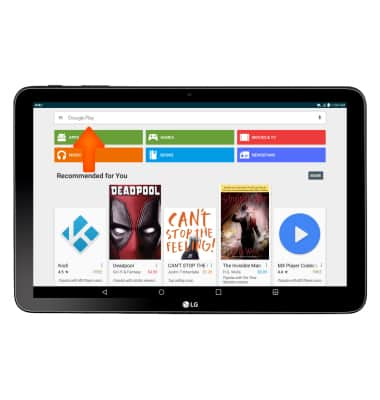
- Enter name of Desired app, then tap the Search icon.
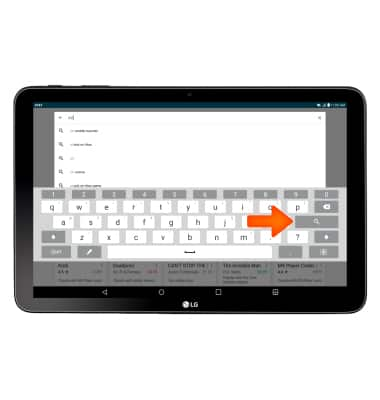
- Tap Desired app.
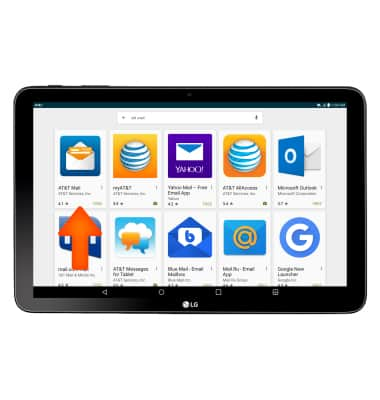
- Tap INSTALL.
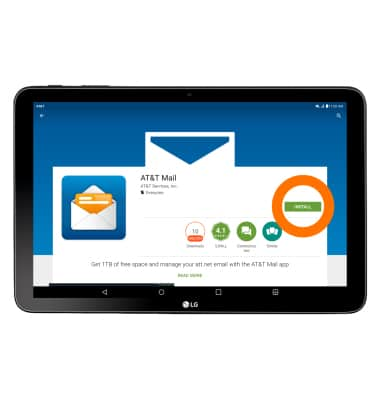
- Tap ACCEPT.
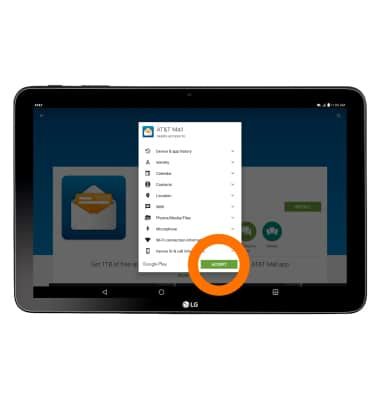
- While the app is downloading, a Download icon will appear in the Notification bar.
Note: Once you have purchased an app, you have 15 minutes to return the app in the Play Store. To return an app, from the Play Store tap the Menu icon > My apps > The desired app > REFUND > YES.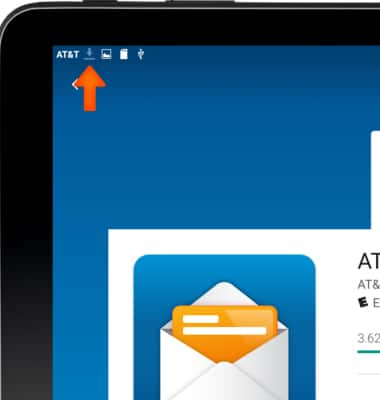
- Tap OPEN to begin using your app.
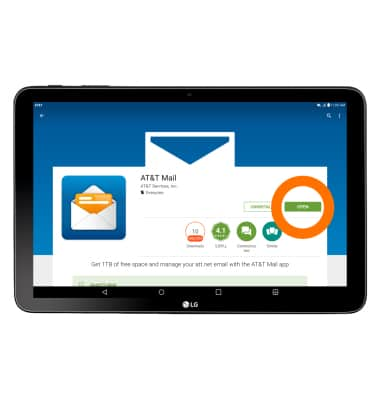
- The downloaded app icon will appear on your Home screen.
Note: Alternatively, from the home screen, tap the Apps icon to access downloaded apps.
- When app updates become available the Play Store icon will be displayed in the Notification bar.
Note: To update preloaded LG Apps on the device tap Settings > About > Update Center > App Updates.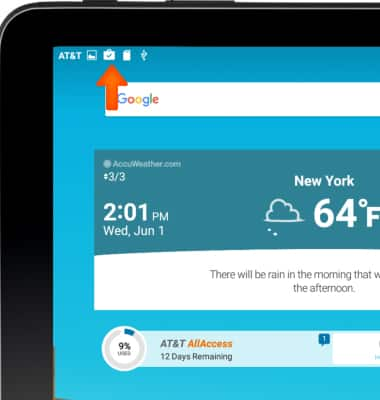
- To access downloaded content tap Play Store > Menu icon > My apps & games.
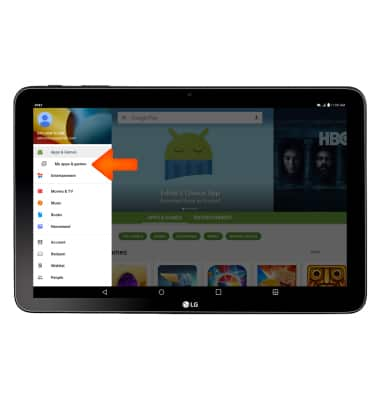
Download apps & games
LG G Pad X 10.1 (V930)
Download apps & games
Download apps, games, movies, music, books, magazine, newspapers and more.
INSTRUCTIONS & INFO
