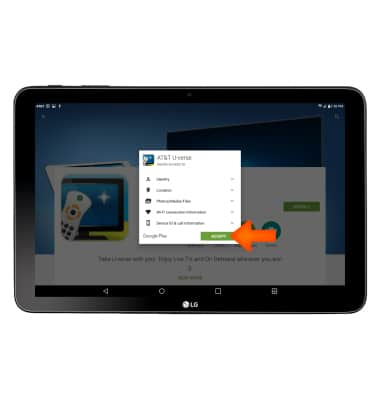App troubleshooting
Which device do you want help with?
App troubleshooting
Use application manager to improve your app and device performance.
INSTRUCTIONS & INFO
- To clear app cache, tap the Settings icon.

- Scroll to and tap the Apps tab.
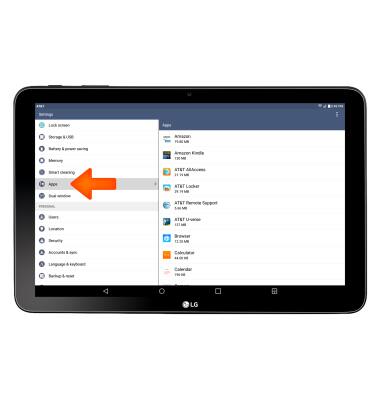
- Tap the Desired app.
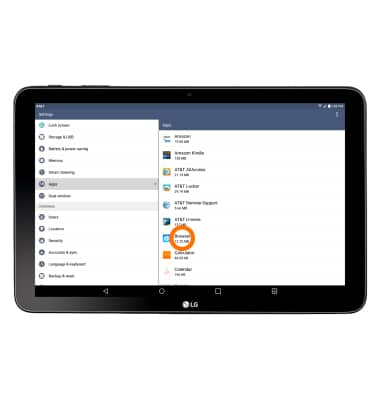
- Tap Storage.
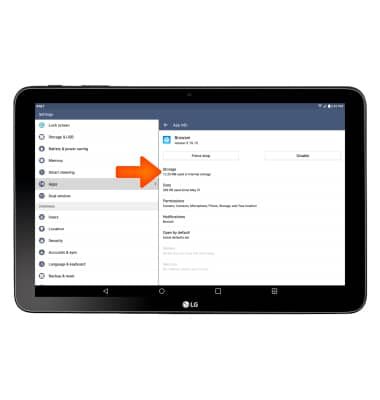
- Tap Clear cache.
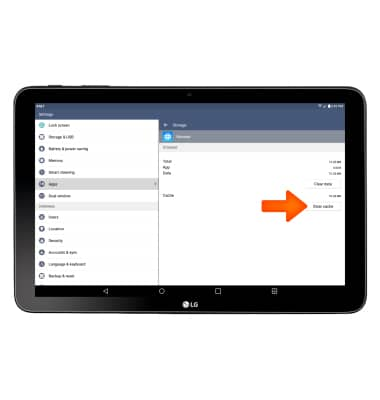
- To stop an app, tap Force stop.
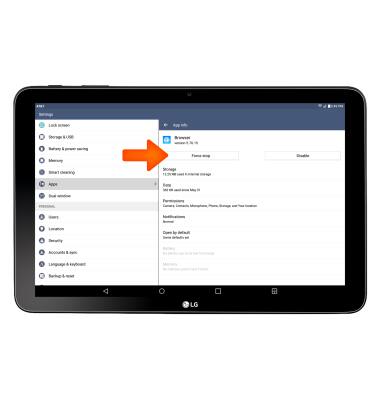
- To update an app, from the home screen, tap the Play Store icon.

- Tap the Menu icon.
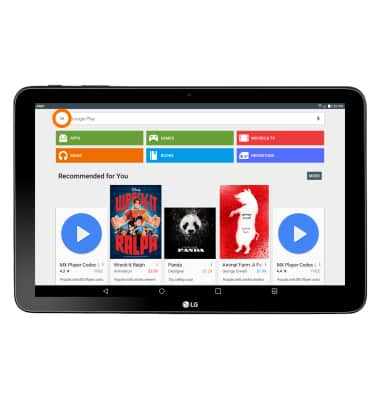
- Tap My apps.
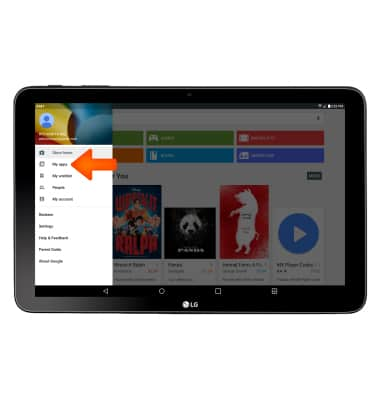
- Tap on the Desired application that requires an update.
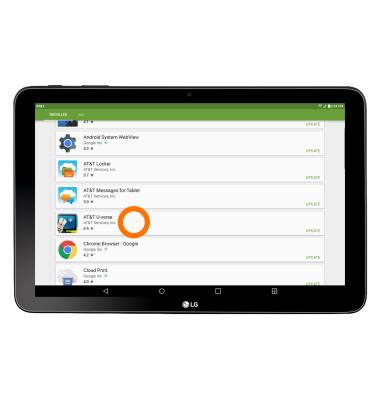
- Tap UPDATE.
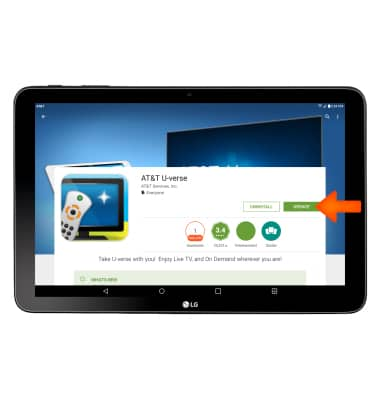
- Tap ACCEPT.
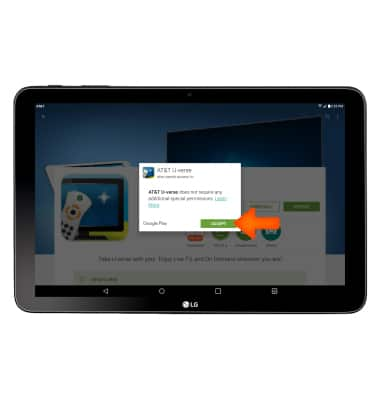
- To uninstall an app tap UNINSTALL.
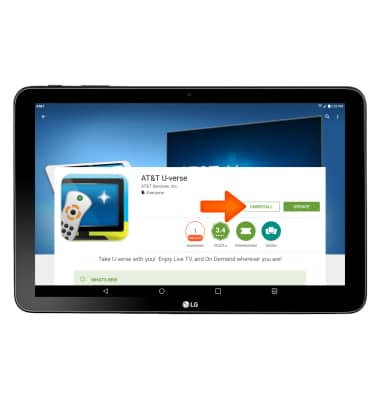
- Tap OK.
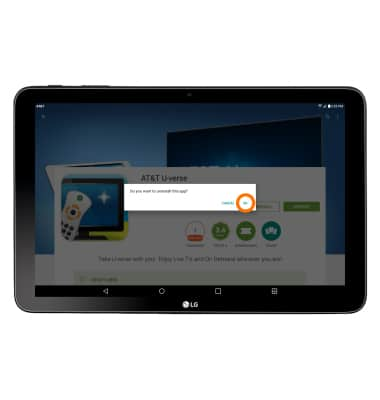
- To re-install, tap INSTALL.
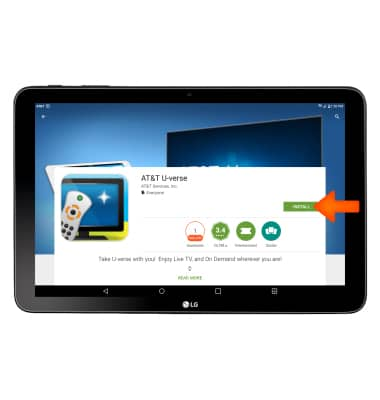
- Tap ACCEPT.