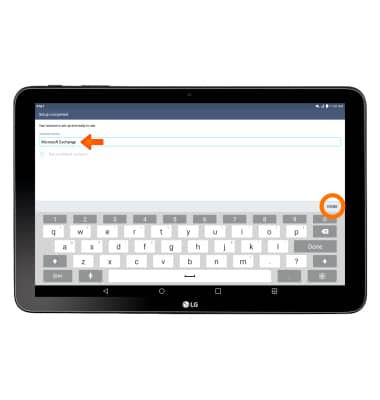Set up corporate email
Which device do you want help with?
Set up corporate email
Add your Exchange email account to sync email, contacts, calendar, and notes to your device.
INSTRUCTIONS & INFO
- Before setting up an Exchange email account, you will need your account's server settings. If you don't know this information, please contact your IT team or email provider for assistance.

- From the home screen, tap the Settings icon.

- Scroll to and tap Accounts & sync.
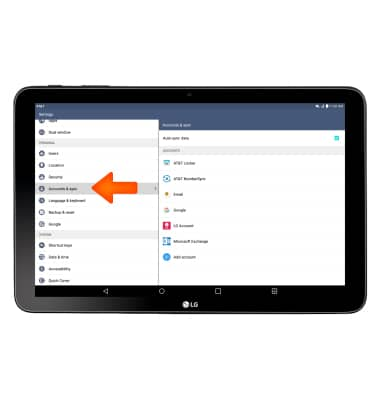
- Tap Add account.
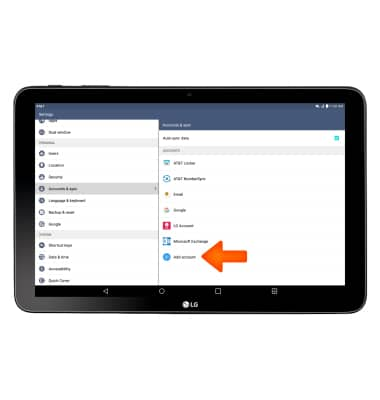
- Tap Microsoft Exchange.
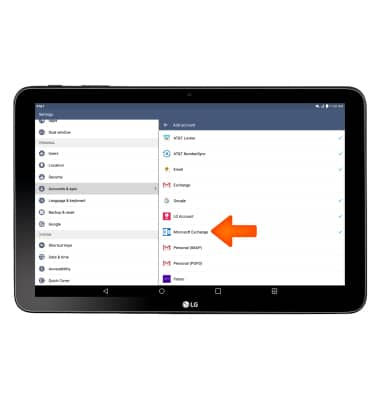
Enter the Email address and Password, and then tap MANUAL SETUP.
Note: If multiple accounts are configured, tap Set as default account for sending email if desired.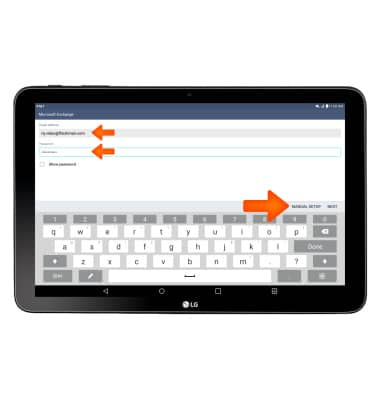
- Enter your Server address and Domain, then tap NEXT.
Note: If your corporate server requires remote security administration, you will be prompted to set up security features. Tap OK to continue.
- Select Items to sync and then tap NEXT.
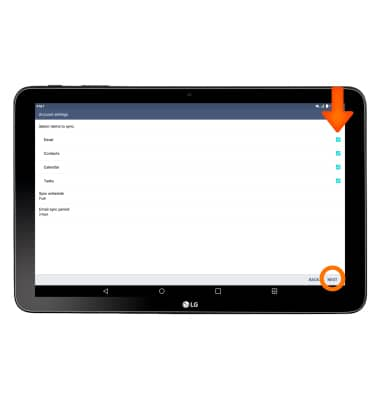
- Enter Desired account name and tap DONE.