- QuickMemo+ allows you to easily and efficiently create memos and capture screen shots during a call, with a saved picture, or on the current phone screen.

- There are 3 ways to access QuickMemo+, from the lock screen, tap the QuickMemo+ icon.

- Swipe down from the top of the screen to access the Quick settings menu, then swipe to and tap the Capture+ icon, this option will allow you to create a memo with screen capture.

- From the home screen, tap the Apps icon, then tap QuickMemo+.

- To create a memo tap the Add memo icon.

- Tap OK.

- Select desired memo options, then draw, write or type on the screen to create your memo, when complete tap the Save icon.
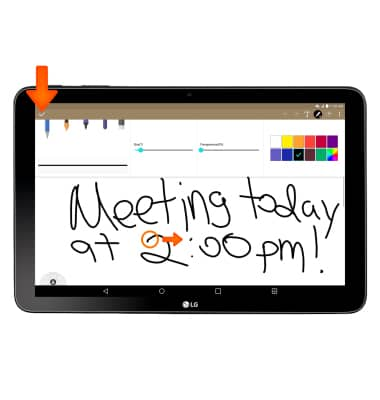
- To add a time reminder tap and hold Desired memo.
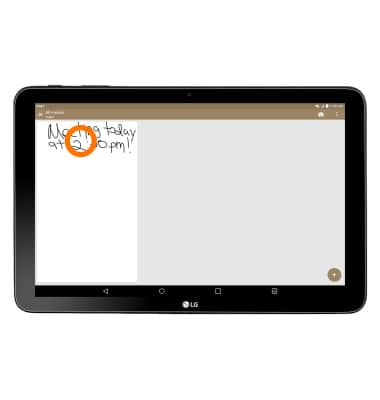
- Tap Add reminder.

- Tap Time reminder.
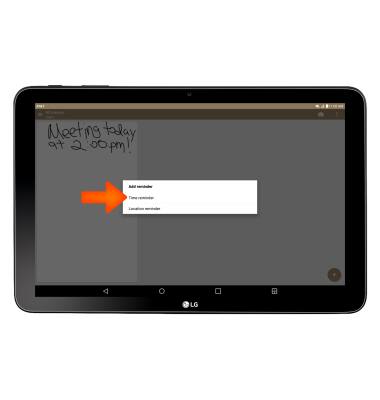
- Select Desired date and time then tap OK.
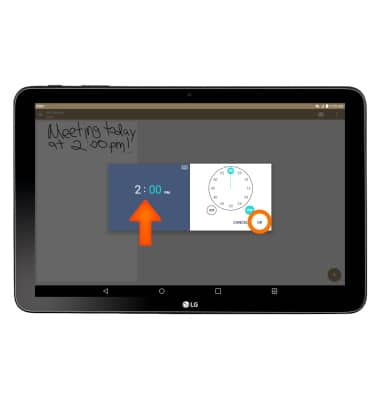
- To add a Location reminder to a memo, tap and hold Desired memo.

- Tap Add reminder.

- Tap Location reminder and follow the prompts.

Quick Memo+
LG G Pad X 10.1 (V930)
Quick Memo+
Create a memo or note and insert reminders, location information, images, videos, audio, and more.

0:00
INSTRUCTIONS & INFO
