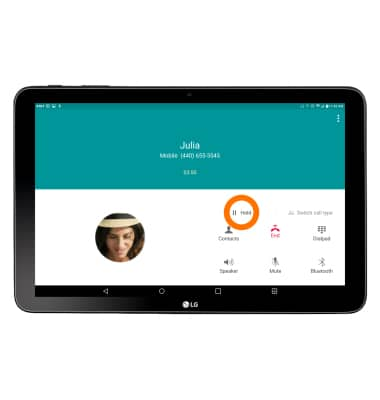In-call options
Which device do you want help with?
In-call options
Learn what features are available while on an active call.
INSTRUCTIONS & INFO
- While on an active call, press the Volume keys to adjust the volume.
Note: To make or receive calls from your tablet you must update your device to software version V93011l or later and set up NumberSync. If the Phone icon is not on the home screen, tap the Apps icon and then the Phone icon. To add the Phone icon to the home screen, view the Add apps to the home screen tutorial.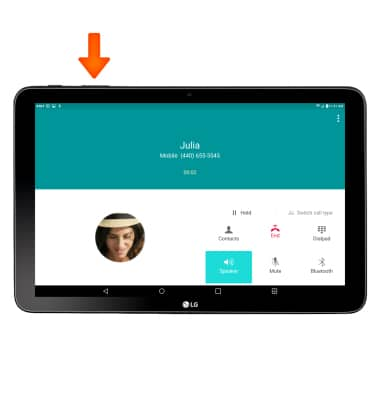
- Tap the Mute icon to turn mute on or off.
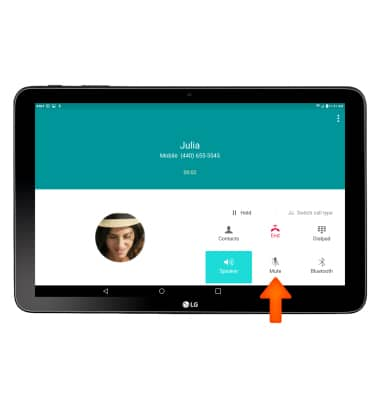
- Tap the Speaker icon to turn speakerphone on or off.
Note: Speaker mode can only be disabled only when earphone or Bluetooth headset is connected.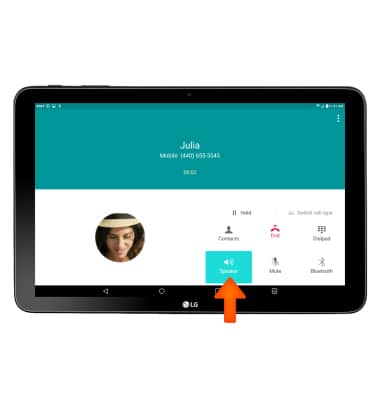
- To use a headset, insert the Plug into the Headphone jack on the bottom of the device.
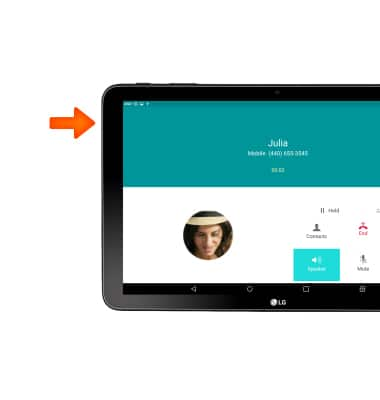
- While the headset is connected, the Headset icon will display in the Notification bar.
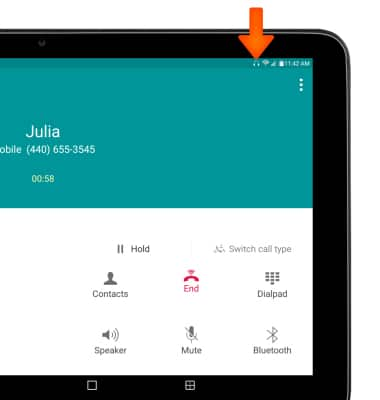
- To use a wireless device during the call, make sure Bluetooth is on, and tap the Bluetooth icon, select desired device to connect to and follow prompts to setup.
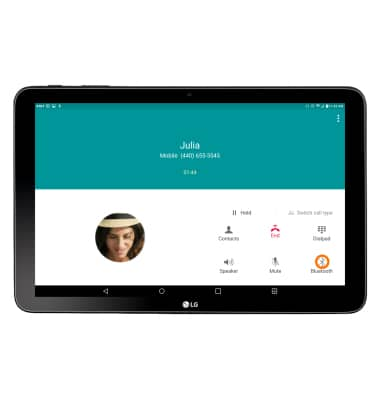
- When Bluetooth is on, the Bluetooth icon will display in the Notification bar.

- To access the dial pad, tap the Dialpad icon.
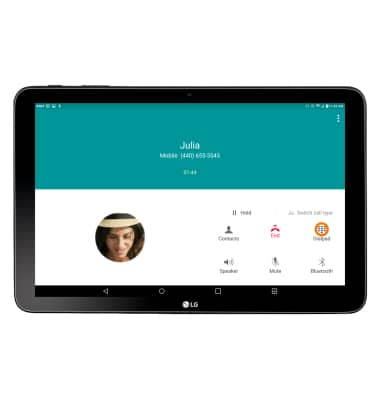
- To hide the dial pad, tap the Hide icon.
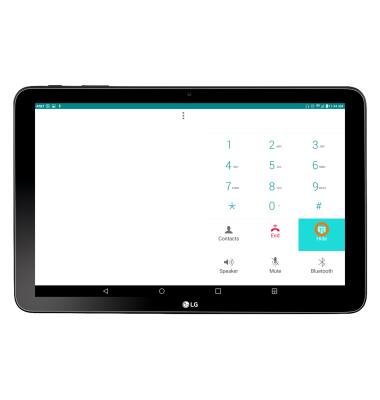
- To add a call, tap the Menu icon.
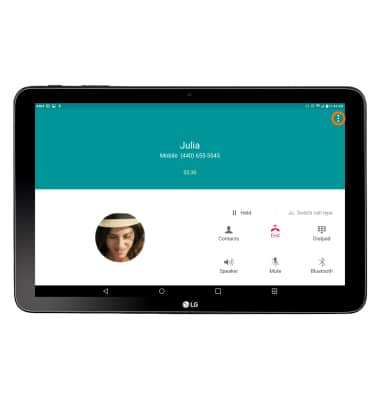
- Tap Add call.
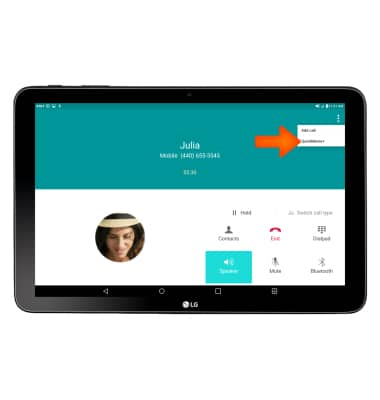
- Enter Desired contact or number and tap the Call icon.
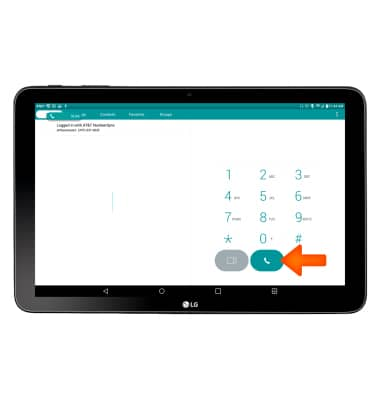
- To place a call on hold, tap the Hold icon.
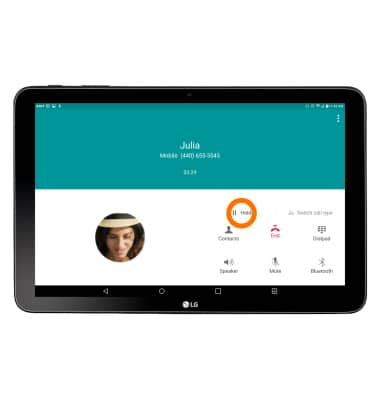
- To take a call off of hold, tap the Unhold icon.
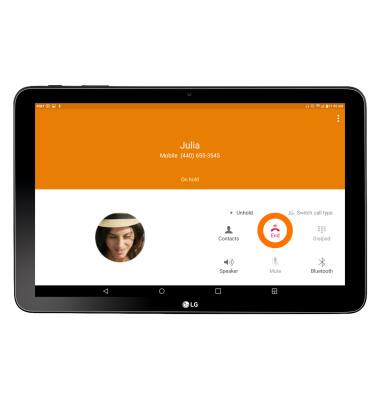
- To access the home screen during an active call, tap the Home key.
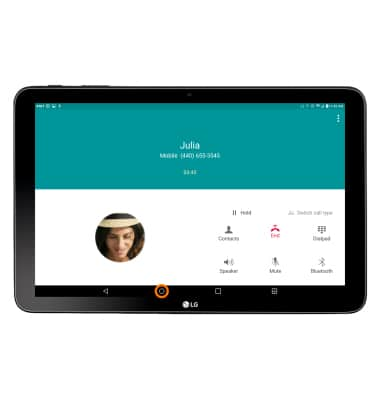
- To end call, tap the End icon.