- Microsoft OneDrive is a cloud storage, file hosting service that allows users to sync files and later access them from a web browser or mobile device. To set up and use OneDrive, from the homescreen, swipe from right to left to access the Apps Screen, then scroll to tap OneDrive.
Note: To learn more, visit Use OneDrive on Windows phone.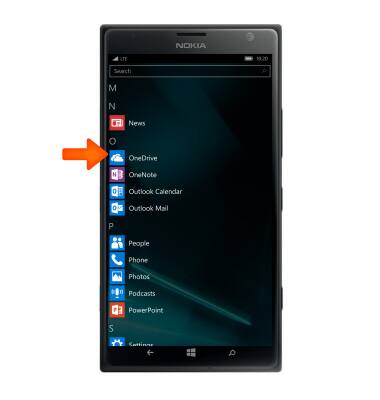
- To view files, tap on desired option.
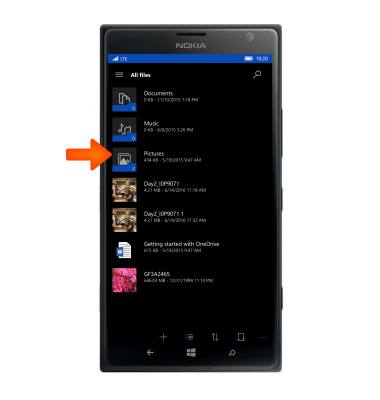
- To upload a file, tap on the Plus icon, then select the desired file.
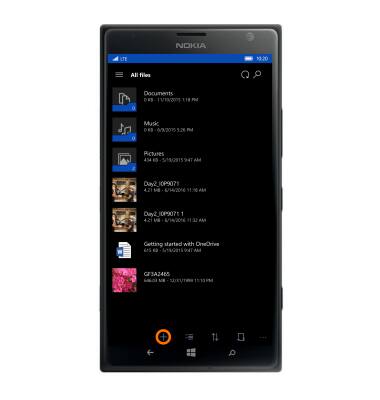
- Once you have selected a file, tap the check mark to upload the file.

- To share a file, take the select multiple select icon next to the square grid icon at the bottom. Then select the desired folder.
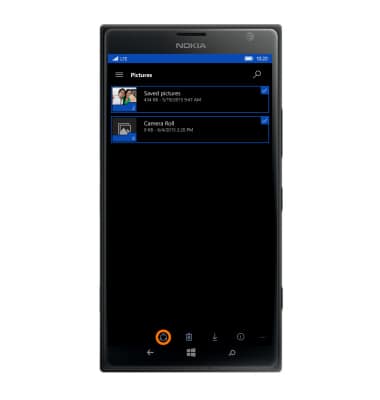
- Tap the share icon next to the delete icon, then select desired option, and follow the prompts.
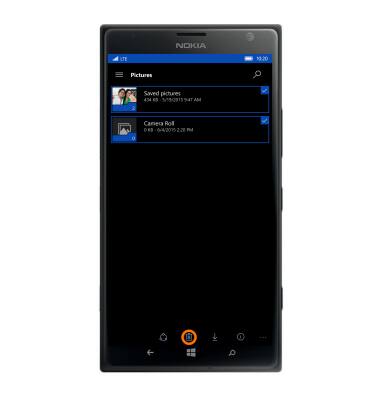
- To search for a particular file, tap the Search icon at the bottom, then type in desired file name.
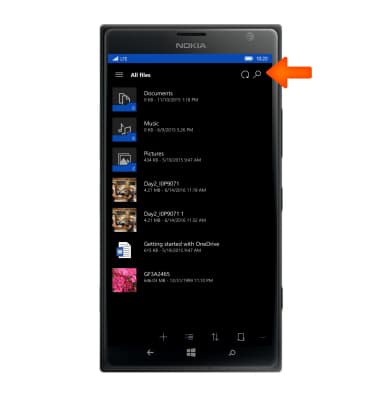
- To Create a new folder, Refresh, etc., tap the menu icon, then select desired option. Once selected, follow prompts.
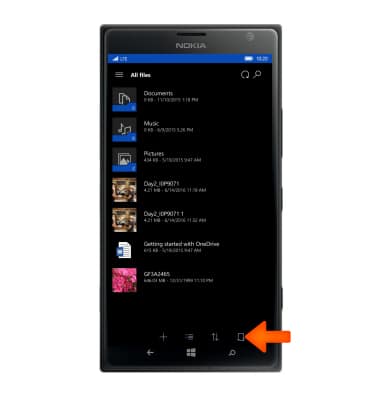
Microsoft OneDrive
Nokia Lumia 1520
Microsoft OneDrive
Save files to OneDrive and access them from any device, like your PC, tablet, or phone.
INSTRUCTIONS & INFO
