- To access the camera, from Apps list scroll to, then tap Camera.

- To access the full list of camera settings, tap the More icon.

- To set the storage location for photos and videos, swipe down from the Notification bar to access the Action center, then tap All settings.

- Tap System.
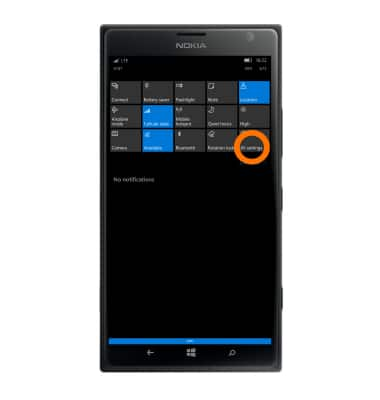
- Tap Storage.
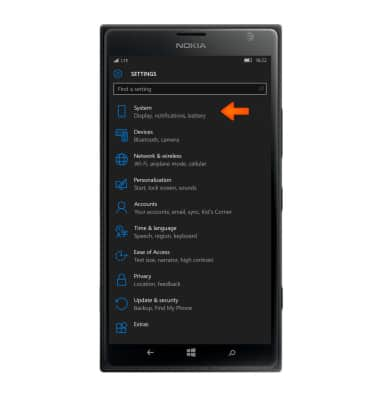
- Tap the New music will save to field.
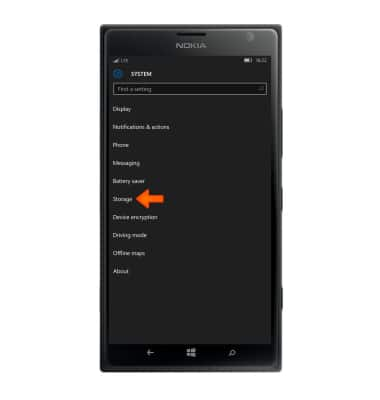
- Tap the Desired option.
Note: SD card sold separately.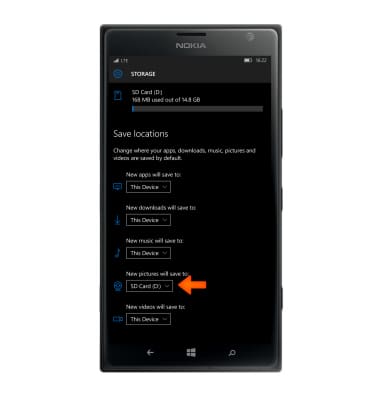
- From the camera, to turn on/off flash, tap the Flash icon.
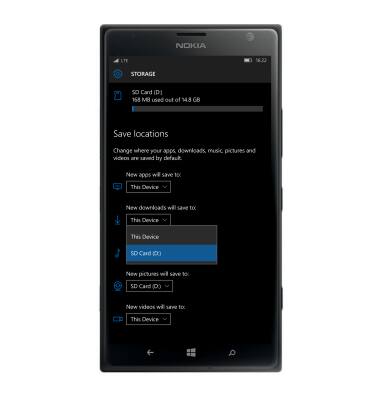
- To access additional settings, tap the Menu icon.

- Tap Settings.

- To set a timer for your next photo, tap Photo timer.
Note: Follow the on screen prompts to set the desired amount, then tap the Checkmark icon.
- To learn more about your camera settings and features, swipe to the bottom of the screen, then tap User manual.
Note: To download the user manual from a computer, go to att.com/devicehowto. Select your device, then scroll to the bottom and select User manual.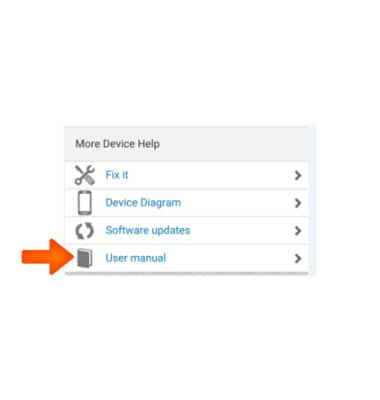
Camera & Video Settings
Nokia Lumia 1520
Camera & Video Settings
Manage camera and video settings including flash, timer, voice control, recording mode, storage location, and more.
INSTRUCTIONS & INFO
