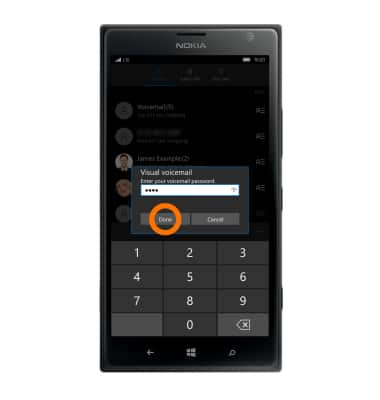Set Up Voicemail
Which device do you want help with?
Set Up Voicemail
Set up voicemail on your device.
INSTRUCTIONS & INFO
- To set up Visual Voicemail, tap the Phone tile.

- Tap the Voicemail icon.
Note: Alternately, you can set up voicemail by pressing and holding the number 1 key.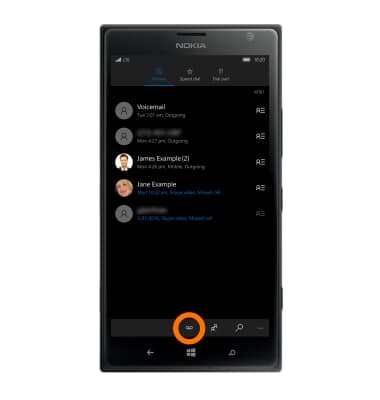
- Enter the voicemail password, then tap End call.
Note: If you are a new customer and have not established a voicemail box, you will be prompted to set up your voicemail and choose a password and greeting. If you are an existing customer and you have forgotten your voicemail password, you will not be able to access Voicemail until you reset your voicemail password. In either case, once you have successfully entered your voicemail box, you will hear the voicemail main menu. Tap End call. You will be returned to the visual voicemail application.
- You will be prompted for your Visual Voicemail password. Enter the Voicemail password then tap done. You will be returned to the Visual Voicemail application.
Note: View Access Voicemail for tips to manage voicemail. Go to Troubleshoot Voicemail for solutions to common voicemail problems.