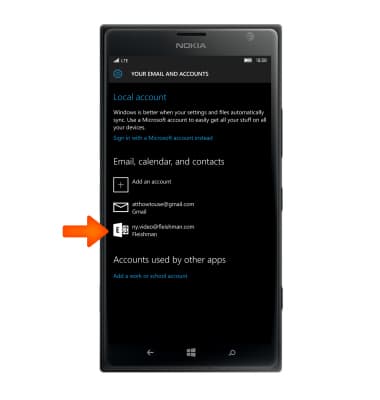Set up Corporate Email
Which device do you want help with?
Set up Corporate Email
Add your Exchange email account to sync email, contacts, calendar, and notes to your device.
INSTRUCTIONS & INFO
- Before setting up an Exchange email account, you will need your account's server settings. If you don't know this information, please contact your IT team or email provider for assistance. From the Start screen, tap the Settings tile.

- Scroll to and tap Accounts.
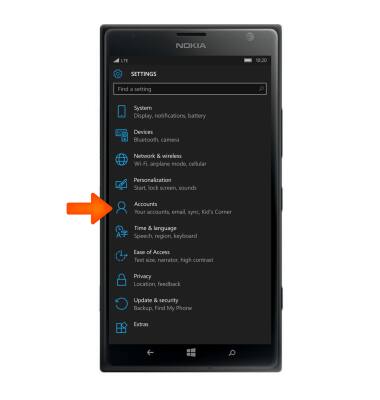
- Tap Your email and accounts, then tap Add an account.
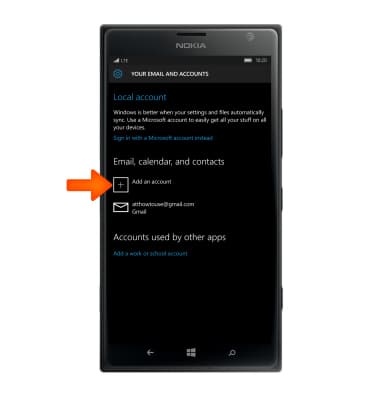
- Tap Exchange.
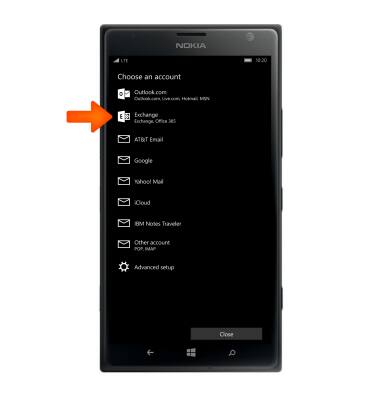
- In the Email address and Password fields, enter your Account information, and then tap Sign In.
Note: If your corporate server requires remote security administration, you will be prompted to set up security features. Tap OK to continue
- You are prompted to enter your Domain and tap Sign In.
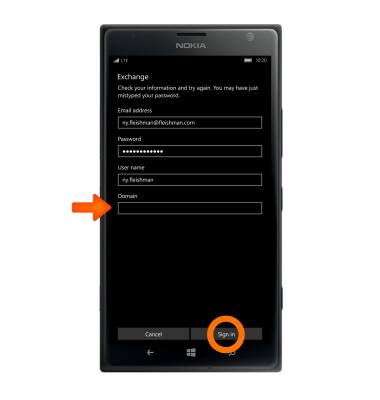
- Tap Advanced to enter your server address, and then tap Sign In.
Note: You may be prompted to set up a password on the device, tap Enter a password, and then confirm the password.
- Tap Done. Your account is set up and ready for use.

- Your account is set up and ready for use.