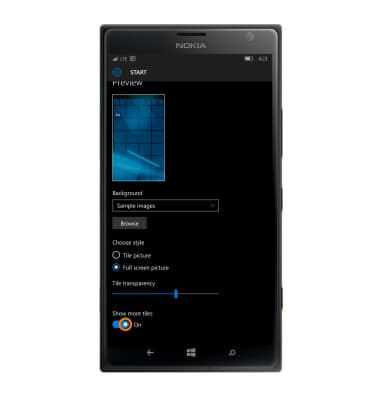Learn and Customize the Home Screen
Which device do you want help with?
Learn and Customize the Home Screen
Add shortcuts and widgets, access the notification panel, changing wallpaper, and more.
INSTRUCTIONS & INFO
- To access the Action Center, swipe down from the Notification bar.

- Action Center gives you quick and easy access to your most important notifications and settings. The action center is where you can access quick actions and see your latest text messages, emails, updates, and more.
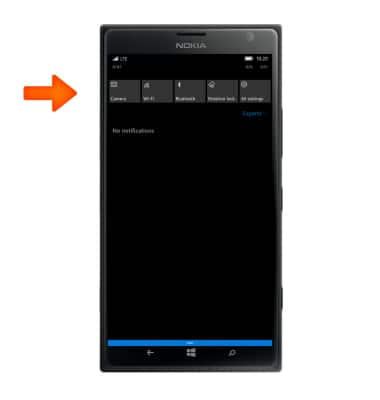
- To access the App List and Start screen. Swipe from Right to left.

- To use an app pinned to the Home Screen, tap the Desired tile.

- To change the phone’s theme (wallpaper), from the Action Center, tap ALL SETTINGS.

- In the settings menu, tap Personalization.
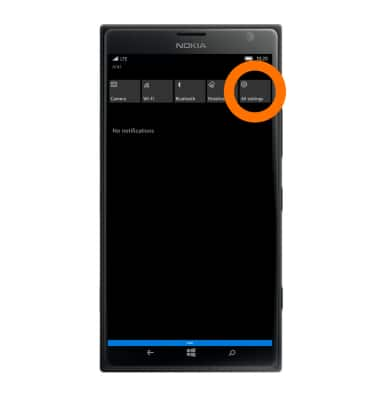
- Tap Start, then tap the down arrow and choose desired option. Browse and navigate to the desired image.
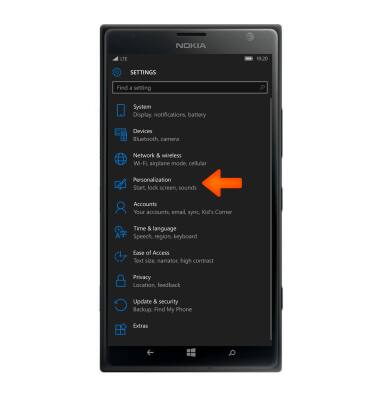
- The photo selected will automatically save as the wallpaper.

- To switch between 2 and 3 columns of tiles that appear on the Start screen, drag down from the top of the screen and tap All Settings > Personalization> select Start > toggle on Show more tiles.