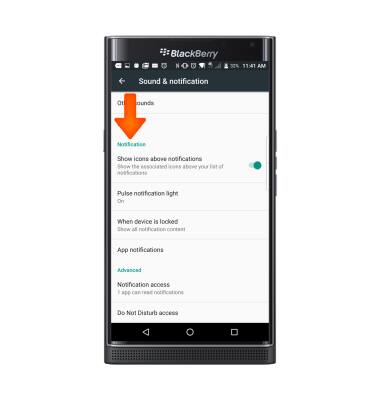Sounds & alerts
Which device do you want help with?
Sounds & alerts
Change volume settings, ringtones, and notification alerts.
INSTRUCTIONS & INFO
- Press the Volume buttons located on the side of the device to adjust the volume.

- Reduce the volume until the Vibrate icon appears to enable Vibrate mode.

- When Vibrate mode is active, the Vibrate icon will display in the notification bar.
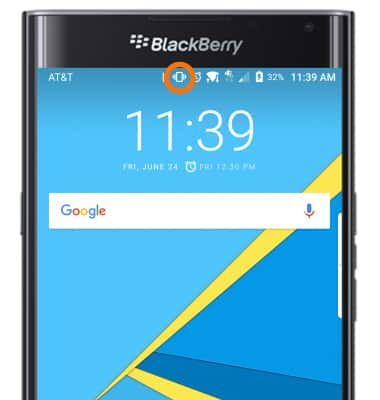
- Reduce the volume until the Silent icon appears to enable Silent mode.
Note: Once you are in Vibrate mode, you have to release the Volume down button, and then tap it to get to Silent mode.
- When Silent mode is enabled, the Silent icon will display in the notification bar.
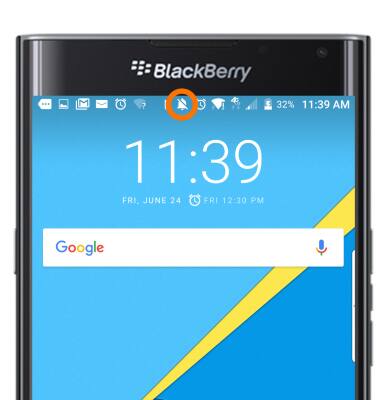
- Tap other Volume options to access additional volume settings.

- To change the ringtone, from the home screen, swipe down from the top of the screen with two fingers and then tap the Settings icon.
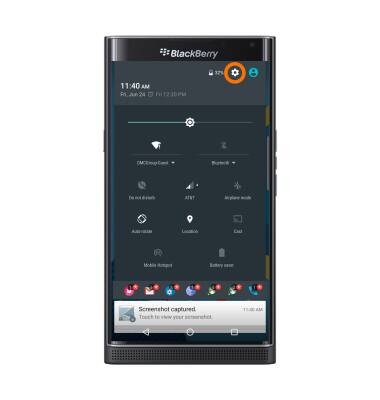
- Scroll to and tap Sound & notification.
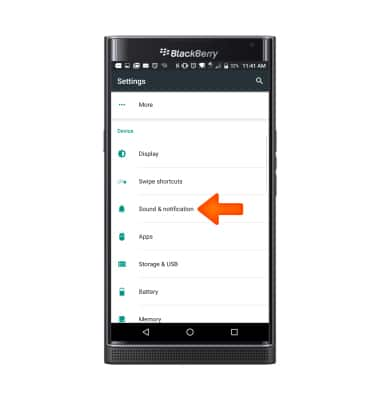
- Tap Phone ringtone.
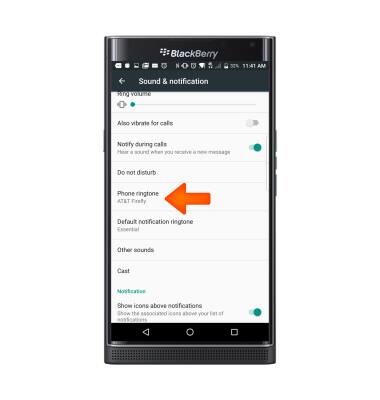
- Tap the Desired ringtone, then tap OK.
Note: For steps to assign a ringtone to a contact, please see the 'Contacts' tutorial.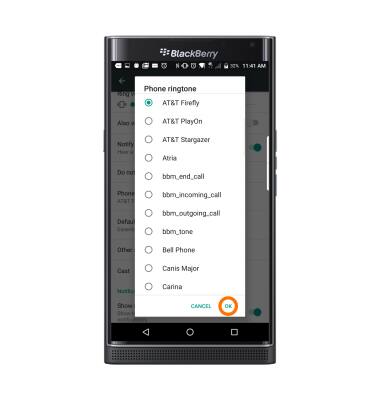
- To change notification alerts, scroll down to the Notification section, and edit notifications settings as desired.
Note: To block or unblock notifications from appearing when the device is locked, go to Settings > Sound & notifications > App notifications > Desired app > Block.