Connect to AT&T Microcell
Which device do you want help with?
Connect to AT&T Microcell
Connect your device to the AT&T MicroCell.
INSTRUCTIONS & INFO
- To use your new AT&T phone with an AT&T Microcell, it must be within signal range and added to the approved user list.
Note: 2G and non-AT&T devices are not compatible with AT&T Microcell.
- To add a device to your approved user list, from the home screen of the device you set up as the AT&T Microcell's primary number, tap the Text Messaging icon.
Note: You can also add an approved user by logging in at http://www.att.com/microcell using your myAT&T account information.
- Tap the New Text Message icon to send a message to a new recipient.
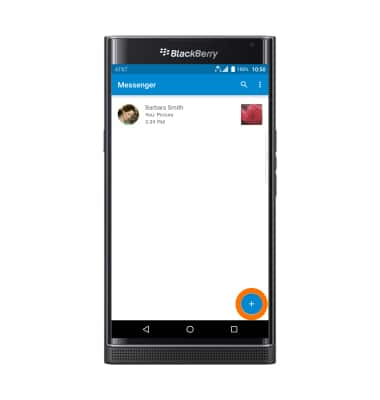
- Enter the short code 6235 (MCEL) as the recipient of the text message and in the message field, enter "Add" followed by the number to add to the Approved User List, then tap SEND.
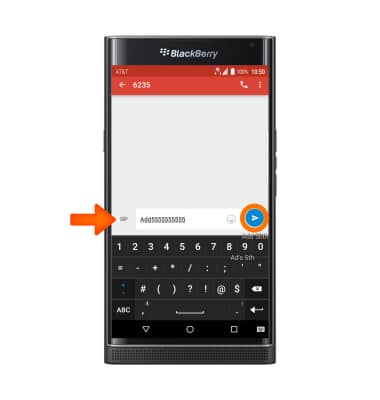
- When successfully connected, the cell phone will show AT&T MicroCell or AT&T M-Cell in the Notification bar.

- If you do not see AT&T MicroCell or AT&T M-Cell, turn your mobile device (not MicroCell) off, wait 10 seconds and then turn it back on.
Note: Depending on the signal strength of the AT&T cell tower, the time for your cell phone to switch to the MicroCell can vary. It may take seconds or up to five minutes
- To manually scan for the AT&T MicroCell, swipe down from the top of the screen and tap the Settings icon.
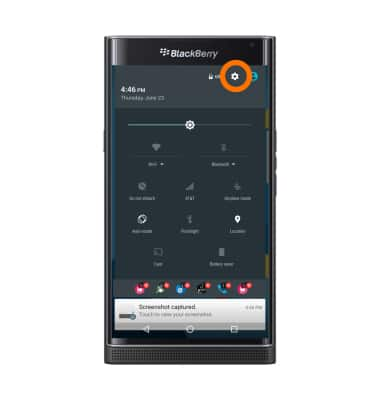
- Under the Wireless & networks tab, tap More.
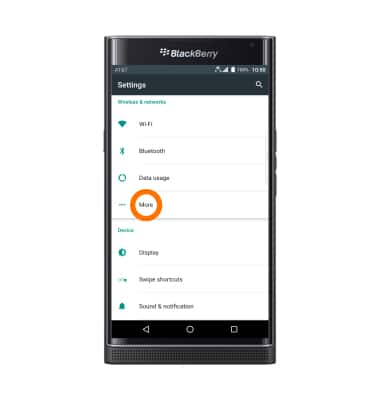
- Tap Cellular networks.
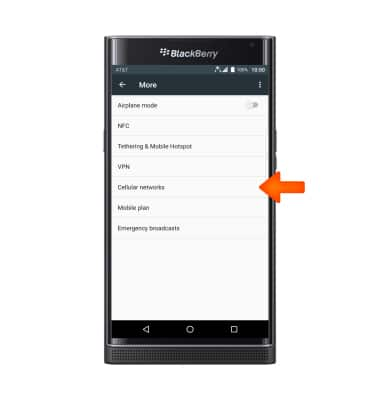
- Tap Search for AT&T MicroCell.
Note: Visit the Troubleshoot & Resolve tool to help resolve device and service issues. To learn more about the AT&T Microcell go to http://www.att.com/devicehowto and select “MicroCell”.