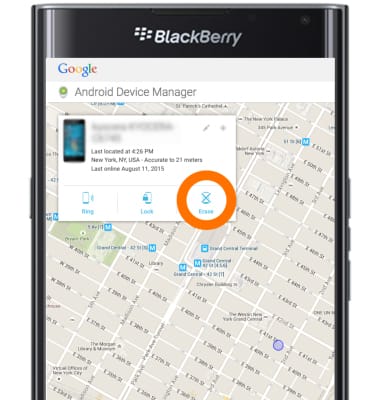Anti-theft
Which device do you want help with?
Anti-theft
Set up your device so you can remotely locate and control.
INSTRUCTIONS & INFO
- Android Factory reset protection allows you to prevent non authorized users from accessing your device if it's been lost, stolen, or reset to factory settings without your permission. Only someone with the associated Google account or screen lock information can use the device.
Note: Android Factory Reset Protection is now available on devices with software version 5.1. To view your software version, see the 'Software version' tutorial under System & Storage.
- Enable a screen lock such as a PIN, Password, or Pattern screen lock on this device.
Note: Swipe down from the top of the screen with two fingers and then tap the Settings icon > Security > Screen lock > Security type. Select the Desired PIN, Pattern, or Password lock option and follow the prompts to complete the setup.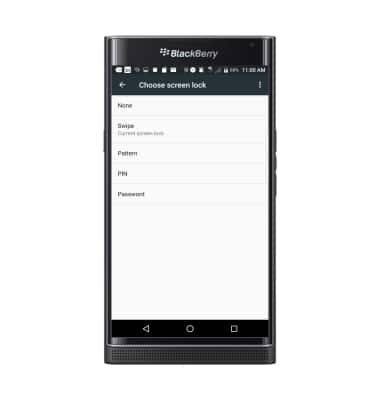
- Add a Google account.
Note: Swipe down from the top of the screen, then tap the Settings icon > Accounts > Google and follow the prompts to complete the setup.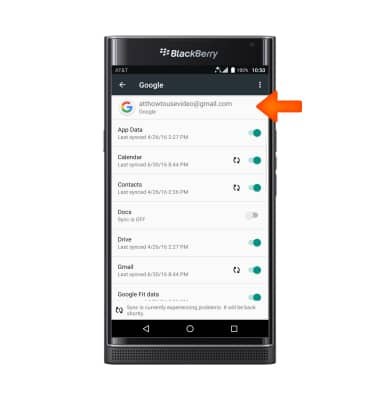
- To remotely ring, lock or erase device using a computer, sign in to your Google Account on www.android.com/devicemanager. From here, you can make changes to settings and choose your Desired option.
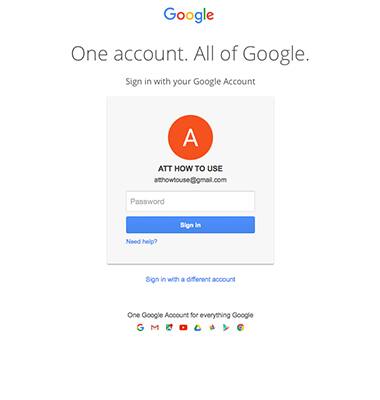
- From the Apps menu, tap the Android Device Manager icon. You will need to download the Android Device Manager through the Google Play Store.
Note: To download the app, tap Play Store > Search "Android Device Manager" > Android Device Manager > INSTALL > ACCEPT.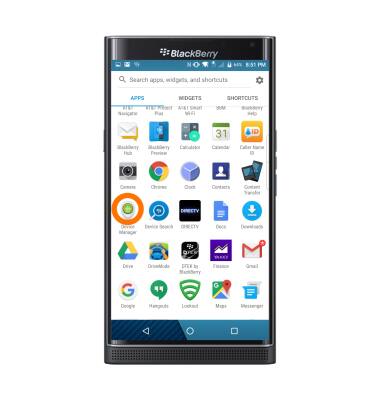
- Tap Accept.
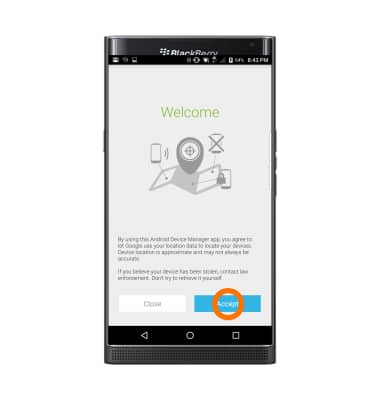
- Enter your Account information, then tap Sign in.

- Tap the Drop down icon next to the device name to select the lost device. Android Device Manager will show the location of that device.
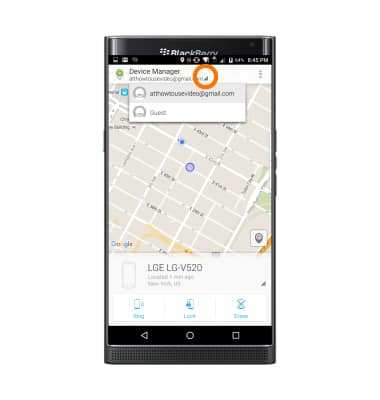
- If you are having trouble locating the device, select RING. The device will play a ringtone at full volume for 5 minutes, even if the device is set to silent or vibrate.
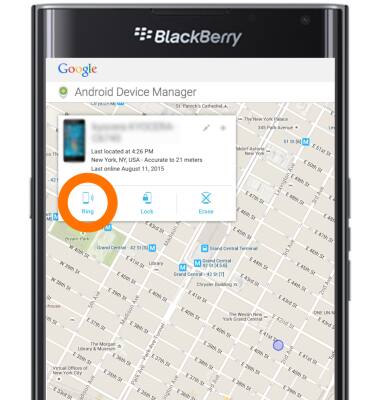
- To lock your device with a new password, tap LOCK.
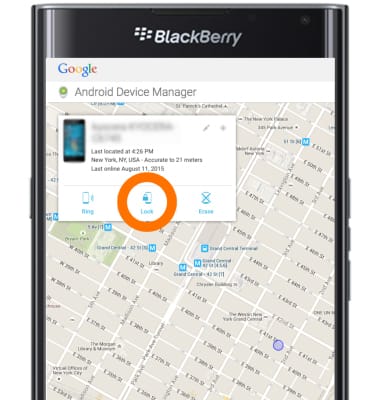
- To delete all data on your device, select ERASE.
Note: For more information on device protection from Google, please go to Google’s support site.