Battery life
Which device do you want help with?
Battery life
Tips and tricks to extend your battery performance.
INSTRUCTIONS & INFO
- To determine what services are consuming the most power, swipe down from the top of the screen with two fingers and tap the Settings icon.
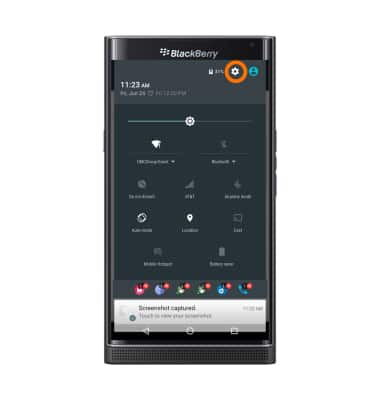
- Scroll to and tap Battery.
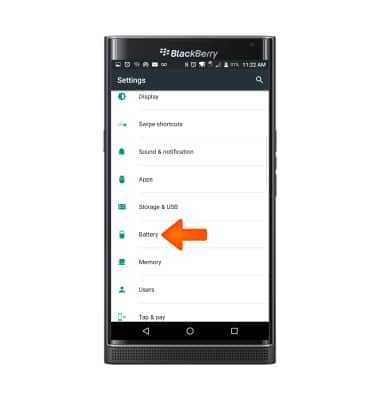
- Scroll down to view the apps that are consuming the most battery. Tap the Desired app that is consuming significant battery life.
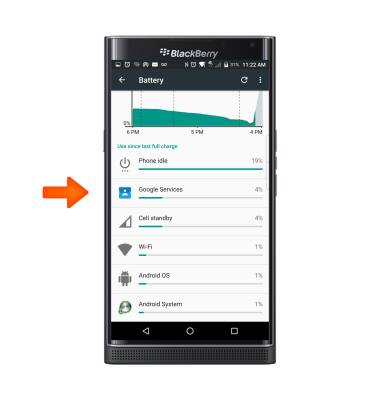
- Tap FORCE STOP to close the app.
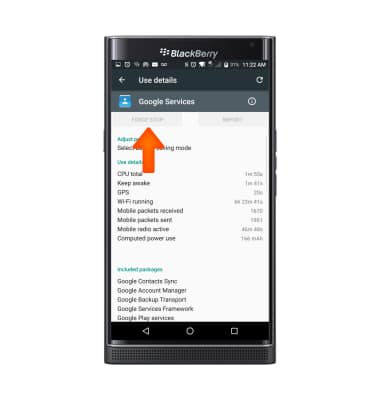
- You can prolong battery life with phone modes that save power. Swipe down from the top of the screen with two fingers and tap Battery saver to turn on Power saving mode.
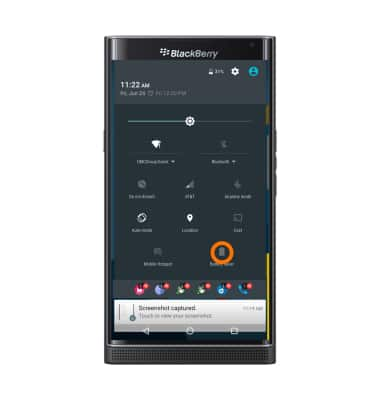
- To adjust screen brightness, swipe down from the top of the screen with two fingers and slide the Dot to the left or right.
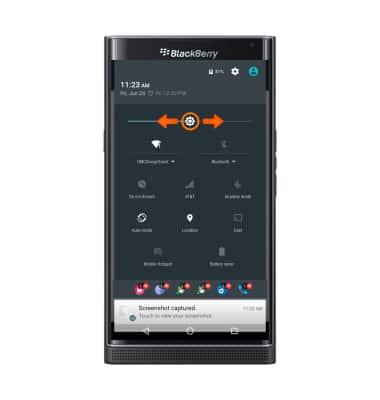
- To put your screen on Auto brightness, tap the Settings icon.
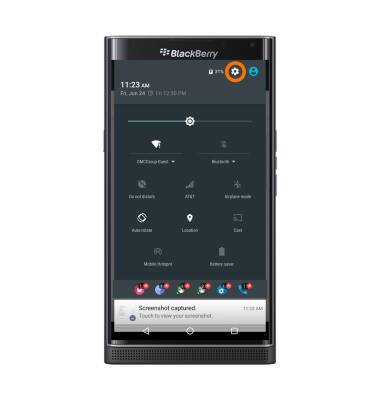
- Scroll to and tap Display.
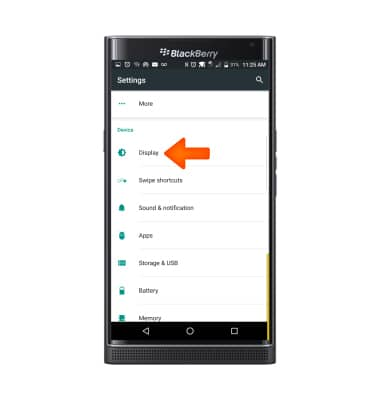
- Tap Adaptive brightness to turn on or off.
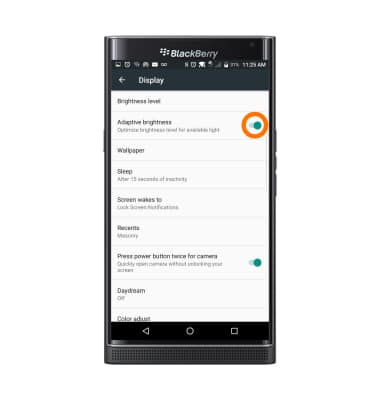
- To adjust screen time out tap Sleep, then select desired option.
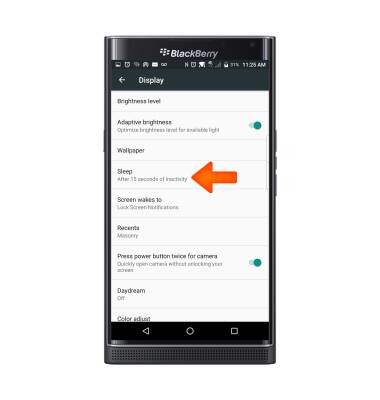
- Turn off Bluetooth and Wi-Fi when not in use.
Note: To access the advanced quick settings menu, swipe down from the top of the screen with two fingers.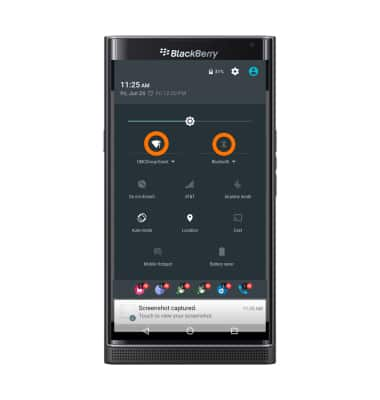
- Turn off Location services.
Note: To access quick settings, swipe down from the Notifications bar.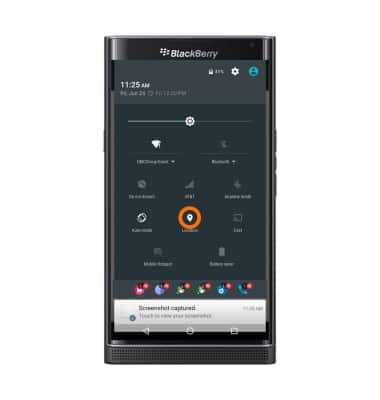
- Turn off NFC if not in use.
Note: To access, tap Settings icon > More > NFC.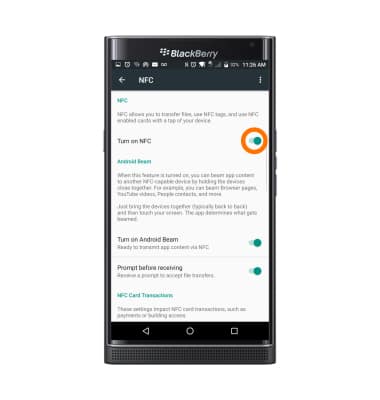
- Turn off the Auto-update apps feature in the Play Store.
Note: To access, from the home screen, tap Play Store > tap the Menu icon > tap Settings > tap Auto-update apps.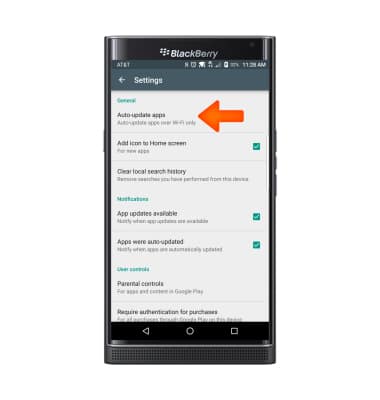
- If you are traveling and do not have access to mobile or Wi-Fi networks, switch to Airplane mode, by tapping the Airplane mode icon.
Note: To access, press and hold the Power/Lock key.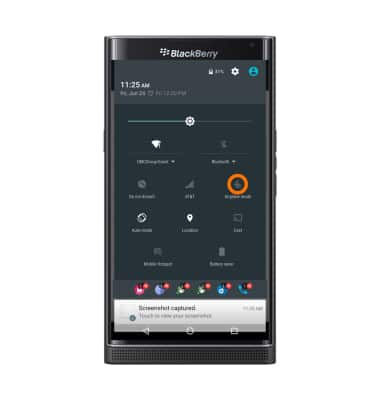
- Turning off live wallpapers helps reduce enerty usage, to edit the wallpaper, touch and hold an empty part of the screen, then tap Wallpaper.
Note: For additional information about charging your battery, please search tutorials for 'Charge the battery'.