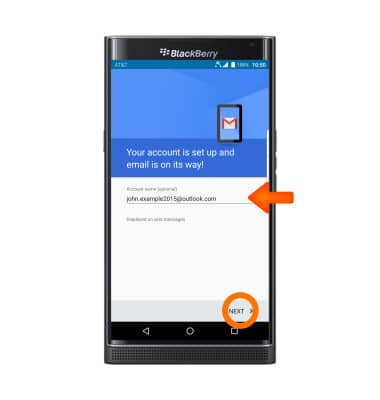Set up corporate email
Which device do you want help with?
Set up corporate email
Add your Exchange email account to sync email, contacts, calendar, and notes to your device.
INSTRUCTIONS & INFO
- Before setting up an Exchange email account, you will need your account's server settings. If you don't know this information, please contact your IT team or email provider for assistance.

- To set-up corporate email, swipe down from the top of the screen with two fingers, then tap the Settings icon.
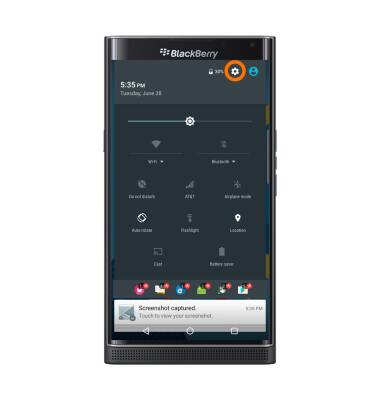
- Tap Accounts.
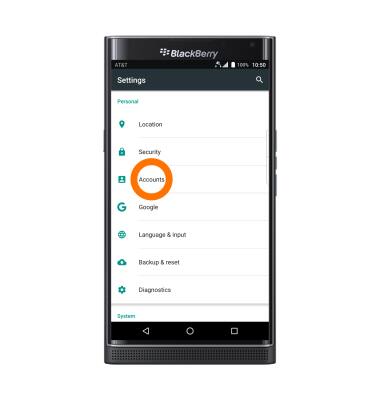
- Tap the Add account icon.
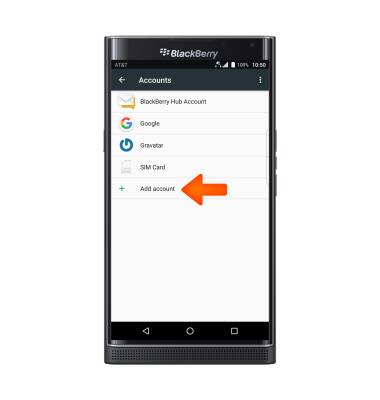
- Tap Exchange.
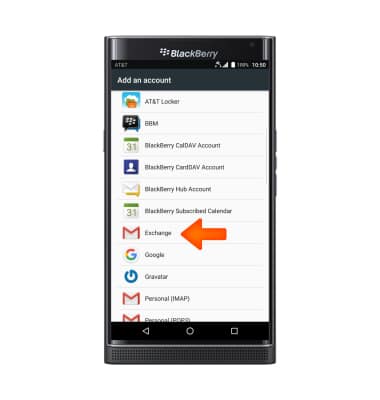
- Enter your Email address, and tap NEXT.
Note: A Microsoft Exchange account was used for this tutorial.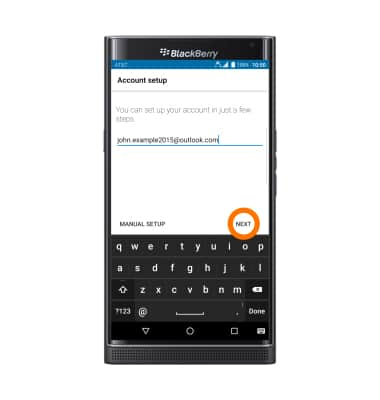
- Enter Password then tap NEXT.
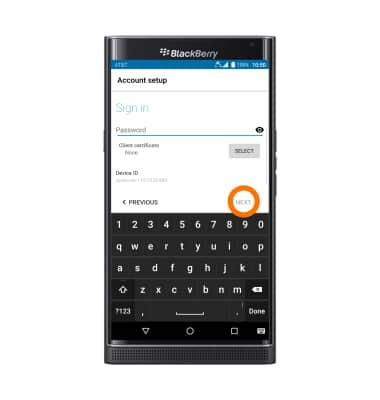
- Enter your Server settings and then tap NEXT.
Note: If your corporate server requires remote security administration, you will be prompted to set up security features. Tap OK to continue.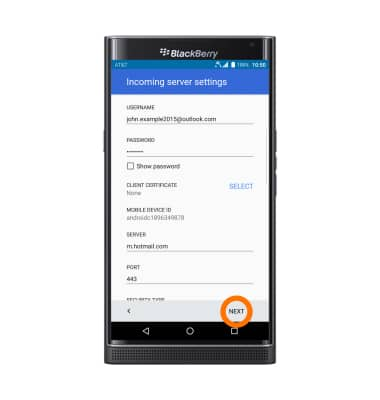
- Adjust the account options as desired, then tap NEXT.
Note:If your corporate server requires remote security administration, tap ACTIVATE to set up a security lock and follow the on-screen prompts.
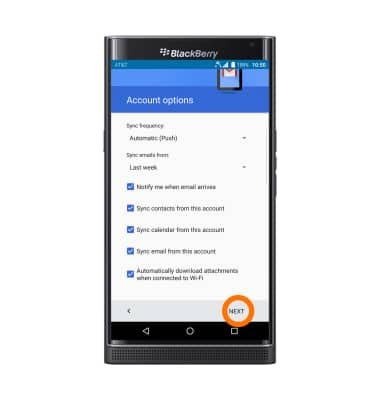
- Enter desired Account name when prompted, then tap NEXT.