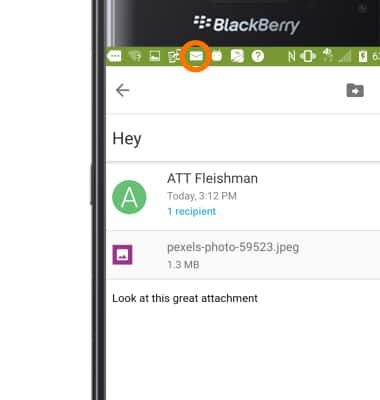Send & receive email
Which device do you want help with?
Send & receive email
Add and download email attachments, respond to an email and more.
INSTRUCTIONS & INFO
- From the home screen, tap the Mail icon.

- To compose an email, tap the Compose icon.
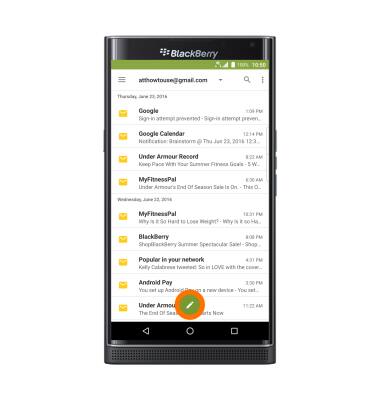
- Tap the To, Subject, and Message fields and enter the Desired information.
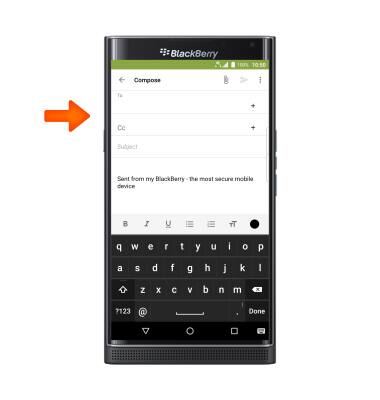
- To add an attachment, tap the Attachment icon.
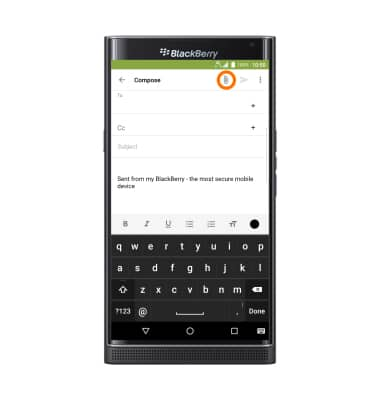
- Tap the Send icon.
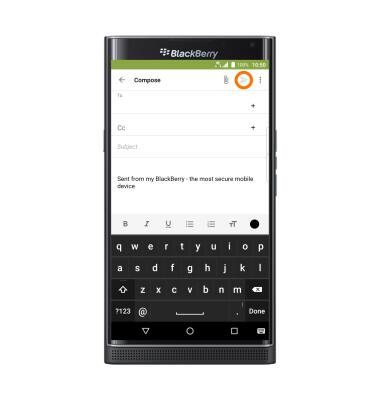
- If multiple email accounts are set up on your device, tap the Menu tab to switch between inboxes.

- Tap the Desired account.
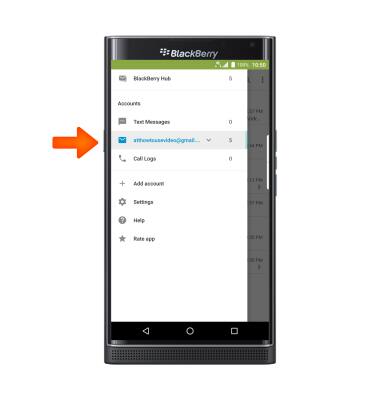
- To view an email, tap the Desired email.
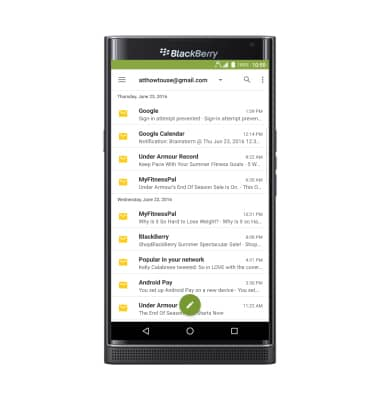
- To view an attachment, tap the Desired attachment.
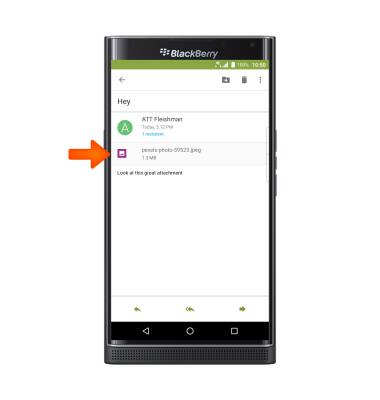
- Tap the Save icon to save.
Note: By default attachments will be saved to Apps > File Manager > Download. Images can also be viewed in Gallery > View tab > Downloads & screenshots.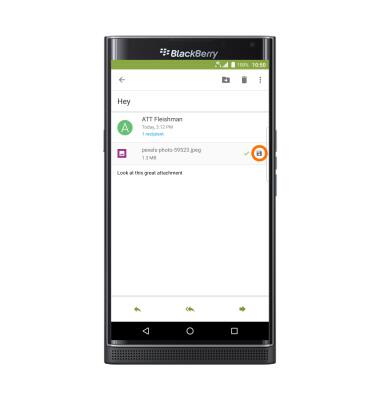
- While viewing an email, tap Forward to forward and Reply to reply.
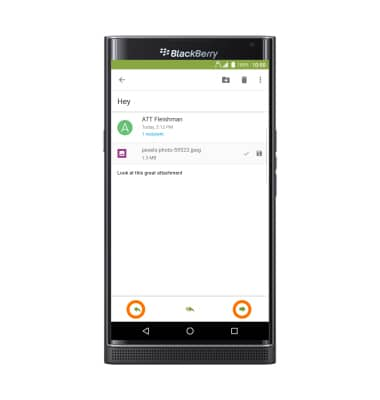
- Tap the Delete icon to delete
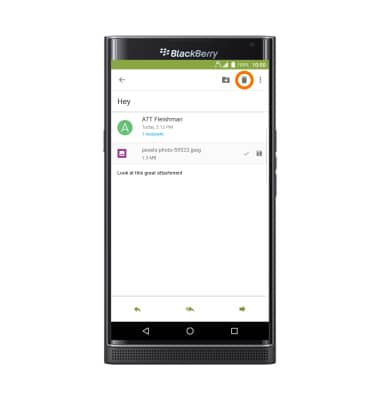
- When a new email or Gmail is received, the New mail icon will display in the Notification bar.