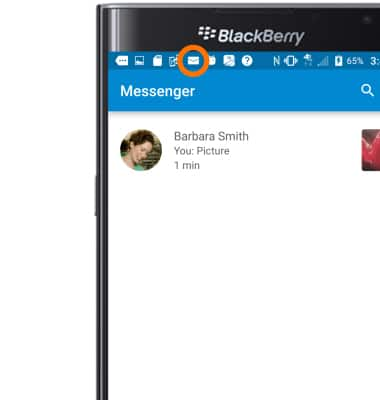Send & receive messages
Which device do you want help with?
Send & receive messages
Create and respond to text (SMS) or picture (MMS) messages, add, save, and view received attachments and more.
INSTRUCTIONS & INFO
- From the home screen, tap the Messaging icon.

- Tap the Add icon to compose a message.

- Enter the Desired recipient and message.
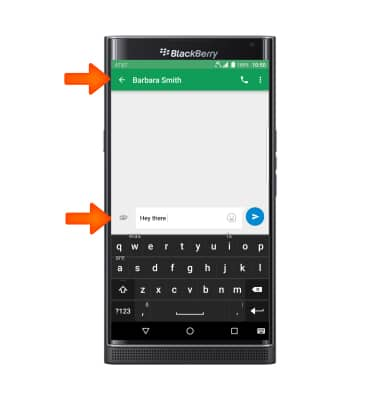
- To add an attachment, tap the Paperclip icon and then follow the on-screen prompts.
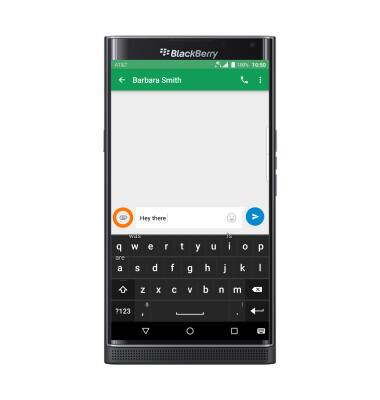
- Tap the Send icon.
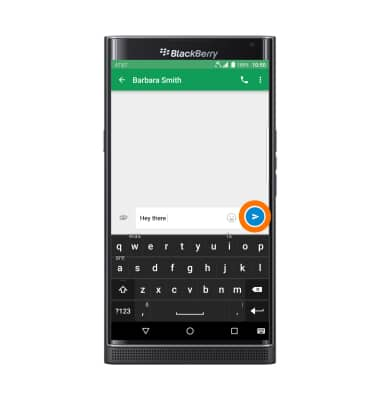
- To view a message thread, tap the Desired message thread.
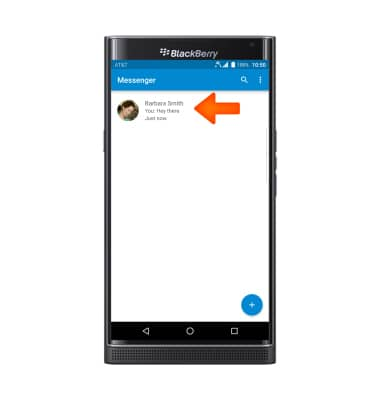
- To reply, tap the Add text field, and type the desired message. The tap the Send icon.
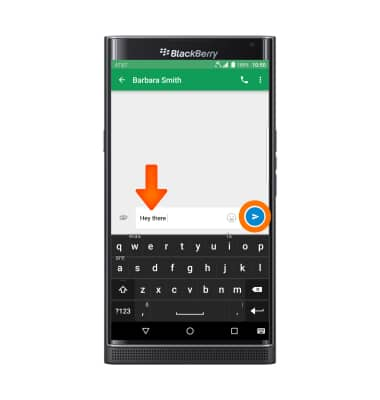
- To save the attachment, tap and hold on the Desired attachment.
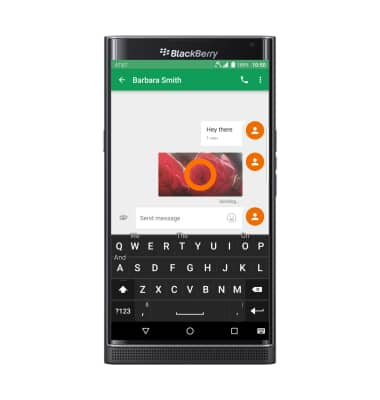
- Tap Save icon.
Note: By default attachments will be saved to Apps > File Manager > Download. Images can also be viewed in Gallery > View tab > Downloads & screenshots.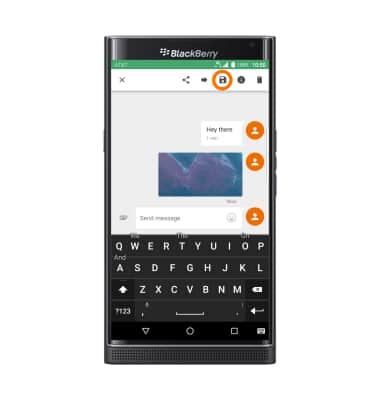
- To forward a message, tap and hold the Desired message, then tap Forward.
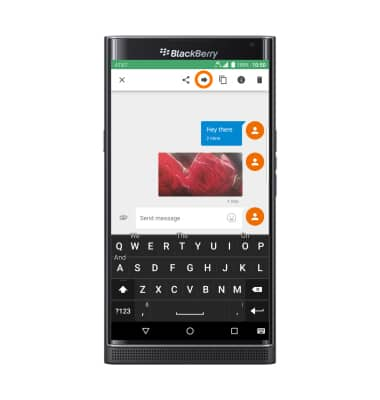
- To delete a message, tap and hold the Desired message, tap the Delete icon, then tap DELETE.
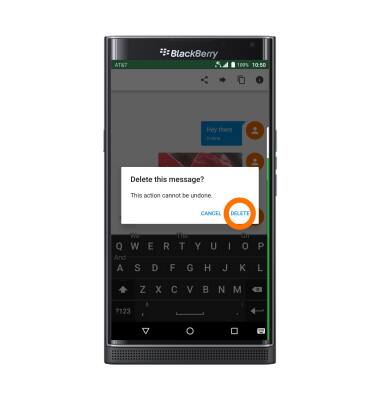
- To delete a message thread, in the inbox, tap and hold the Desired thread.
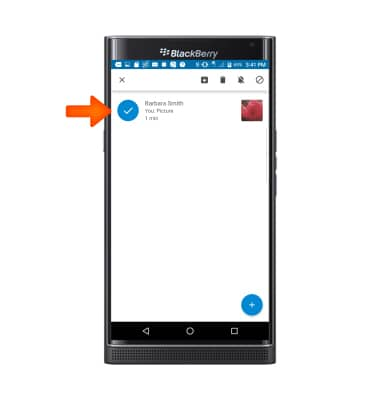
- Tap Delete icon, then tap DELETE.
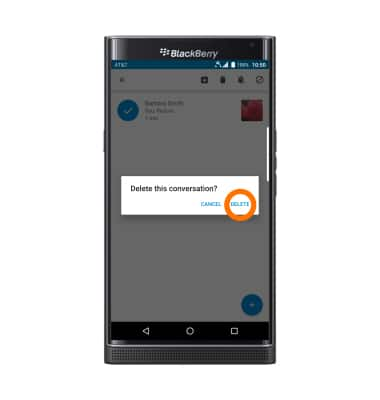
- When a new text message is received, the New Message icon will display in the Notification bar.