Date & time
Which device do you want help with?
Date & time
Set the date and time.
INSTRUCTIONS & INFO
- From the home screen, select Menu.
Note: The device will automatically attempt to set the date and time from the network. This tutorial demonstrates how to manually set the date and time on your device.
- Select Clock.
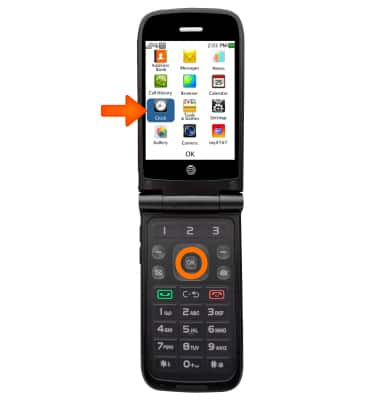
- Select Date & Time.
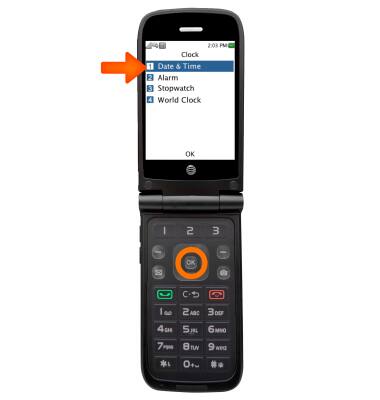
- Select Auto Update Time to turn on automatic updating of date and time.
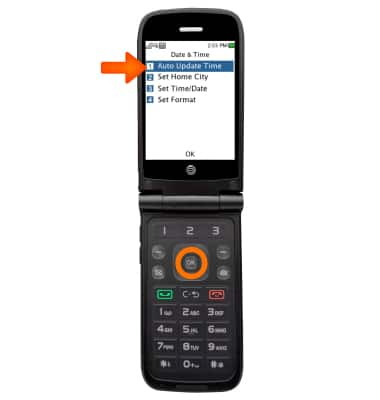
- Under Set Time/Date, press the Right Navigation key to select individual numbers. Use the keypad to enter desired numbers. Select Save.
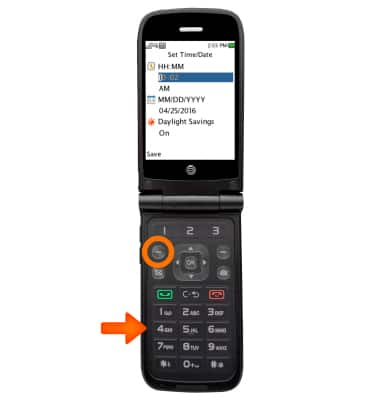
- Under Set Format, press the Right Navigation Key to switch between 12 hour style and 24 hour style. Select Save.
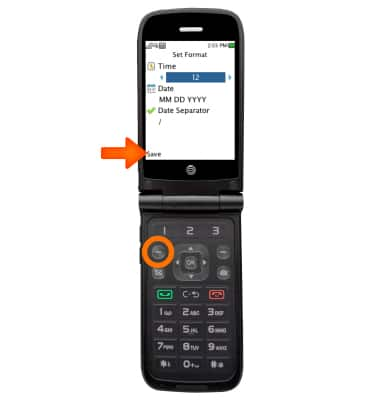
- To use Alarm and Stopwatch, press the Back key to go back to the Clock main menu.
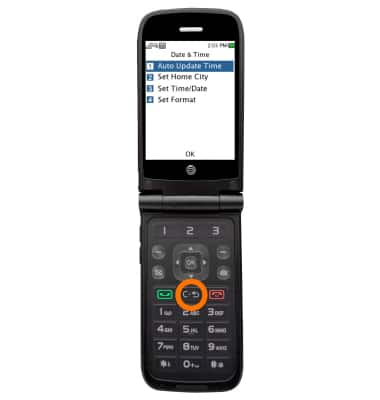
- Select Alarm.
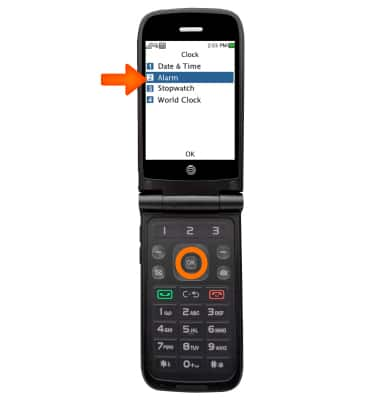
- To add an alarm, select Add.
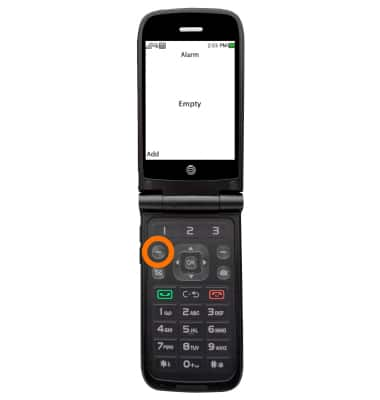
- Adjust your preferences and press OK.
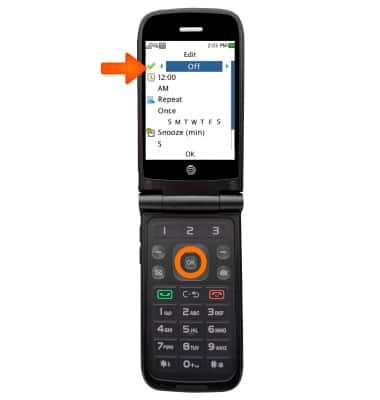
- To use the Stopwatch, from the Clock menu, select Stopwatch.
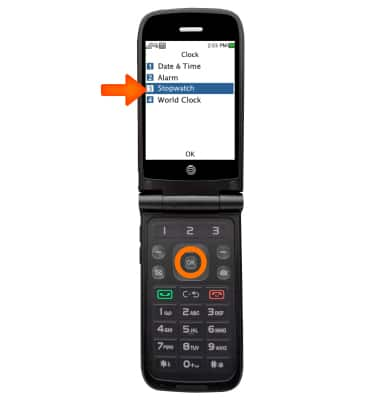
- Select Create New Records.
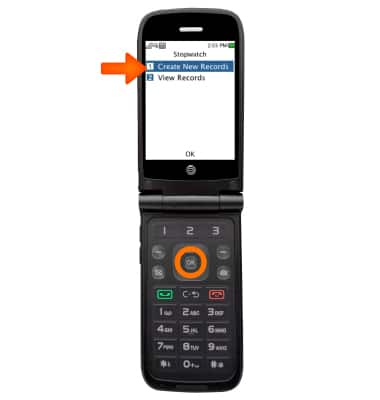
- To start the stopwatch, select Start.
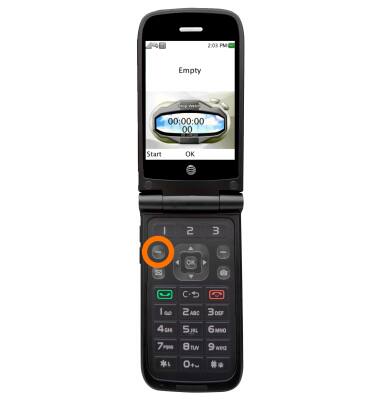
- Press the Menu key to Lap. Press the Shortcuts key to Pause. Press the OK key to Stop.
