Calendar
Which device do you want help with?
Calendar
Access the calendar and manage events.
INSTRUCTIONS & INFO
- To access the calendar and manage events, from the home screen select Menu.

- Select Calendar.
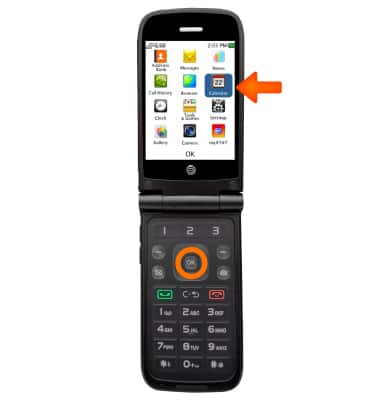
- To change calendar view, select Options.

- Select Go To Weekly View.
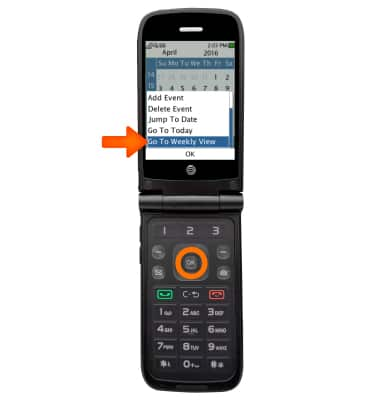
- To add an event, select Add Event.

- Select Type and select Select.
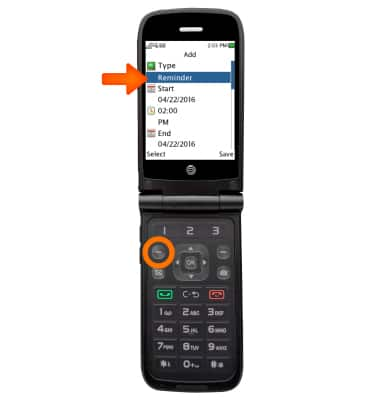
- Select your desired event type and press OK.
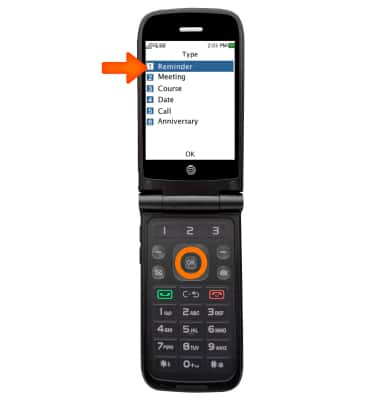
- Select Start, then use the the key pad to enter the date. Press the down arrow when finished.
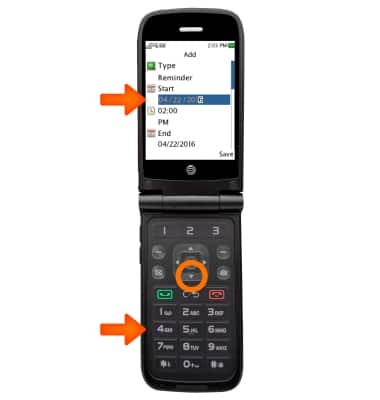
- Press the down arrow to select the time field, then use the keypad to enter the time. Press the down arrow to set the time to AM or PM, then press the down arrow when finished.
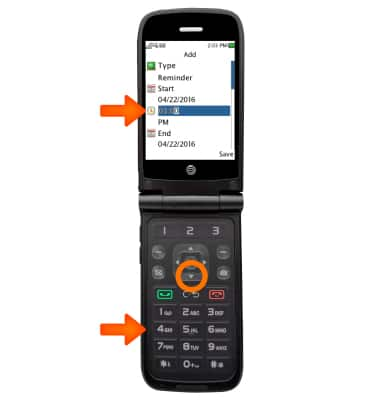
- Repeat steps 8-9 to set the End date and End time of your event.
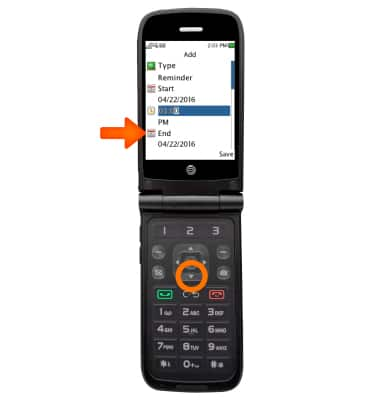
- Next select Subject, and use the keypad to enter the event subject. When finished, press OK.
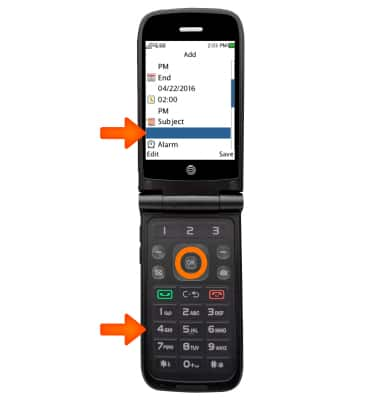
- Select Alarm to set a time for the alarm to alert you before, or on, the event. You may set a custom alarm, or leave it off.
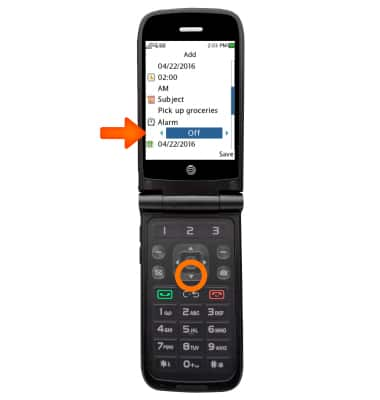
- Finally, select Repeat, to set the alarm to repeat every day, weekly, monthy, yearly, custom, and once. Select your desired option and select Save.
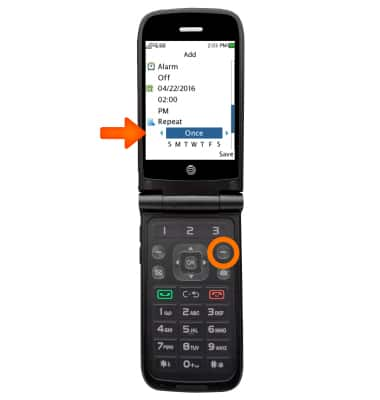
- Select Yes to save the event.

- To edit the event, from the calendar view, select Options > View All and press OK.
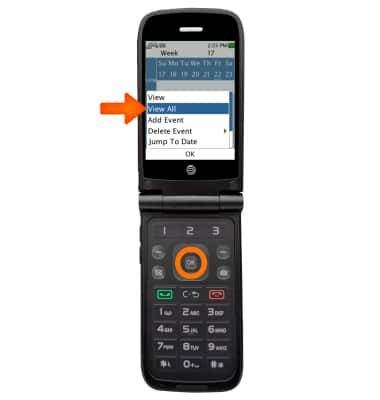
- Select the desired event and press OK.
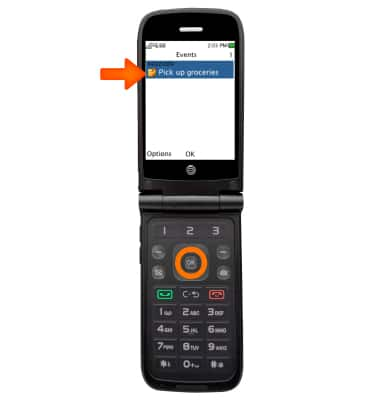
- Select Edit.
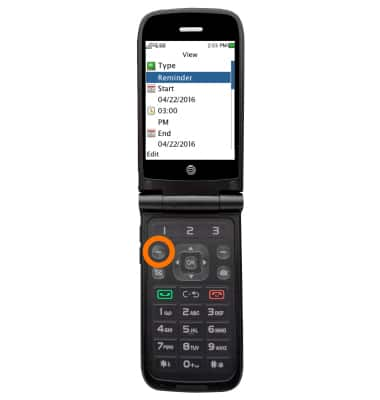
- Adjust as desired and select Save.
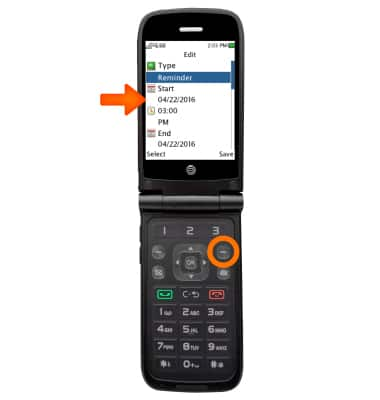
- Select Yes.

- Select Yes to overwrite.

- To delete an event, from the calendar view, press Options.
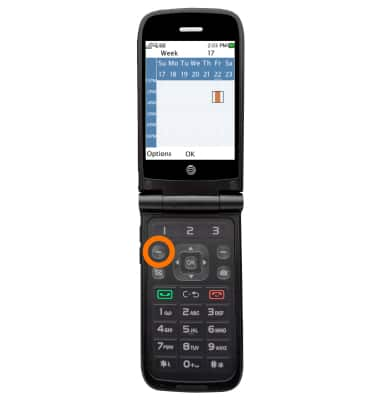
- Select Delete Event, for this demo select All and press OK.
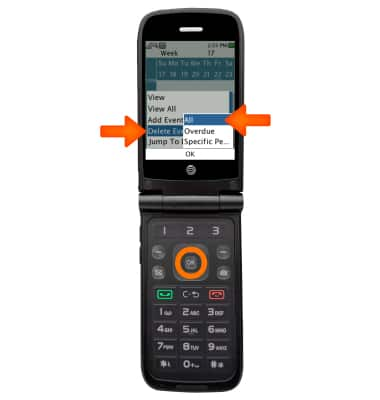
- Use the keypad to enter your phone's password and press OK.
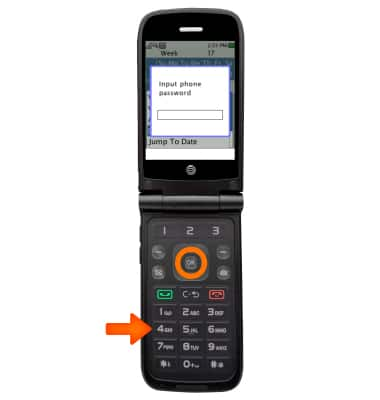
- When an event is created and an alarm is set, a notification will appear on the homescreen.
