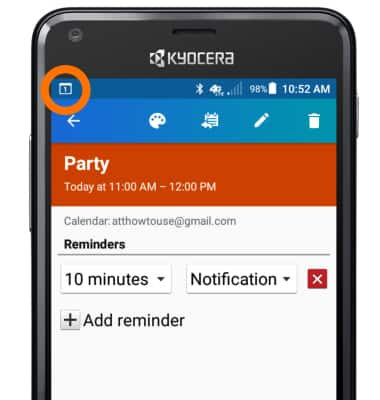Calendar
Which device do you want help with?
Calendar
Access the calendar and manage events.
INSTRUCTIONS & INFO
- To access the calendar, tap the Apps icon.

- Tap the Calendar icon.

- To change the calendar view, tap the Menu icon.
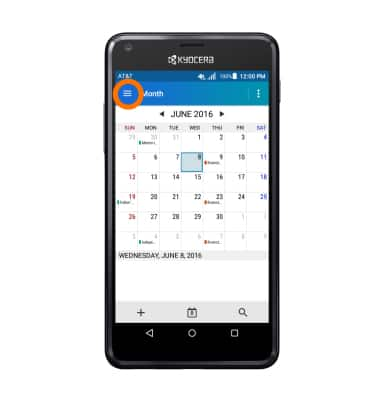
- Tap the Desired view option.

- To create a new calendar event tap the Plus icon.
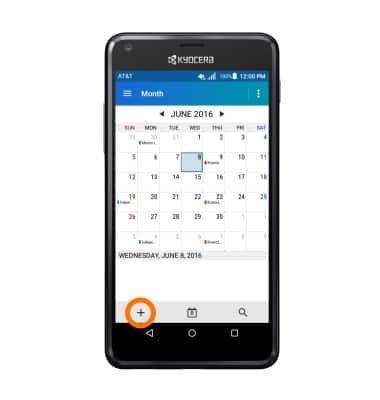
- Enter desired event information and then tap DONE.
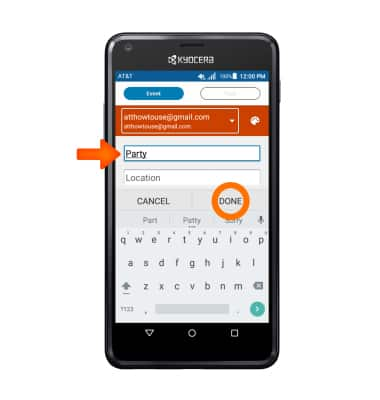
- To edit an existing event, tap on the Event day and then the Event.
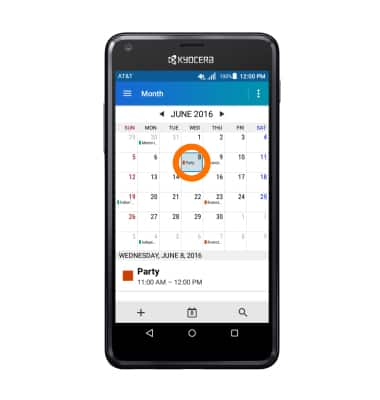
- Tap the Edit icon.
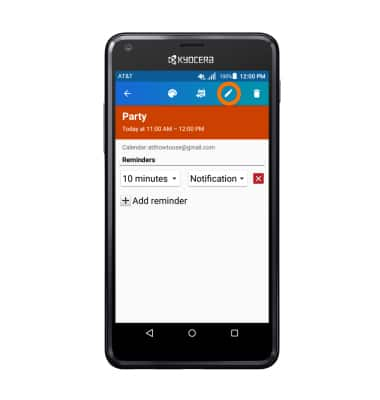
- Edit the desired information, then tap DONE.
Note: You will only be able to edit events which you entered.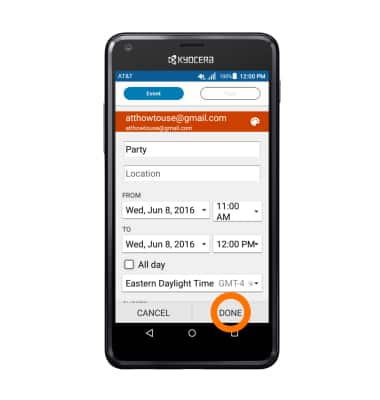
- To delete an event, tap the Delete icon.
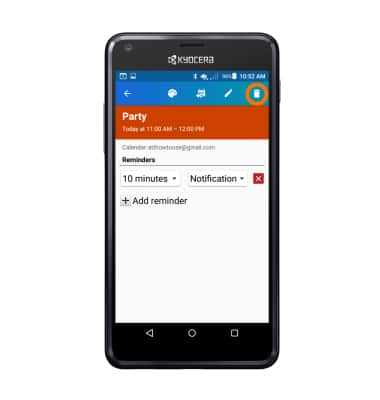
- Tap OK.
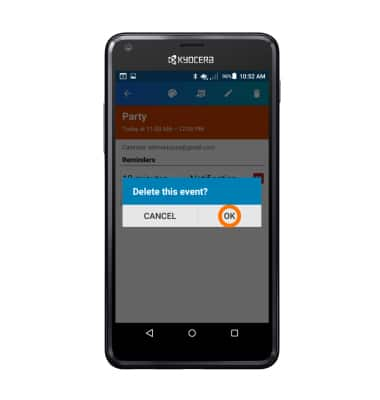
- The Event icon will be displayed in the Status bar indicating an upcoming event in calendar.