Battery life
Which device do you want help with?
Battery life
Tips and tricks to extend your battery performance.
INSTRUCTIONS & INFO
- This tutorial shows the device power saving apps and features as well as how to access the devices Usage Manager Battery screen to determine what apps and features are consuming battery power. To access the Usage Manager, from the main home screen, swipe right to left, then tap the AT&T folder.

- Tap Usage Manager.

- Here you can view battery and data usage information.
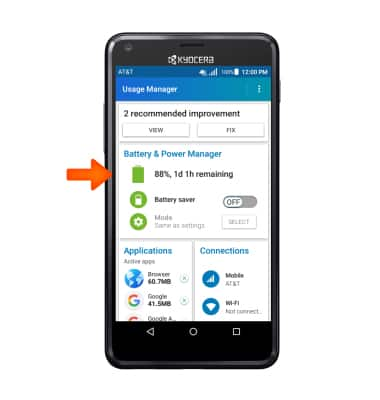
- Turn on Power saving to prolong battery life. Under Battery & Power manager, slide Battery saver ON for Power saver mode.

- To extend battery life, set the Brightness to low or automatic. Swipe down from the top of the screen, then tap the Settings icon.
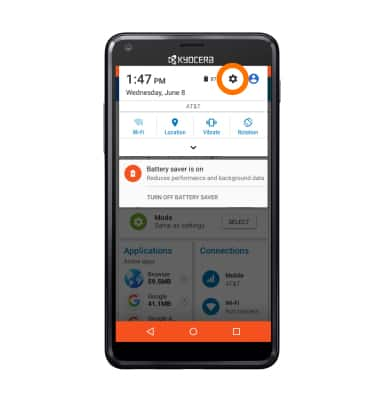
- Tap Display.
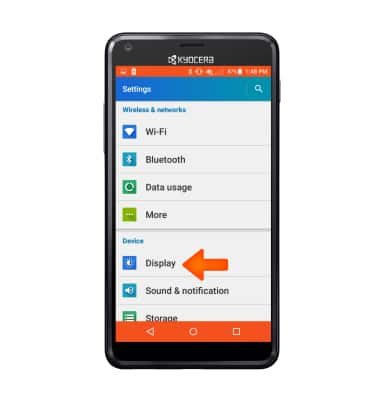
- Tap Adaptive brightness ON, to turn on Auto-brightness.
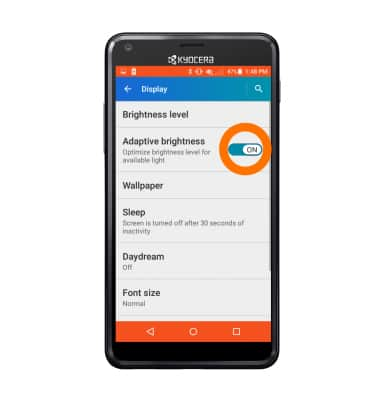
- To set your screen sleep time, tap Display.
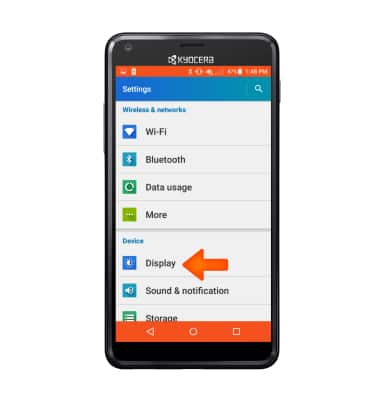
- Tap Sleep.
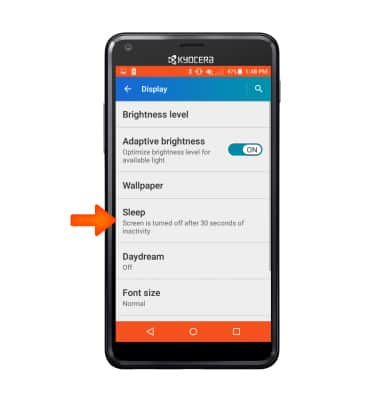
- Tap the Desired option.
Note: The quicker the screen goes to the sleep, the lower the battery consumption.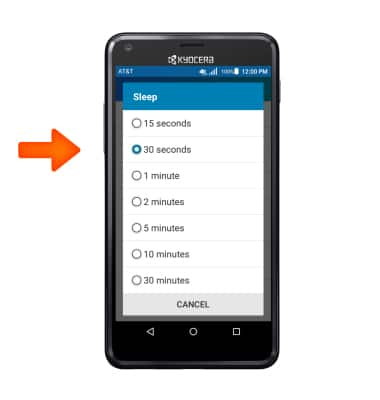
- Turn off Bluetooth, Wi-Fi and NFC when not in use, swipe down from the top of the screen, then tap the Down arrow.
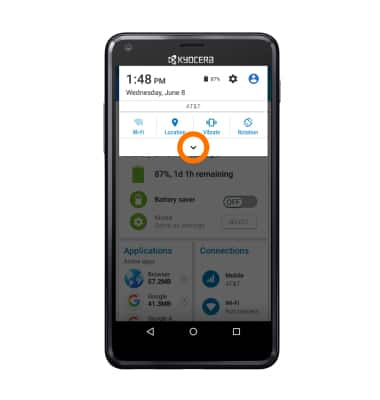
- Tap your Desired option to turn on or off.
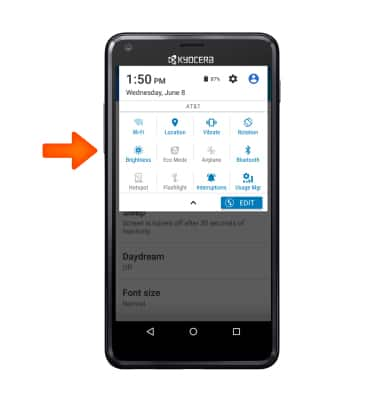
- If you are traveling and do not have access to mobile or Wi-Fi networks, switch to Airplane mode by tapping the Airplane icon.
Note: For additional information about charging your battery, please see the 'Charge the battery' tutorial.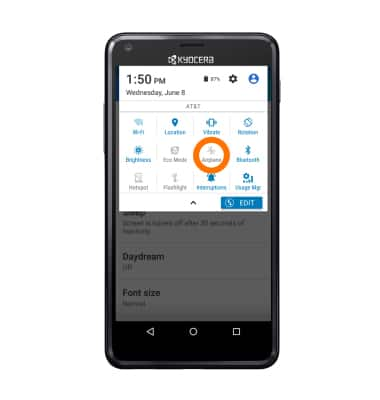
- Swipe down from the top of the screen, then tap the Location icon to turn off Location services.
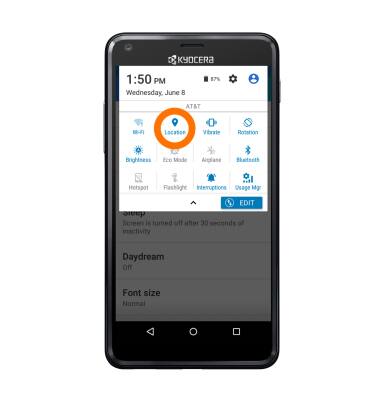
- Turn off the Auto-update apps feature, tap the Settings icon.
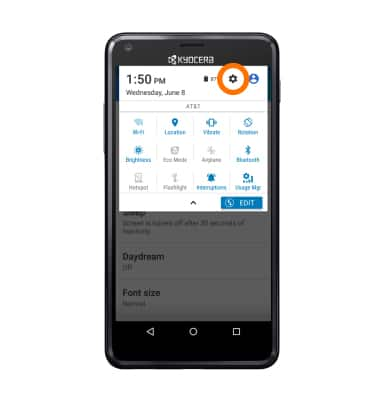
- Scroll to and then tap Apps.
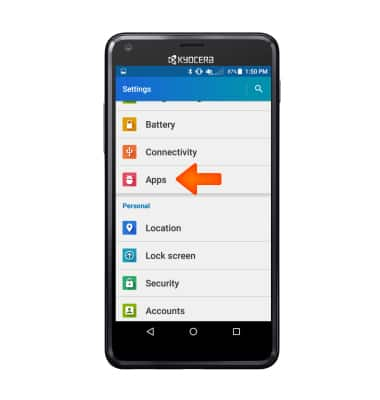
- Select your App(s) you wish to stop auto update. (For this demo we chose Google Play Store).
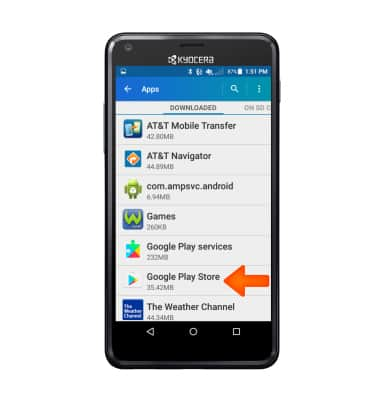
- Tap DISABLE to turn off auto updates.
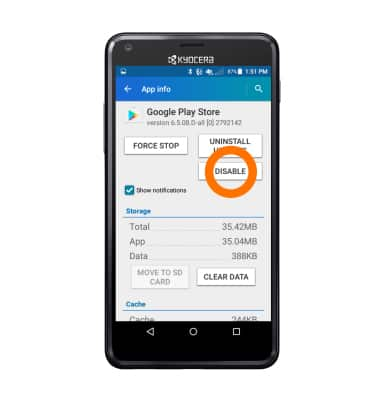
- To turn off auto syncing, tap FORCE STOP.
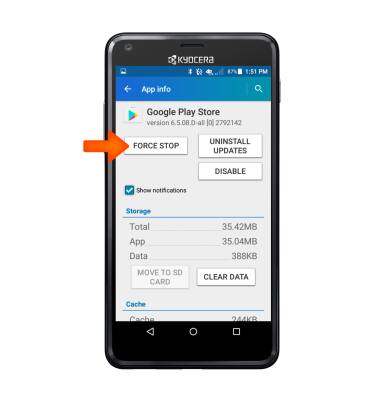
- Do not use Live Wallpapers in order to conserve battery life.
Note: To access and change your wallpaper, from the home screen, tap and hold empty space > Wallpaper > Desired wallpaper.
- To turn on Eco mode to conserve battery, swipe down from the top of the home screen, then tap the down arrow icon and tap Eco mode icon to turn on or off.
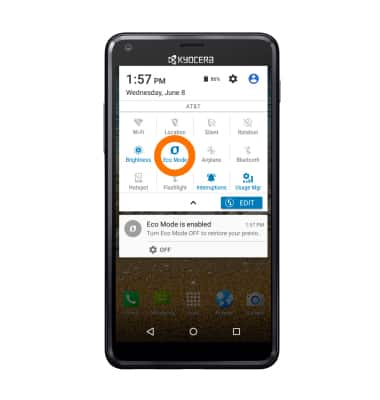
- The device Standby time is up to 24 days, and Use/Talk time is up 15 hours.
Note: For additional information about charging your battery, please search tutorials for 'Charge the battery'.