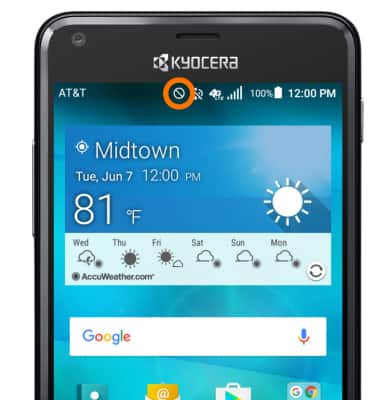Sounds & alerts
Which device do you want help with?
Sounds & alerts
Change volume settings, ringtones, and notification alerts.
INSTRUCTIONS & INFO
- Press the Volume buttons located on the side of the device to adjust the volume.

- Press on the Down volume button to reduce the volume until the Vibrate icon appears to enable Vibrate mode.
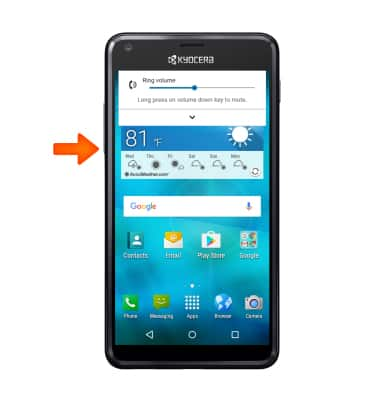
- When Vibrate mode is active, the Vibrate icon will display in the Status bar.

- Press on the Down volume button to reduce the volume until the Silent icon appears to enable Silent mode.
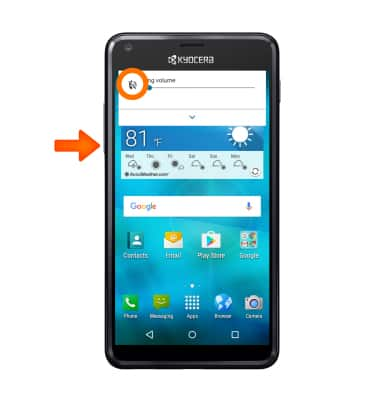
- When Silent mode is enabled, the Silent icon will display in the Status bar.

- For more volume options tap the Drop down arrow.

- Adjust Settings as desired.
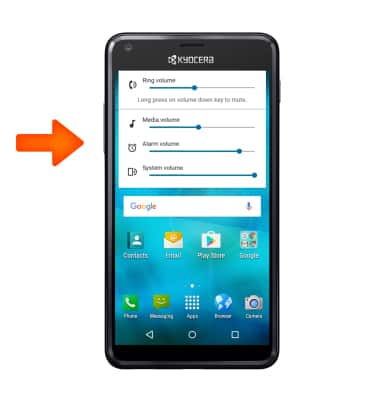
- To change the ringtone, swipe down from the top of the screen, then tap the Settings icon.

- Scroll to and tap Sound & notification.
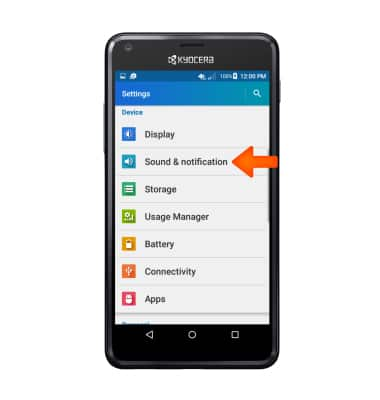
- Tap Phone ringtone.
Note: For steps to assign a ringtone to a contact, please see the 'Contacts' tutorial.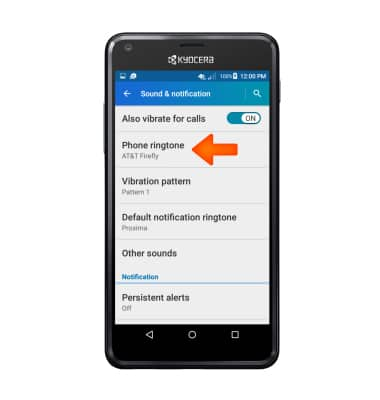
- Tap Desired ringtone, then tap OK.
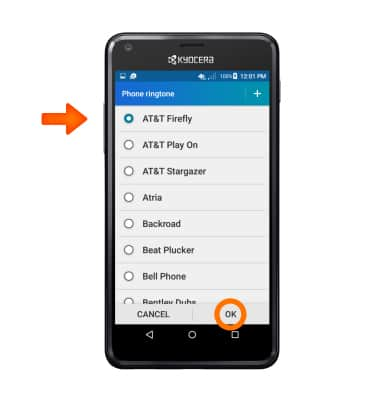
- To change notification alerts, scroll to and tap Persistent alerts.
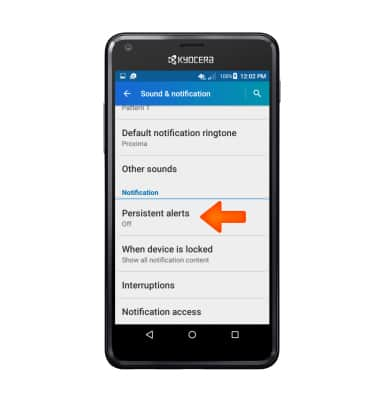
- Adjust Settings as desired.
Note: To block or unblock notifications from appearing when the device is locked, go to Settings > Sound & notification > When device is locked.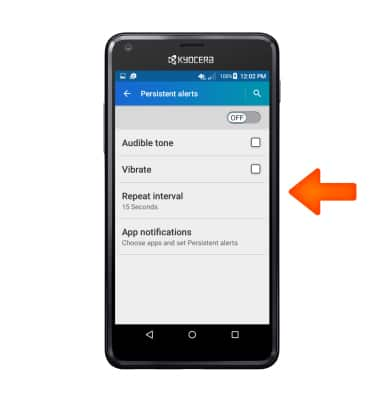
- Do Not Disturb mode mutes sounds and the screen will remain off for incoming calls and alerts, but not alarms. To turn Do Not Disturb mode on or off, swipe down from the top of the screen and tap the Arrow to show the quick settings.
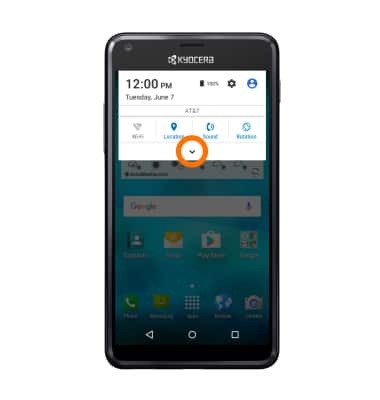
- Tap the Interruptions quick setting.
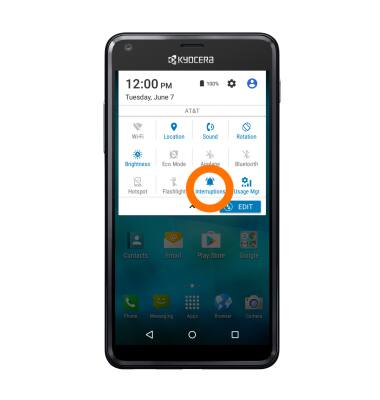
- Tap Priority to allow notifications such as calls and texts from favorite contacts. To disable all interruptions, tap None.
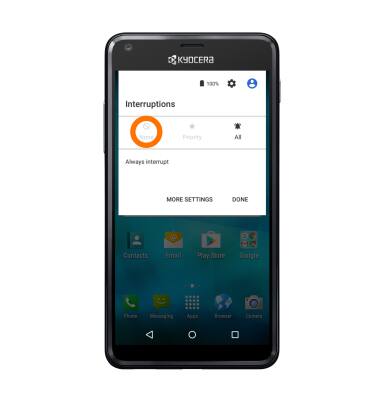
- Adjust settings as desired, then tap Done.
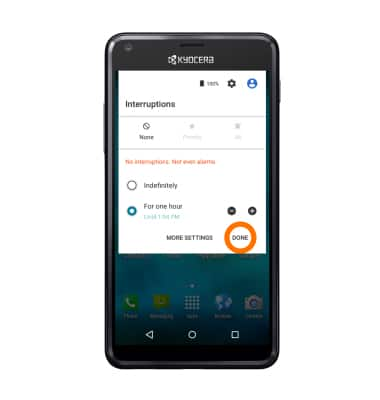
- When Do Not Disturb mode is enabled, the Do Not Disturb icon will display in the Status bar.