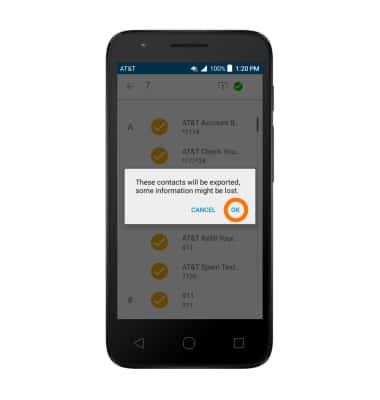Backup and restore with memory card
Which device do you want help with?
Backup and restore with memory card
Backup contacts, photos, and files to increase device memory or transfer to another device.
INSTRUCTIONS & INFO
- Inserting a memory card (microSD card) into your device allows you to transfer and store contacts, music, pictures, and videos. MicroSD cards are sold separately.

- To save contacts to the SD card, from the home screen tap the Phone icon.

- Tap the Contacts tab, then tap the Menu icon.
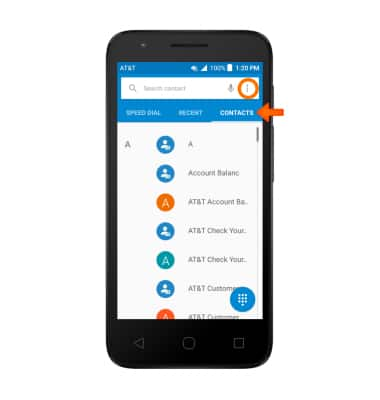
- Tap Import / Export.
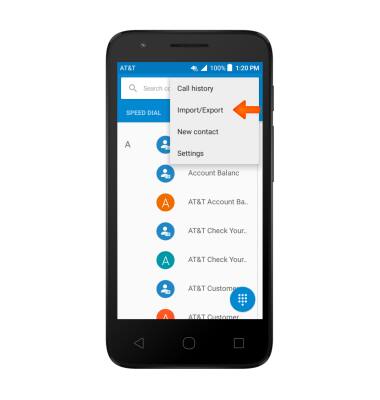
- Select your Desired location.
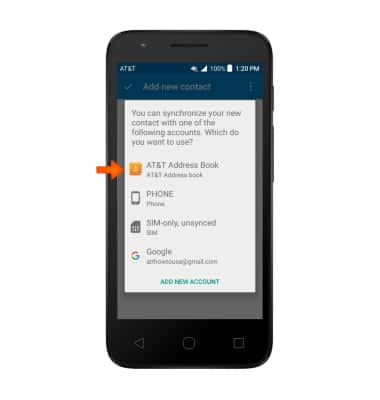
- Tap Import from SIM card to import contacts from storage. Tap Export to SIM card, to back up contacts to storage.
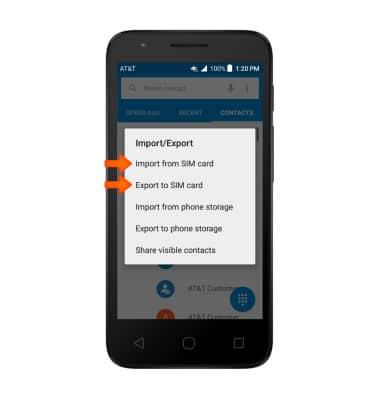
- Tap to select Desired contacts, then tap the Export icon.
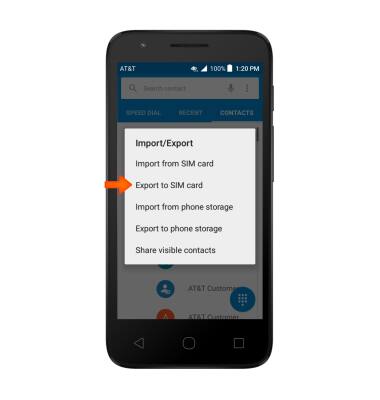
- Tap the Check mark icon.
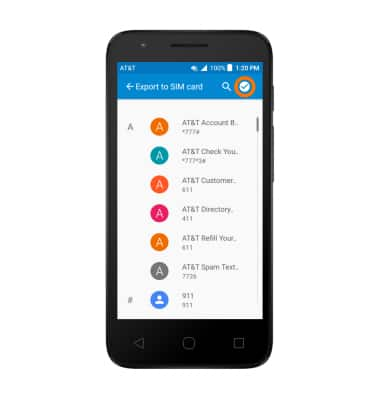
- This will autoselect all contacts, then press the Share icon.
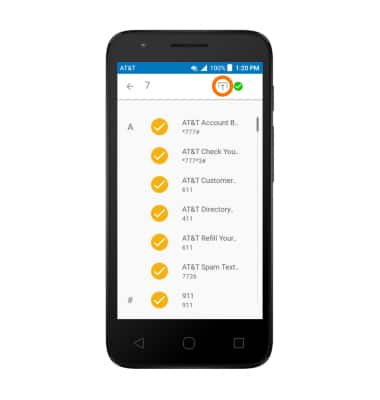
- Tap OK.
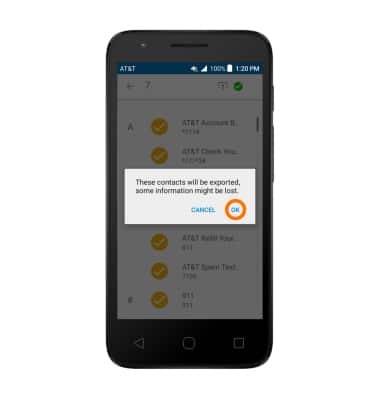
- To save and backup music & photos to the SD card, from the home screen tap the Apps icon.

- Tap File Manager.

- Tap the Desired category.
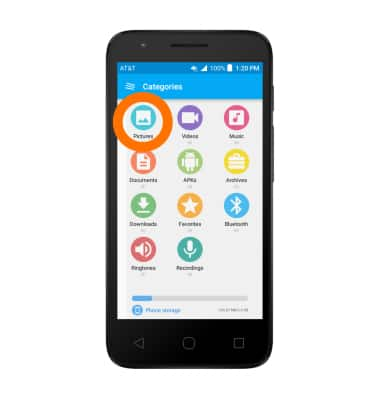
- Tap the Select icon, then tap the Desired files.
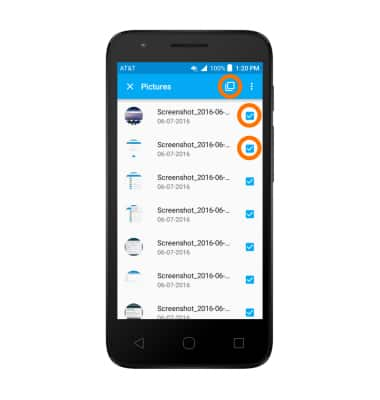
- Tap the Menu icon then tap Copy.
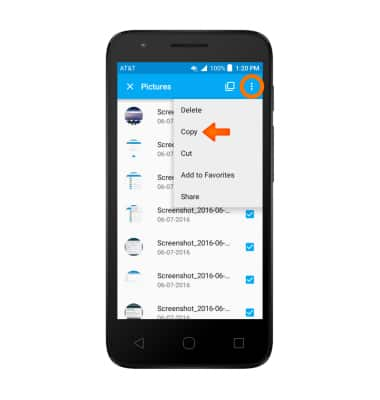
- Tap the right Menu icon and select the Desired location to move to.
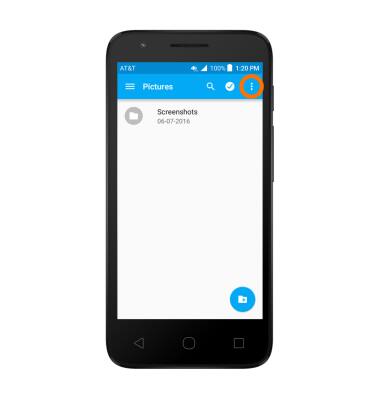
- Tap the Menu icon, then tap Paste.
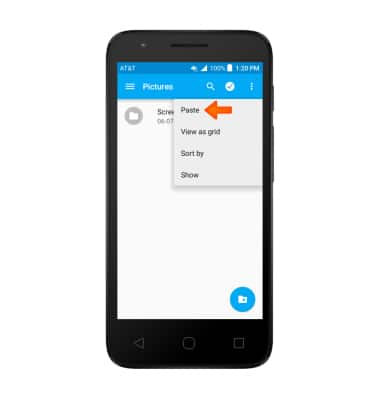
- Tap OK.