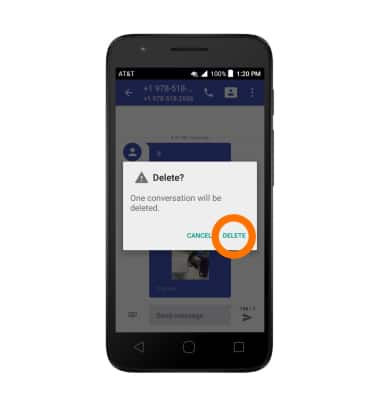Send & Receive Messages
Which device do you want help with?
Send & Receive Messages
Create and respond to text (SMS) or picture (MMS) messages, add, save, and view received attachments and more.
INSTRUCTIONS & INFO
- From the home screen, tap the Messaging icon.

- To compose a new message, from the 'Messaging' inbox, tap the + icon.
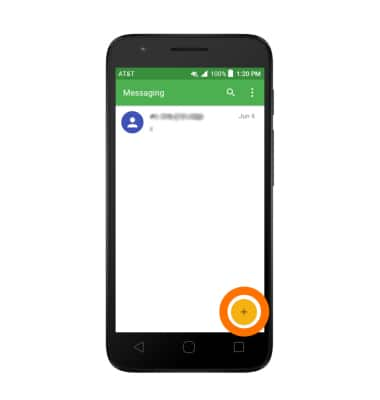
- Enter the contact, and then tap Send message field to type the desired message..
Note: To add additional recipients and create a Group Message, tap the Contacts icon, select the desired contacts, then tap DONE.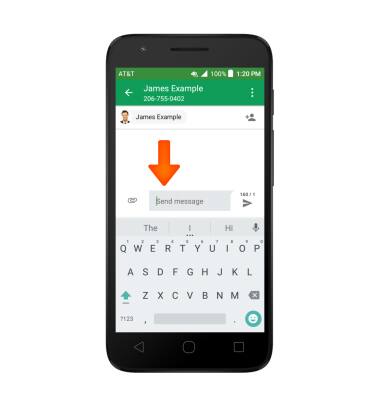
- To add an attachment, tap the Attach icon and follow the on-screen prompts to navigate to the desired file.
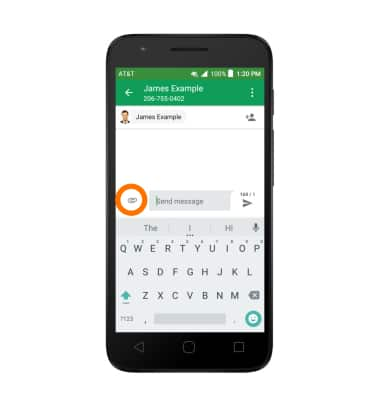
- When finished, tap the Send icon.
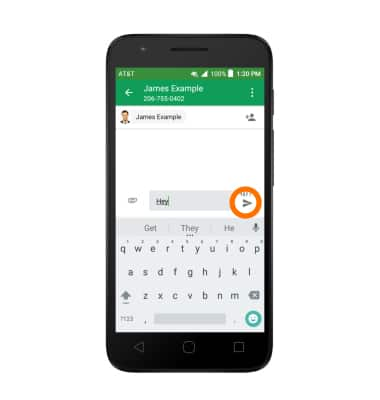
- When a new message is received, the New Messages icon will appear in the Notifications bar.
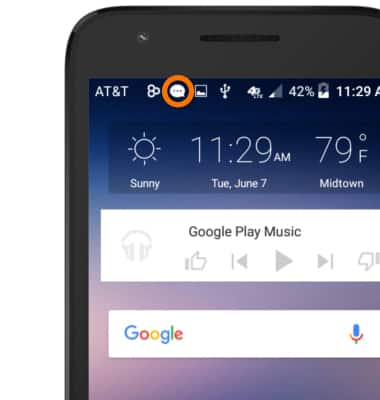
- To read a new message, from the 'Messaging' inbox, tap the Message thread.
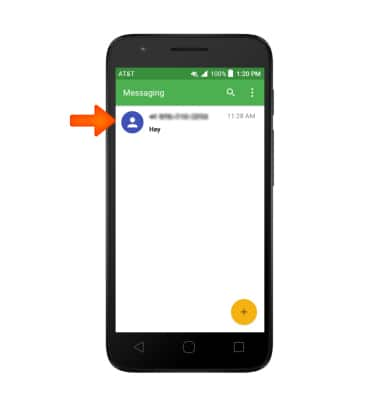
- To save an attachment, tap and hold on the desired attachment.
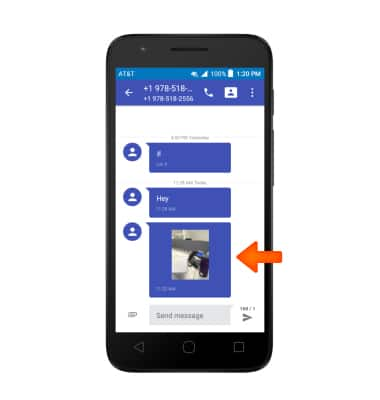
- Tap the Save icon.
Note: Note: To view the saved attachment, from the home screen tap Apps Icon > Downloads or Apps Icon > File Manager. Downloaded images can also be viewed in the Gallery or Photos.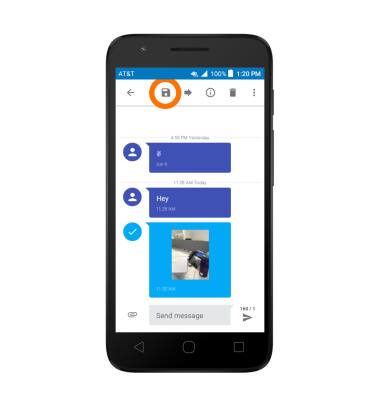
- To forward a message from the desired message thread, tap and hold the desired message.
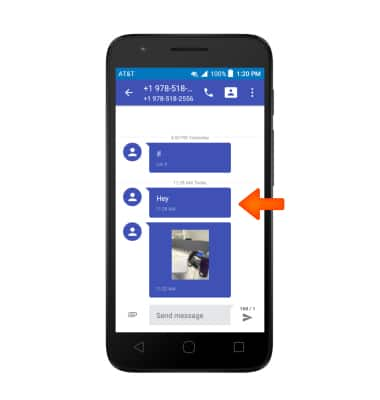
- Tap the Forward icon.
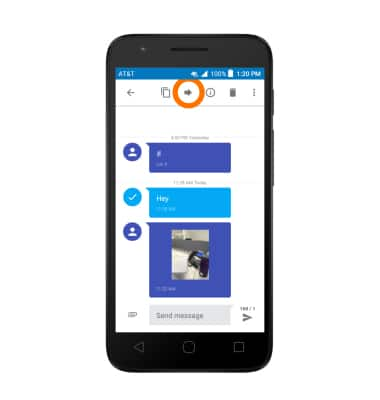
- Enter the contact, and then tap the Send icon.
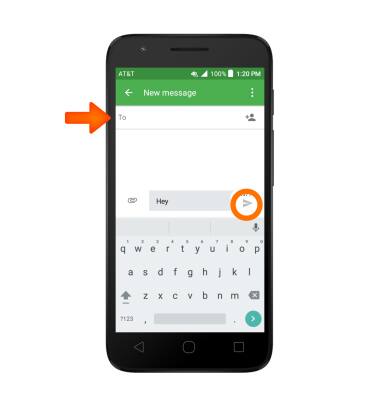
- To delete a message, tap and hold on the desired message.
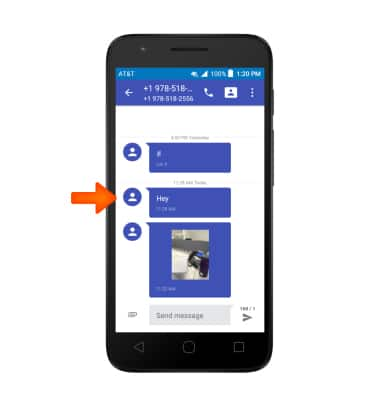
- Tap the Delete icon.
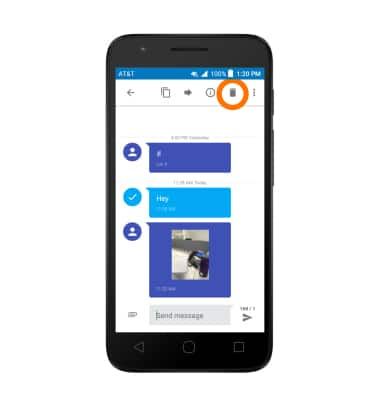
- Tap DELETE.
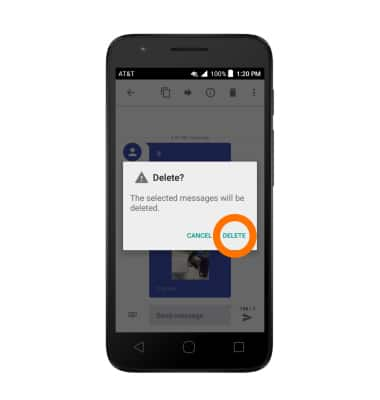
- To delete a message thread, tap the Menu icon.
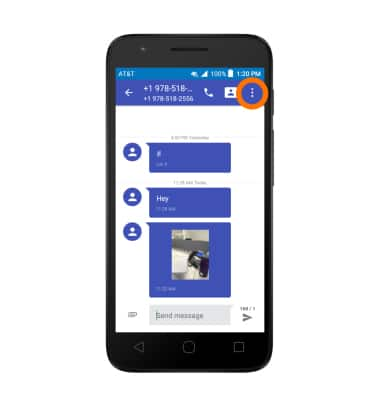
- Tap Delete thread.
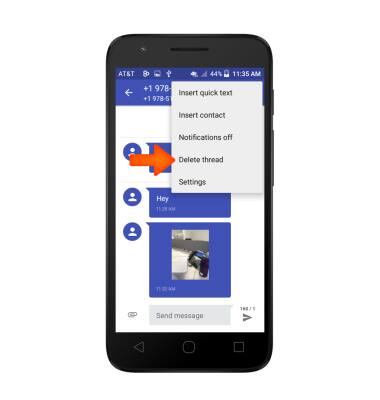
- Tap DELETE.