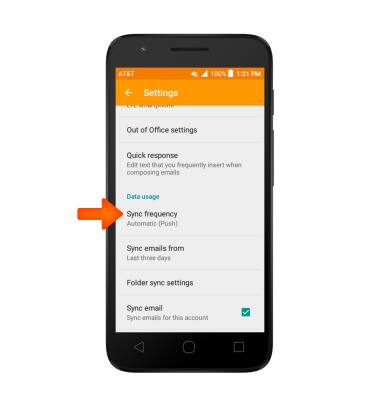Email Settings
Which device do you want help with?
Email Settings
Manage email settings such as sync frequency, server settings, signature, deleting an email account, and more.
INSTRUCTIONS & INFO
- To access the email settings screen, from the home screen, tap the Email icon.

- Tap the Menu icon.
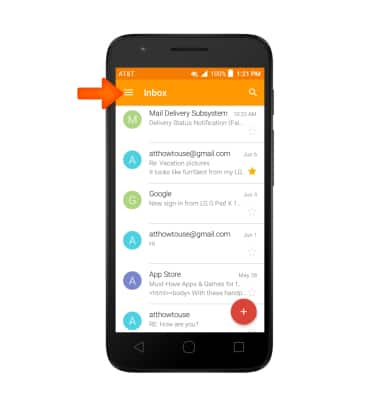
- Tap Settings.
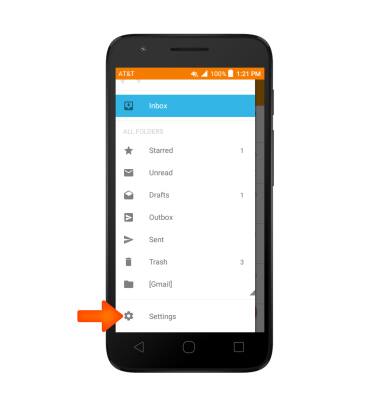
- To add additional email accounts, tap Add account.
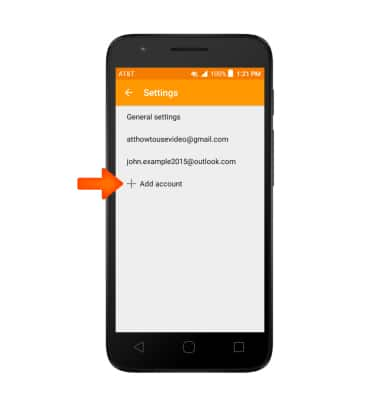
- Enter the Desired email address, and follow the prompts.
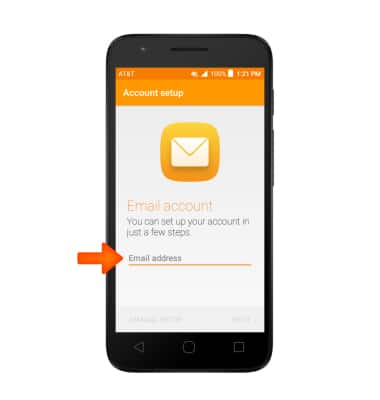
- To delete an email account, tap the desired account.
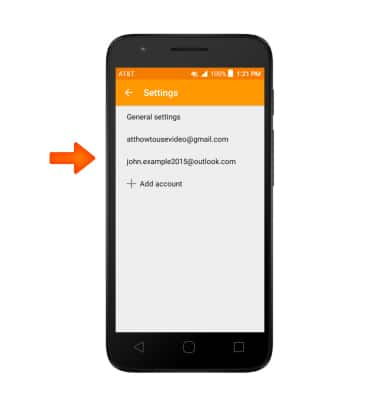
- Scroll to and tap Remove account.
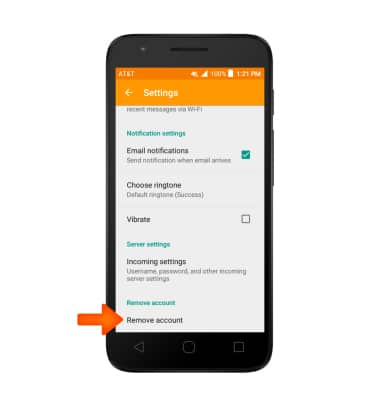
- Tap OK.
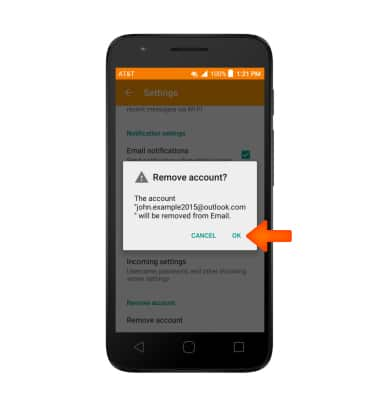
- To access general settings, tap General settings, and adjust Settings as desired.
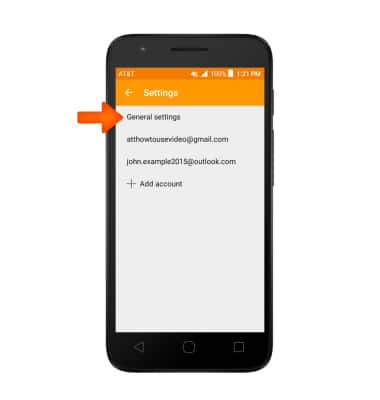
- To change settings specific to an account, tap the Desired account.
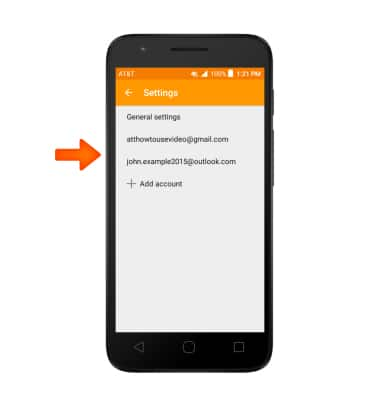
- To change your email signature, tap Signature.
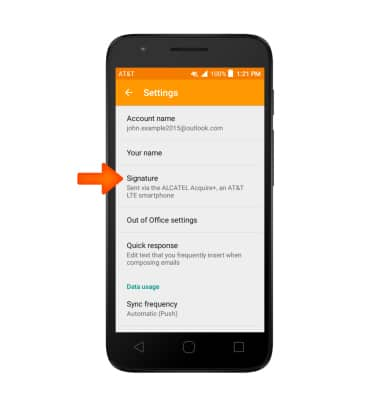
- Make your changes, then tap OK.
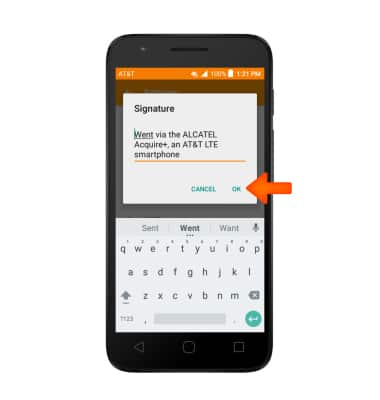
- To change email account incoming and outgoing server settings, scroll to and tap the Incoming settings to adjust as desired.
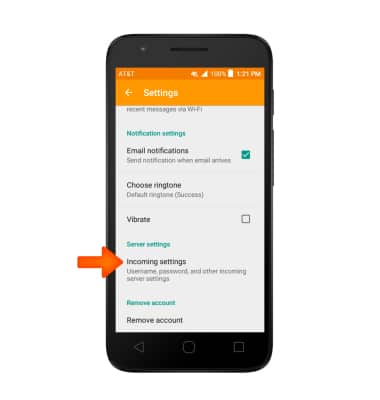
- To edit email sync frequency, scroll to and tap Sync frequency and adjust as desired.