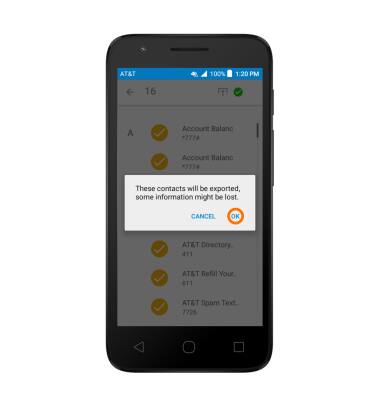Contacts
Which device do you want help with?
Contacts
Add, view, delete, and customize contacts by adding a picture or ringtone.
INSTRUCTIONS & INFO
- To access contacts, tap the Contacts icon.

- To create a contact, tap the Plus icon.
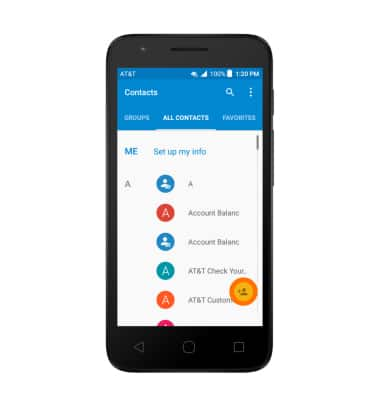
- Enter the desired contact information, then tap the Check icon.
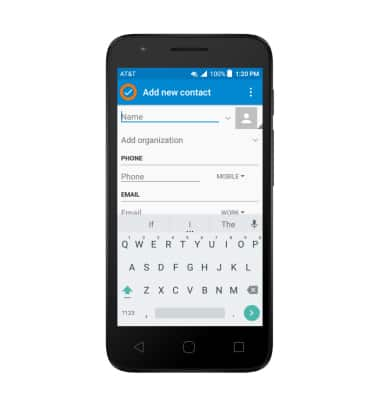
- To add a picture to a contact, tap the Picture icon, select the desired source, and then follow the prompts to navigate to the desired image.
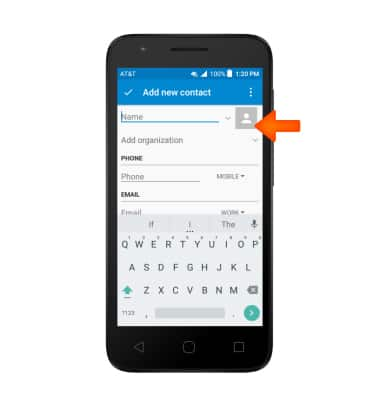
- To edit a contact, navigate to the desired contact, then tap the Edit icon.
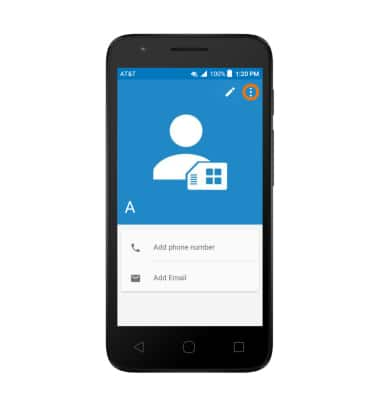
- To add a Ringtone, tap the Menu icon, then tap Set Ringtone.
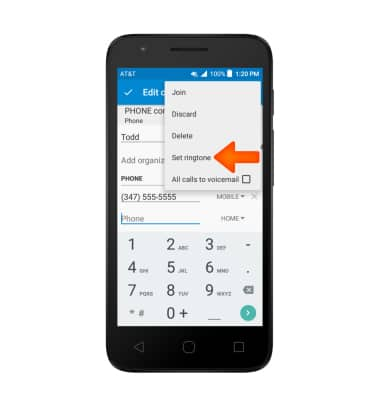
- Tap the Desired ringtone and tap OK.
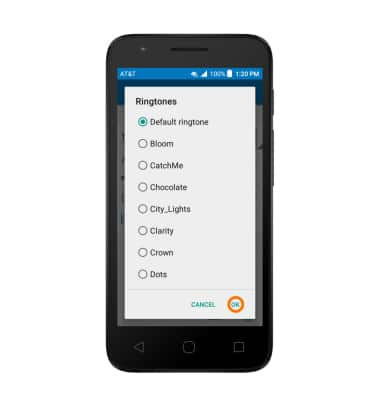
- To delete a contact, tap the Menu icon, then tap Delete.
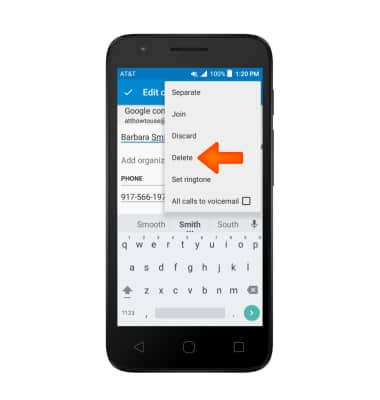
- Tap OK.
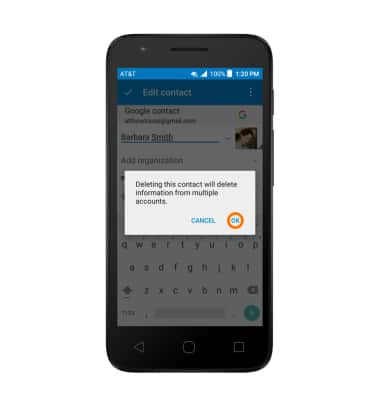
- To backup contacts, tap the Menu icon. Tap Import/Export.
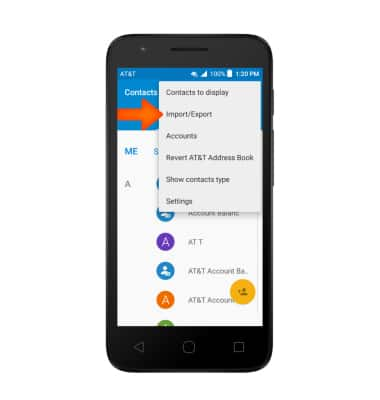
- Tap Export to SIM card.
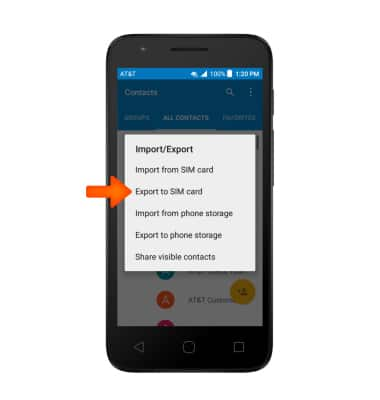
- Tap the Desired contacts, then tap Check icon.
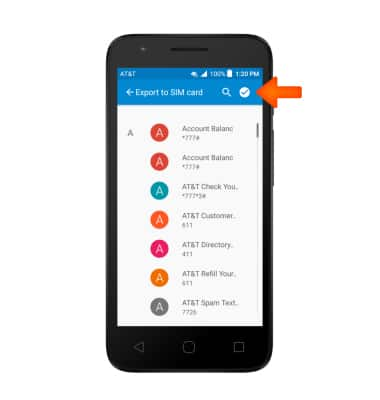
- Tap the Desired options, then tap the Export icon.
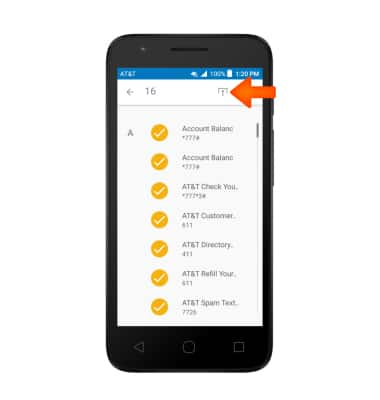
- Tap OK.