- The Google Play Store provides access to the latest music, apps, games, videos, and more. A Google account is required to access. From the home screen, tap the Play store icon.
Note: For more information or support, please see the Google Play Help site.
- Tap the Search field.
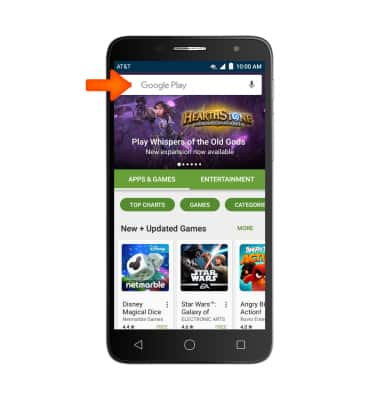
- Enter the Desired search item, and then tap the Search icon.
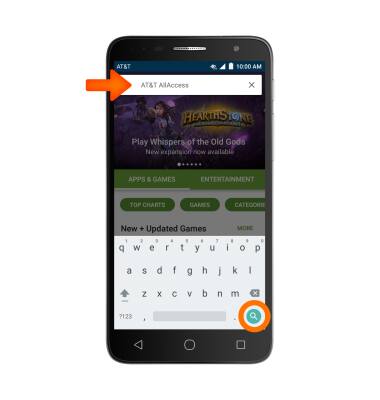
- Select desired Application.
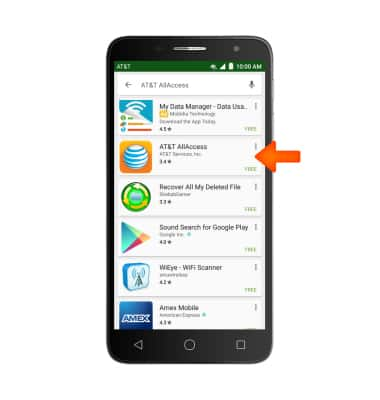
- For a free app, Tap INSTALL.
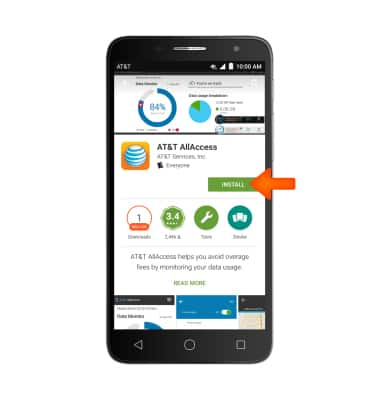
- Tap ACCEPT.
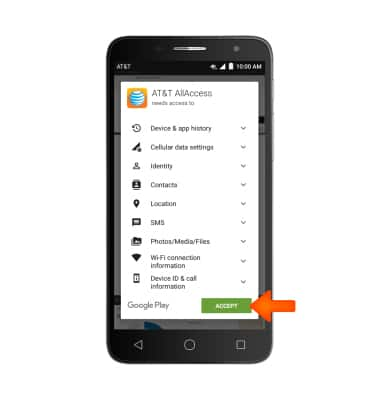
- While the content is downloading, the download icon will be displayed in the notification bar.
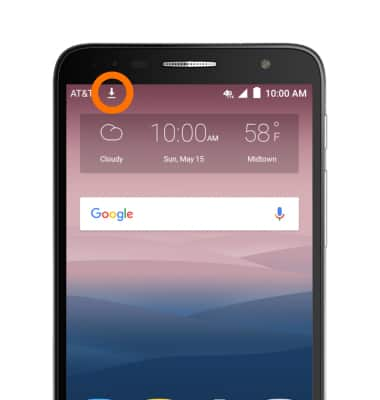
- To open the app, tap OPEN.
Note: Some apps will ask for permissions once you start using them. From the Play Store, tap the Menu icon > My apps & games > the Desired app > REFUND > YES.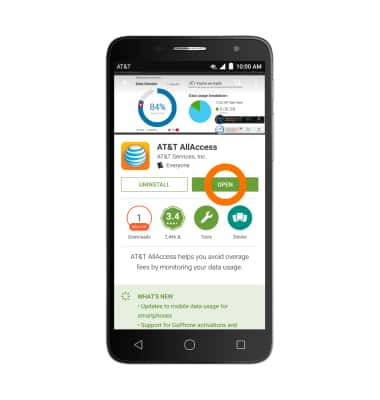
- tap ACCEPT.
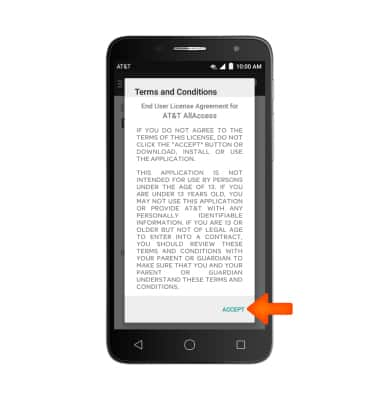
- To uninstall an app, from the home screen, tap the Apps icon.

- Tap and hold the Desired app.

- Drag up to Uninstall and release.

- Tap OK.
Note: Some preinstalled applications cannot be uninstalled from the device, but can be displayed.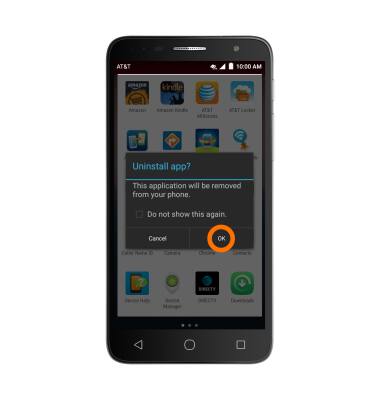
Download Apps & Games
Alcatel ONETOUCH ALLURA (5056O)
Download Apps & Games
Download apps, games, movies, music, books, magazine, newspapers and more.

0:00
INSTRUCTIONS & INFO
