- From the home screen, tap the Camera icon.

- To access the camera settings, tap the Menu icon.

- Tap the Settings icon.
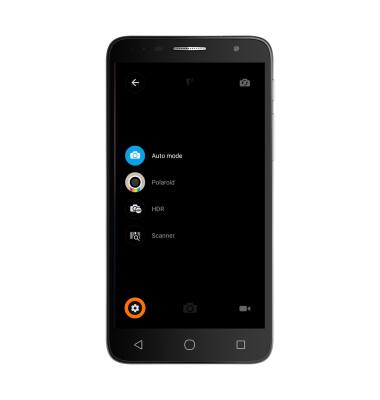
- You'll be directed to the Camera Settings menu. To change picture size, tap Size, then tap the Desired option.
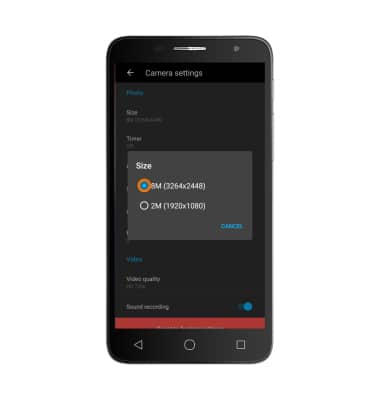
- To set the timer, from the Settings menu, tap Timer, then tap the Desired option.
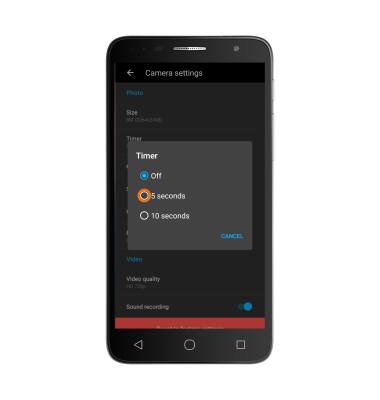
To turn flash on or off tap the Flash icon from the camera.
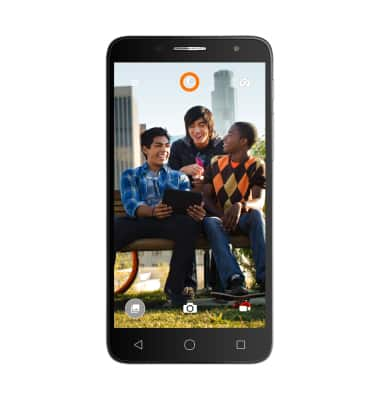
- If you have a MicroSD card inserted, you can choose where you store your photos. Tap Storage.
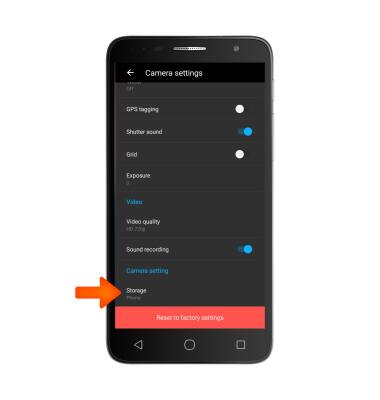
- Tap Desired option.
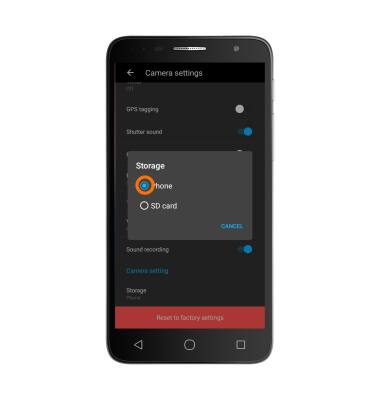
- To learn more about your camera settings and features, swipe to the bottom of the screen, then tap User manual.
Note: To download the user manual from a computer, go to att.com/devicehowto. Select your device, then scroll to the bottom and select User manual.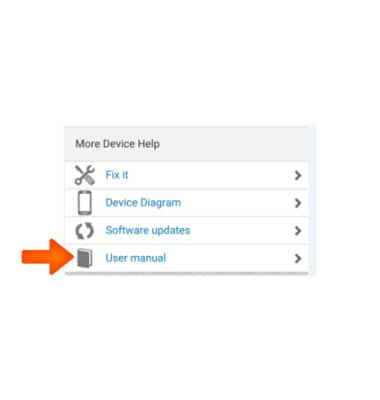
Camera & Video Settings
Alcatel ONETOUCH ALLURA (5056O)
Camera & Video Settings
Manage camera and video settings including flash, timer, voice control, recording mode, storage location, and more.
INSTRUCTIONS & INFO
