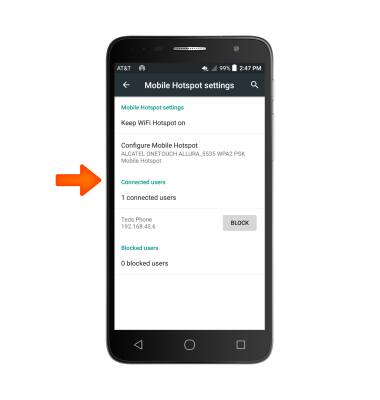Mobile Hotspot
Which device do you want help with?
Mobile Hotspot
Set up your device as a personal hotspot and share your data connection with Wi-Fi-capable devices.
INSTRUCTIONS & INFO
- Use your AT&T device as a mobile Wi-Fi hotspot to share your data connection with Wi-Fi-capable devices such as: smartphones, tablets, netbooks, MP3 players, and more. From the home screen, swipe down from the top of the screen with two fingers, then tap the Settings icon.
Note: Eligible data plan required, learn more.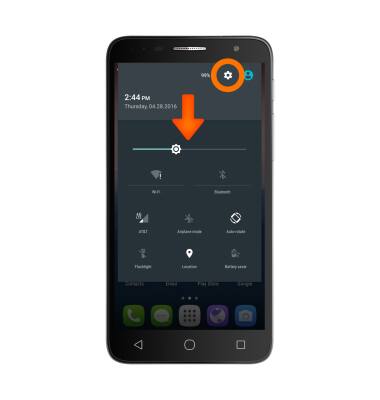
- Tap More…
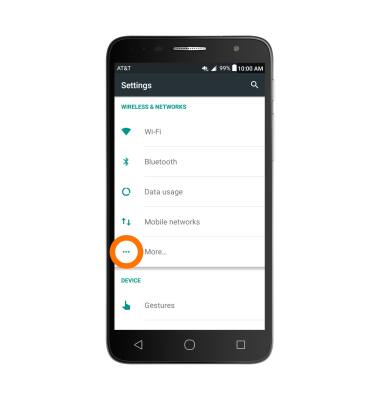
- Tap Tethering and Mobile Hotspot.
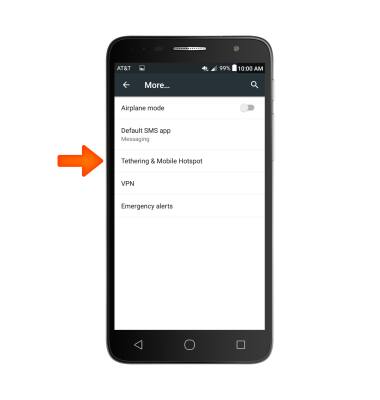
- Tap the Mobile Hotspot toggle to turn on. Tap again to turn off.
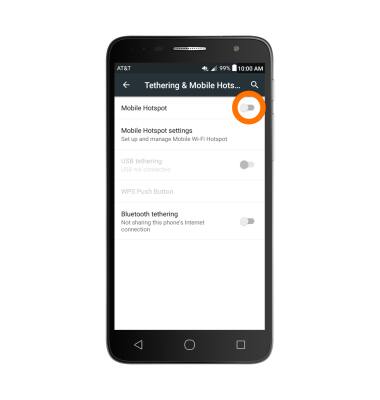
- When Mobile hotspot is on, the Mobile hotspot icon will display in the notification bar.
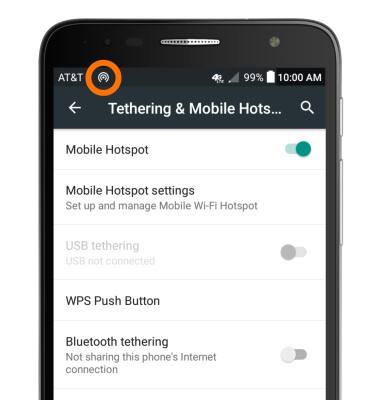
- To adjust settings, tap Mobile Hotspot settings.
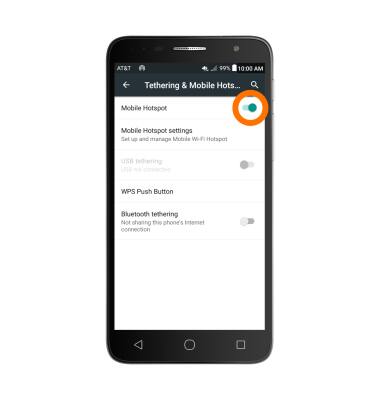
- Tap Configure Mobile Hotspot.
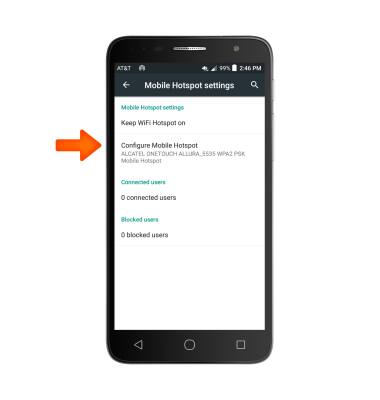
- Adjust the network name, password, and security information, then tap SAVE.
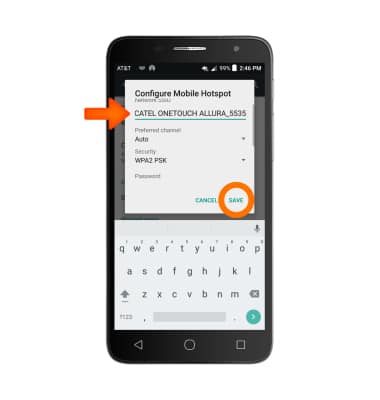
- Connected devices will be shown under the Connected users list.