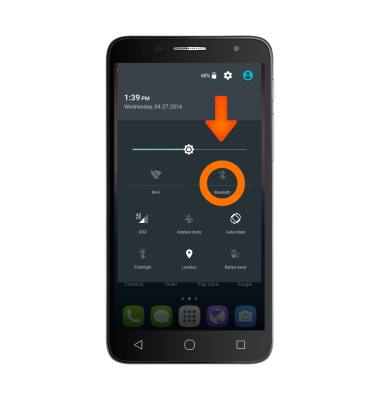Bluetooth
Which device do you want help with?
Bluetooth
Turn Bluetooth on or off, scan and connect to other Bluetooth devices, and unpair a connected device.
INSTRUCTIONS & INFO
- To open Bluetooth settings, swipe down from the top of the screen with two fingers, then tap the Settings icon.
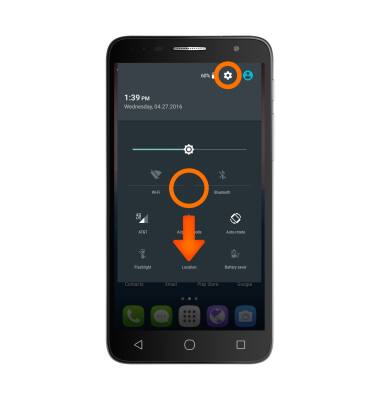
- From the Wireless & Networks tab, tap Bluetooth.
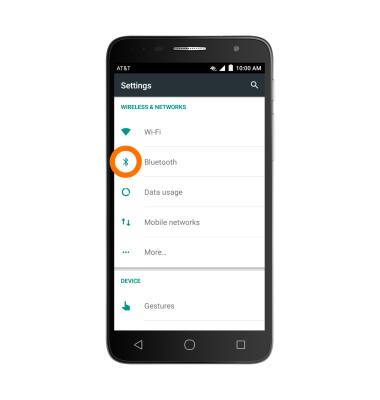
- To turn on or off, tap the Bluetooth switch.
Note: To optimize battery life, turn Bluetooth off when not in use.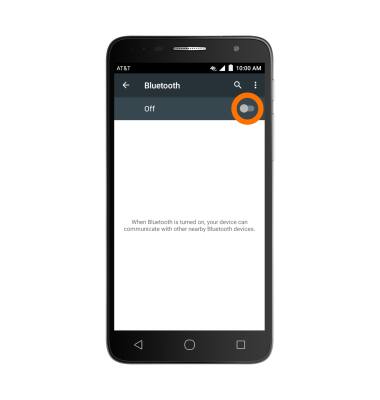
- When Bluetooth is on, the Bluetooth icon will be displayed in the notifications bar

- To pair to another Bluetooth device, with Bluetooth on, tap the Desired device.
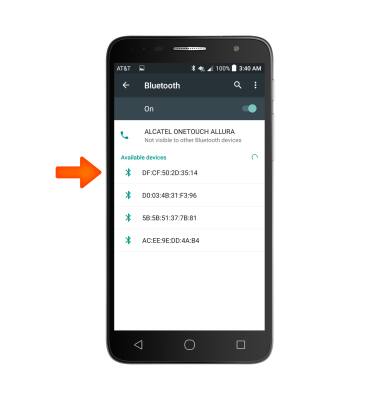
- The device will say “Connected” when successfully paired. When Bluetooth is paired, the Bluetooth icon will display in the notification bar.
Note: If prompted, enter the Bluetooth pass code for the connecting device. Check your user manual for the pass code or try 0000 or 1234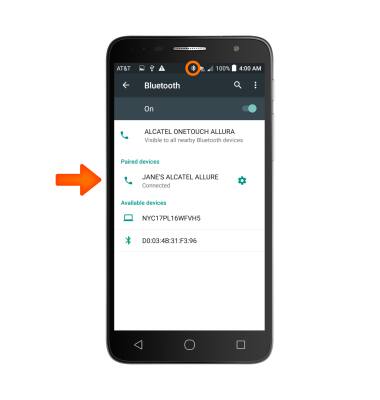
- To adjust settings or unpair, tap the Settings icon.

- Adjust settings as desired. Tap Forget to unpair the device.
Note: If having trouble pairing/unpairing your device with your vehicle, please refer to your vehicle's user manual for additional information.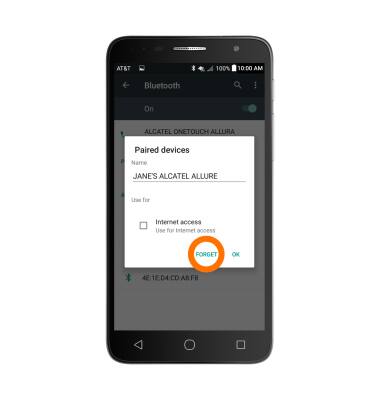
- To quickly turn Bluetooth on or off, swipe down from the top of the screen with two fingers, then tap the Bluetooth icon.