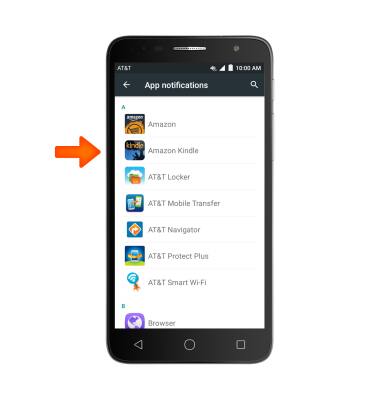Sounds & Alerts
Which device do you want help with?
Sounds & Alerts
Change volume settings, ringtones, and notification alerts.
INSTRUCTIONS & INFO
- Press the Volume buttons located on the upper right side of the device to adjust the volume.

- To enable Vibrate mode, press the Volume-down button to fully reduce the volume until the Vibrate icon appears.
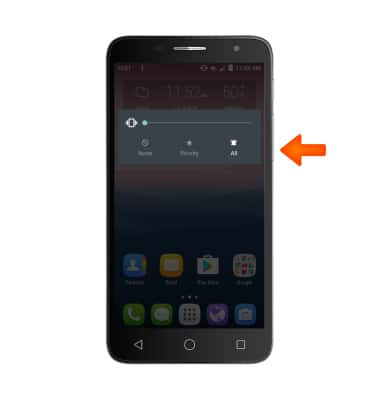
- When Vibrate mode is active, the Vibrate icon will display in the Notification bar.

- To enable Silent mode, press the Volume-down button again, then choose your desired option.
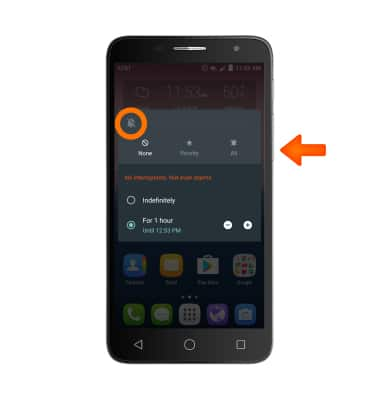
- When Silent mode is active, the Silent icon will display in the Notification bar.

- To change the ringtone, swipe down from the top of the screen, then tap the Settings icon.
Note: For steps to assign a ringtone to a contact, please search tutorials for 'Contacts'.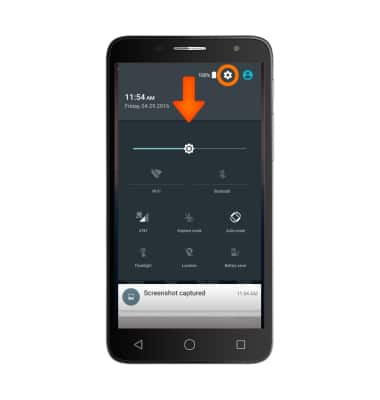
- Scroll to and select Sound & notification, then tap Ringtone.
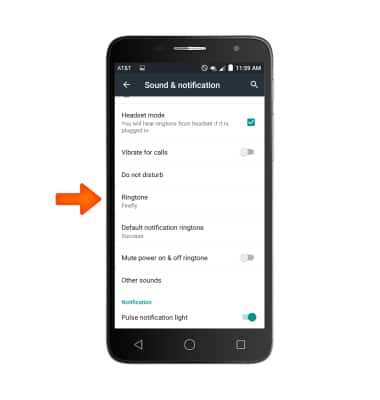
- Tap Desired ringtone, and then tap OK.
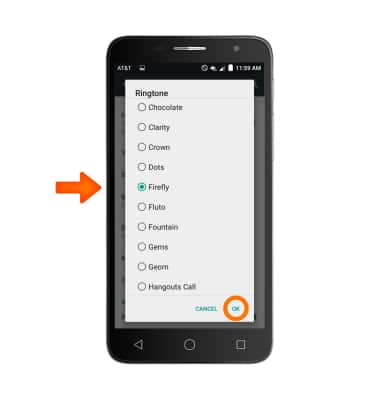
- To change notification alerts on an app-by-app basis, from the Sound & notification tab, scroll to and tap App notifications.
Note: To block or unblock notifications from appearing when the device is locked, go to Settings > Sound & notification > Notification access.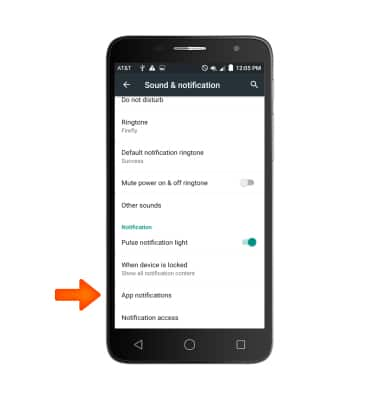
- Select desired app and adjust settings as desired.