Battery Life
Which device do you want help with?
Battery Life
Tips and tricks to extend your battery performance.
INSTRUCTIONS & INFO
- This tutorial shows the device's power saving apps and features as well as how to access the devices Usage Manager Battery screen to determine what apps and features are consuming battery power. To access the Usage Manager, from the main home screen, tap the Apps icon.

- Swipe to, then tap the Usage Manager icon

- Here you can view battery and data usage information. Turn on power saving mode to prolong battery life. To turn Battery Saver mode on, tap the Menu icon.
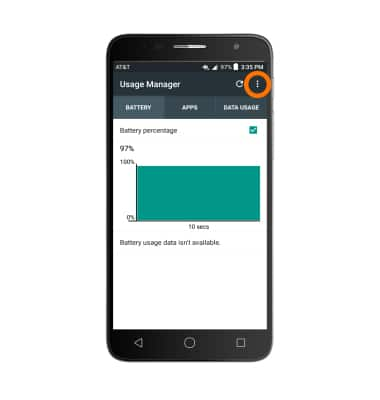
- Tap Battery saver.
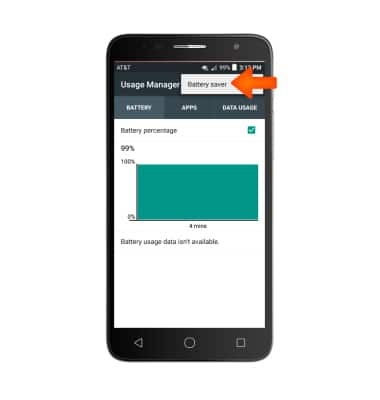
- Tap the Toggle to turn on.
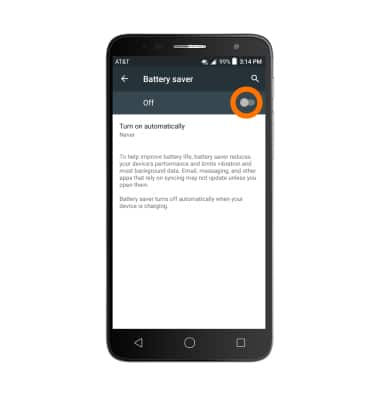
- To extend battery life, set the Brightness to low or automatic.
Note: Swipe down from the top of the screen with two fingers > Settings icon > Display > Brightness level and/or Adaptive brigtness.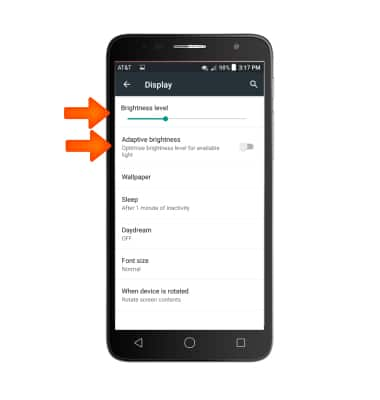
- Set your screen timeout to a shorter duration.
Note: Swipe down from the top of the screen with two fingers > Settings icon > Display > Sleep.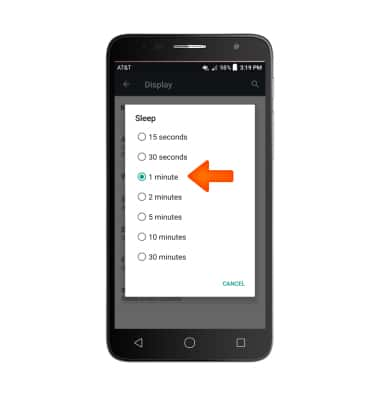
- Turn off Bluetooth, Wi-Fi, and Location services when not in use.
Note: Swipe down from the top of the screen with two fingers, then tap the Respective icons.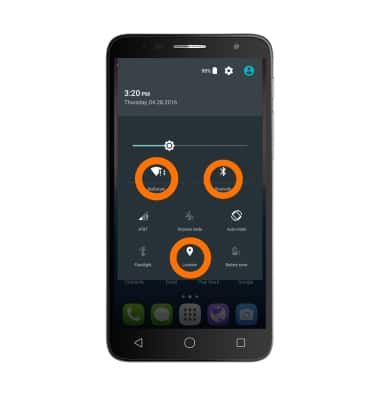
- Turn off the Auto-update apps feature.
Note: From the home screen, tap Play Store > Menu icon > Settings > Auto-update apps > Do not auto-update apps.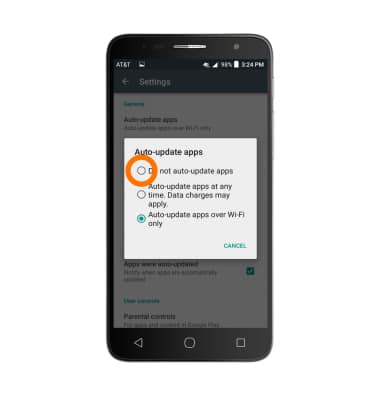
- If you are traveling and do not have access to mobile or Wi-Fi networks, switch to Airplane mode by swiping down from the top of the screen with two fingers, and tapping the Airplane mode icon.
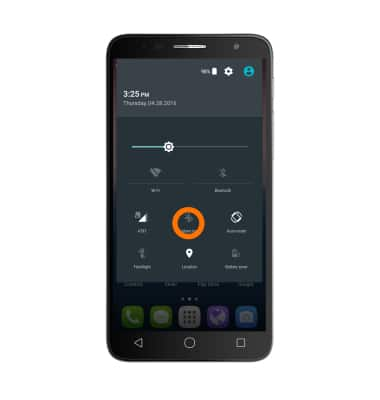
- Turn Live Wallpapers off to conserve battery life.
Note: To access and change your wallpaper, from the home screen, tap and hold empty space > Wallpapers > Desired wallpaper.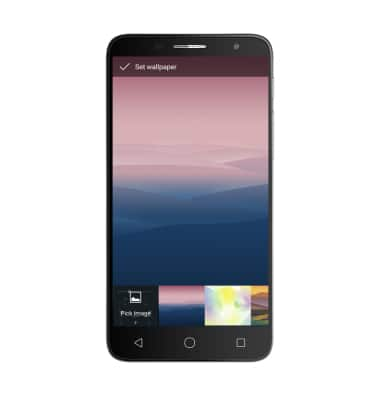
- The device Standby time is up to 13 days, and Use/Talk time is up to 18 hours.
