- To adjust the date and time, swipe down from the top of the screen, then tap the Settings icon.
Note: The device will automatically attempt to set the date and time from the network. This tutorial demonstrates how to manually set the date and time on your device.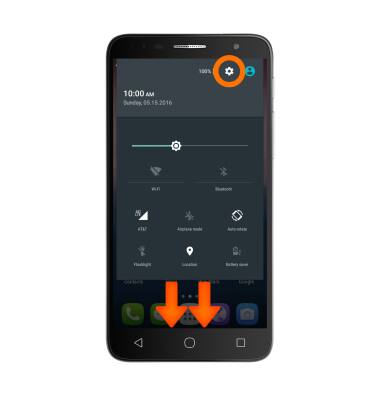
- Scroll to and tap Date & time.

- Tap Automatic date & time to toggle off and manually set date & time.
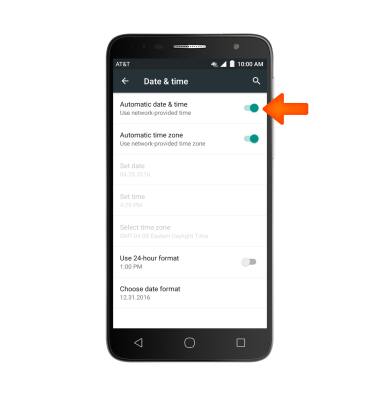
- Tap Set date.
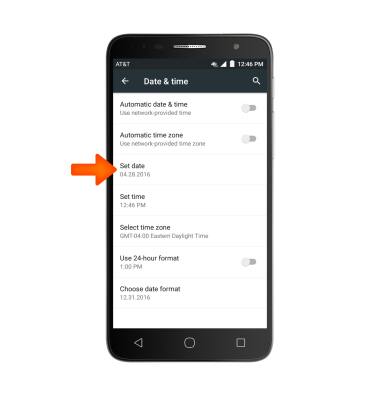
- Tap the Desired date on the calendar, then tap OK.
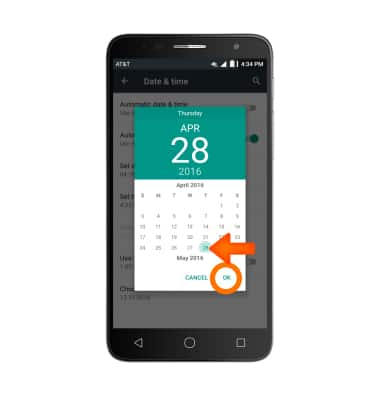
- Tap Set time.
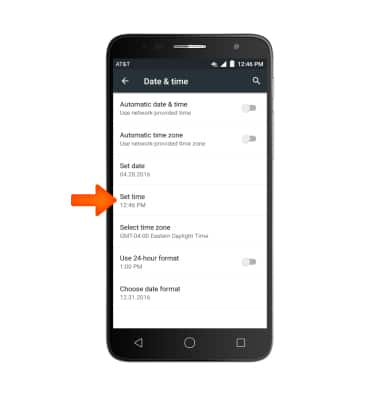
- Touch and slide the Clock hands to set the Desired time, then tap OK.

- To edit the time zone, tap Select time zone and set Desired time zone.
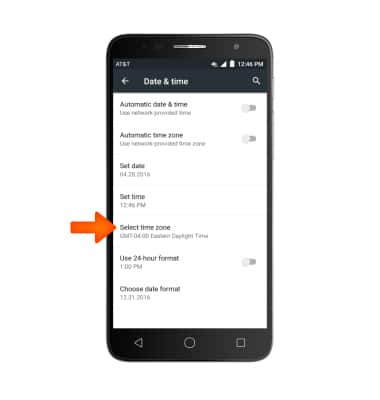
- To edit time/date format, tap Use 24-hour format to turn on or off as desired.
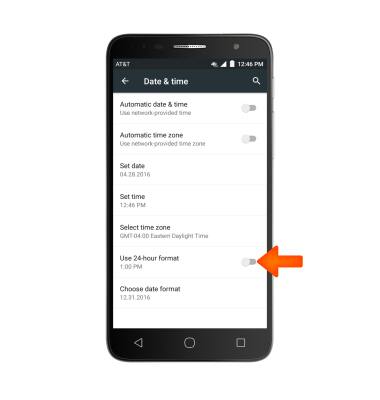
- To add an alarm, from the home screen, tap the Clock widget.

- Tap the Add alarm icon.
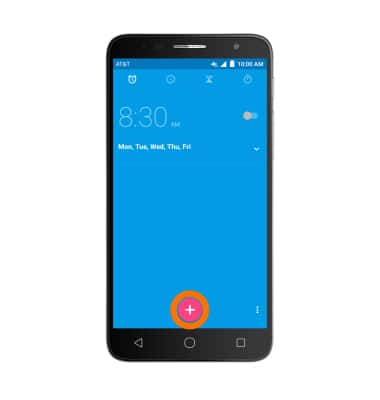
- Set Desired time then tap OK.
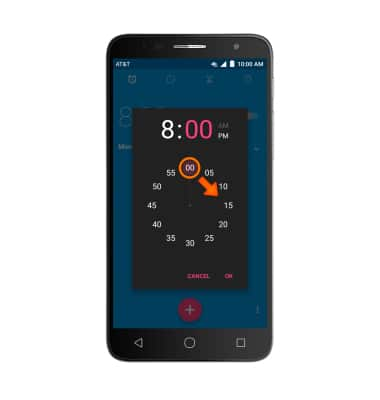
- To set a timer, tap the Timer icon.
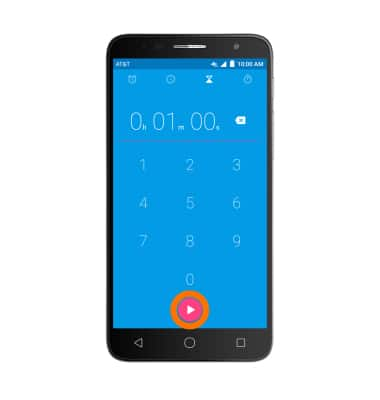
- Select Desired time, then tap the Start icon.
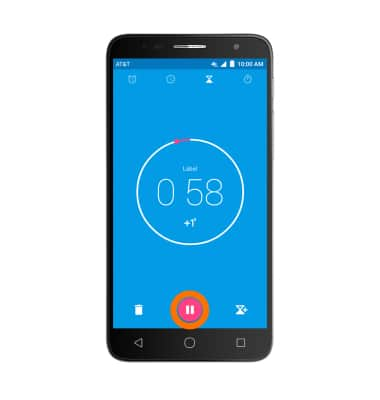
- Tap the Pause icon to stop the timer.
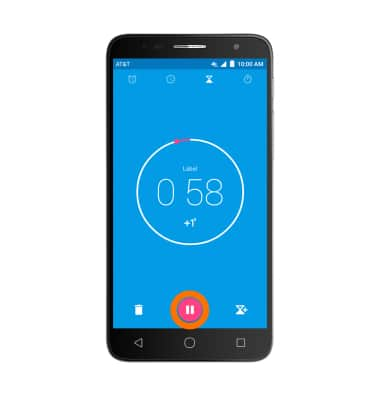
Date & Time
Alcatel ONETOUCH ALLURA (5056O)
Date & Time
Set the date and time.
INSTRUCTIONS & INFO
