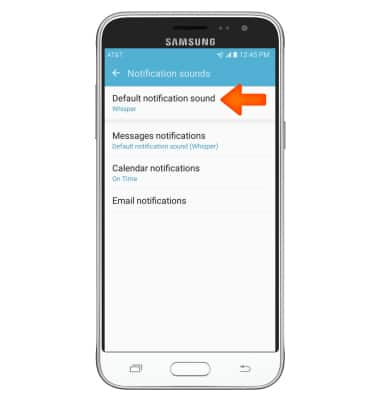Sounds & alerts
Which device do you want help with?
Sounds & alerts
Change volume settings, ringtones, and notification alerts.
INSTRUCTIONS & INFO
- Press the Volume buttons located on the side of the device to adjust the volume.

- Reduce the volume until the Vibrate icon appears to enable Vibrate mode.

- Reduce the volume again until the Silent icon appears to enable Silent mode.

- To access additonal volume settings, swipe down from the notification bar and tap the Settings icon.
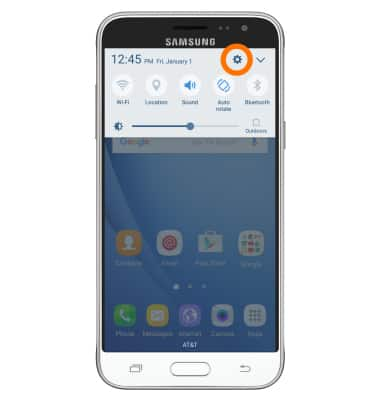
- Under device, tap Sounds and vibration.
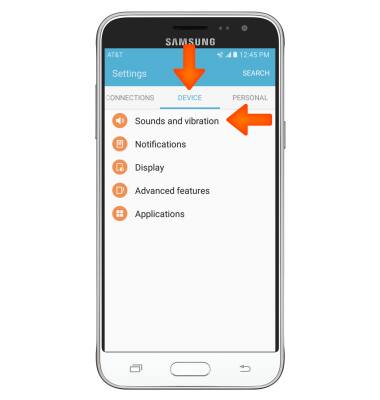
- Adjust settings as desired.
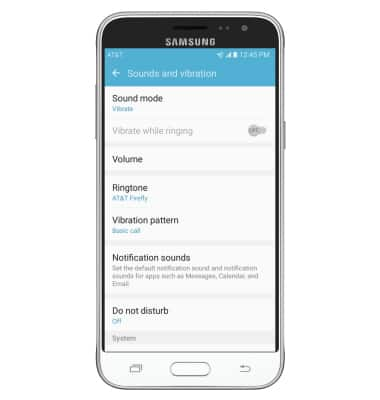
- To enable Silent mode, tap Sound mode.
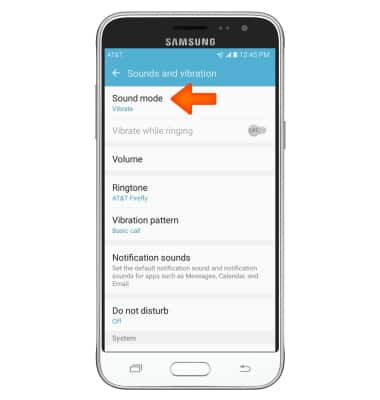
- Tap Mute.
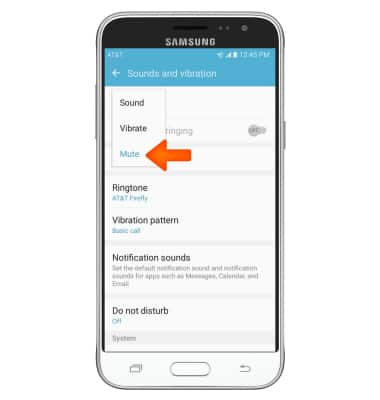
- When Silent mode is active, the Silent mode icon will display in the notification bar.

- Tap Ringtone to change your ringtone.

- To change the notification sound, tap Notification sound.
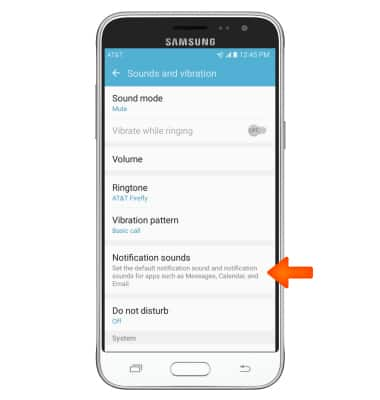
- Tap Default notification sound, then choose the desired sound.
Note: To block or unblock notifications from appearing when the device is locked, go to Settings > Lock screen and security > Notifications.