Send & receive messages
Which device do you want help with?
Send & receive messages
Create and respond to text (SMS) or picture (MMS) messages, add, save, and view received attachments and more.
INSTRUCTIONS & INFO
- To send or receive messages, from the home screen, tap Messages.

- Tap the Desired message to view.
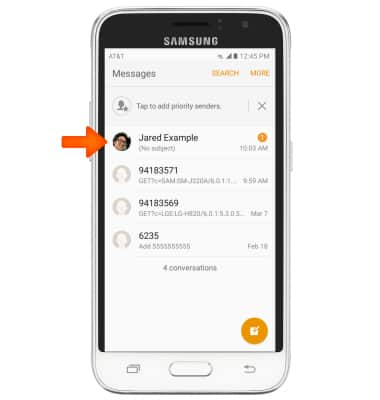
- Tap an Attachment to view it.
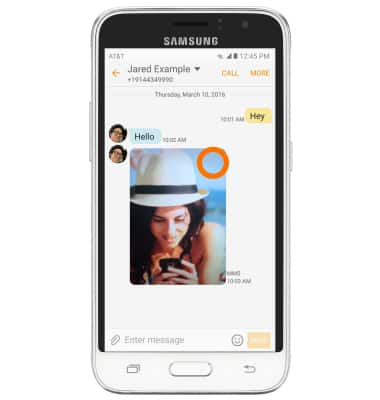
- To save, tap and hold the Desired attachment.
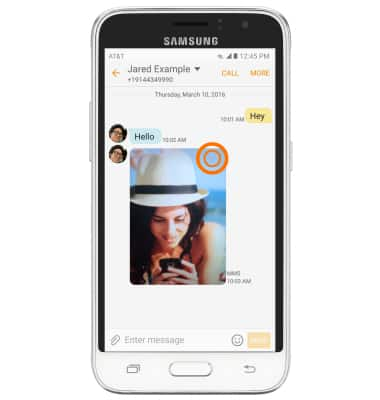
- Tap Save attachment.
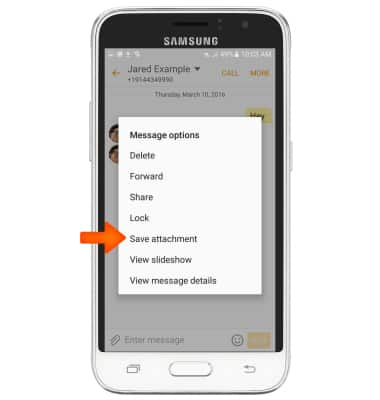
- The attachment will be saved to the indicated location.
Note: To view saved attachments, go to Apps > Samsung > My files.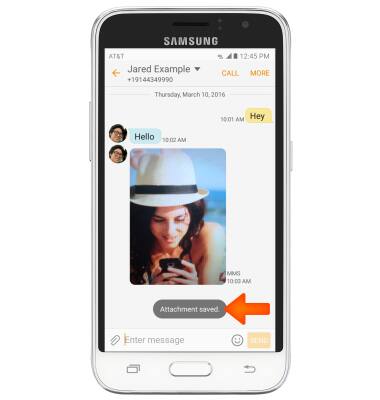
- To forward a message, tap and hold desired message.
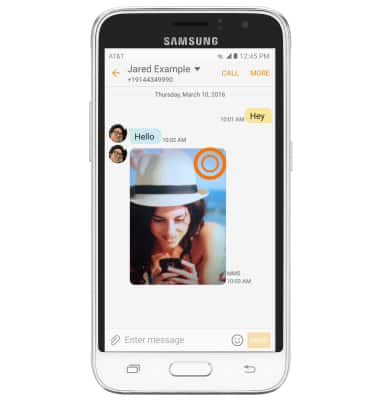
- Tap Forward > desired recipient > SEND.
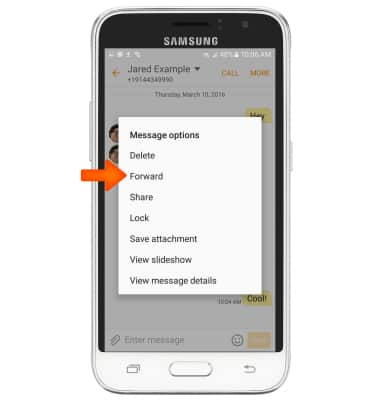
- To reply to a message, tap the Message field, then enter the Desired message.
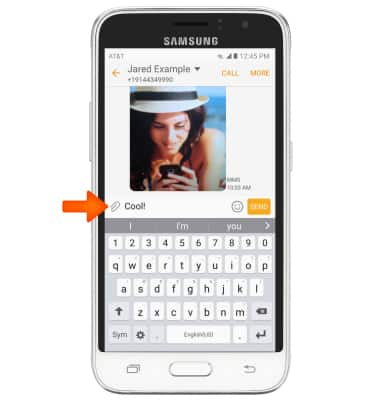
- Tap SEND to send.
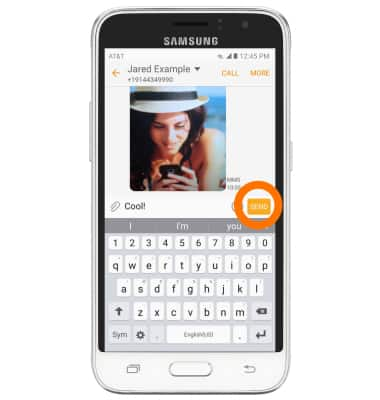
- To delete a single message from a conversation, tap and hold the desired message.
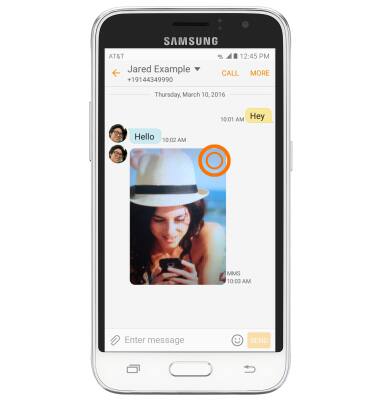
- Tap Delete.
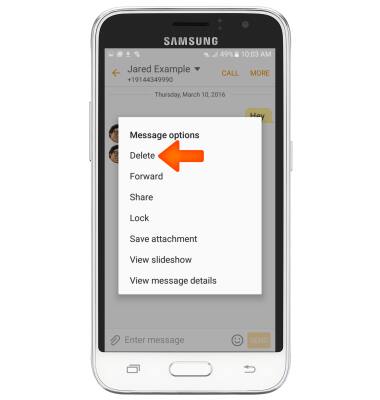
- Tap DELETE to confirm.
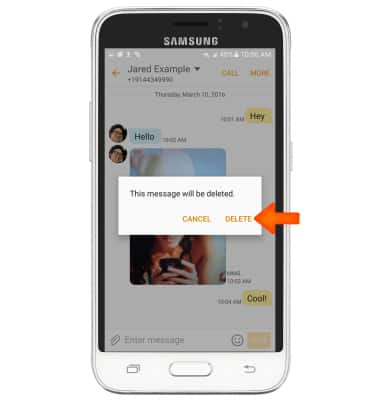
- To delete an entire conversation, from the Messages inbox, touch and hold the Desired message thread.
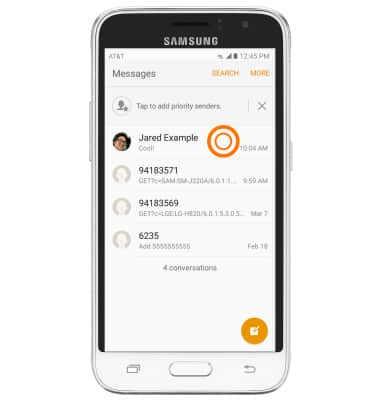
- Select the Desired message thread, then tap DELETE.
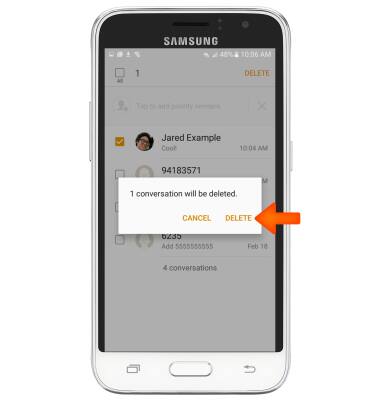
- To compose a new message, tap the Compose icon.
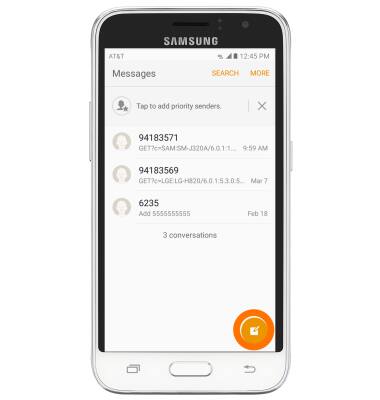
- Enter the desired recipients in the Recipient field.
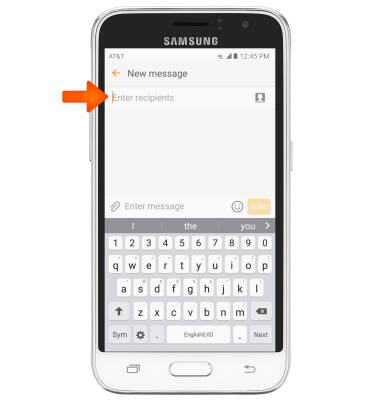
- Tap the Message field then enter the desired message.
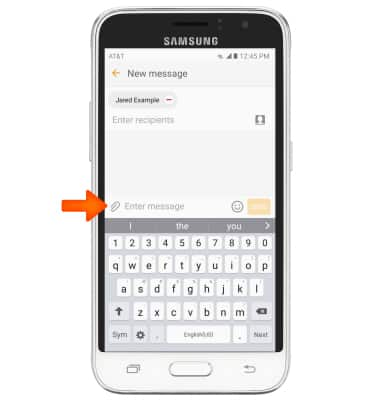
- To attach a file, tap the Attachment icon then follow the on-screen prompts.
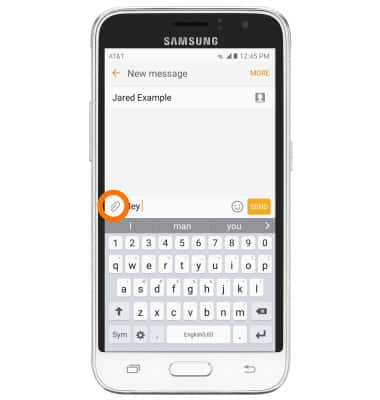
- Tap SEND to send.
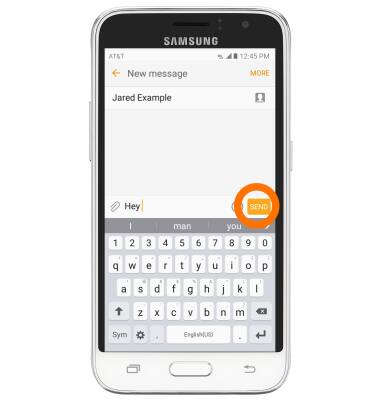
- When a new message is received, the Message icon will display in the notification bar.
