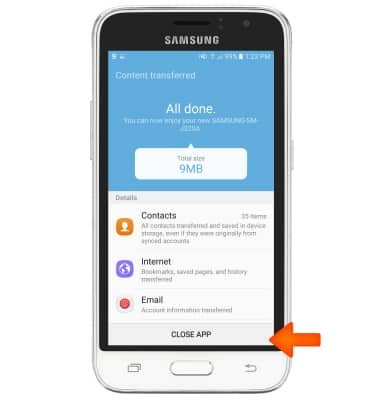Samsung Smart Switch Mobile
Which device do you want help with?
Samsung Smart Switch Mobile
Transfer your data and apps from your old device to your new one
INSTRUCTIONS & INFO
- Samsung Smart Switch Mobile helps you move your contacts, music, photos, calendar events, text messages, device settings, and more to your new Galaxy device. To download the Smart Switch app, from the home screen, tap the Play Store icon.

- Type Smart Switch in the search bar and tap the Search icon.
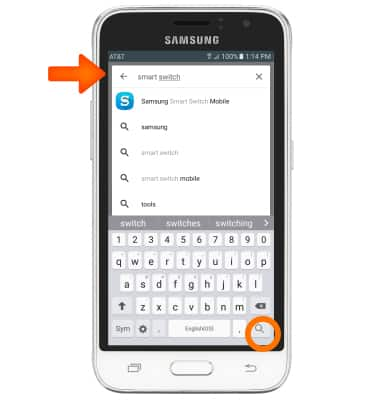
- Tap the Samsung Smart Switch Mobile app.
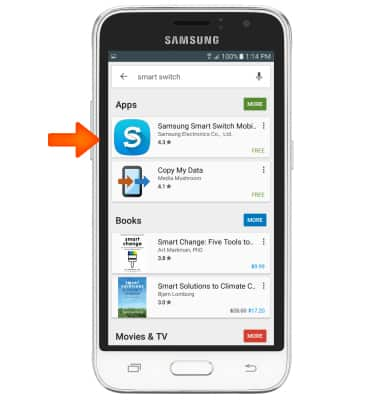
- Tap INSTALL.
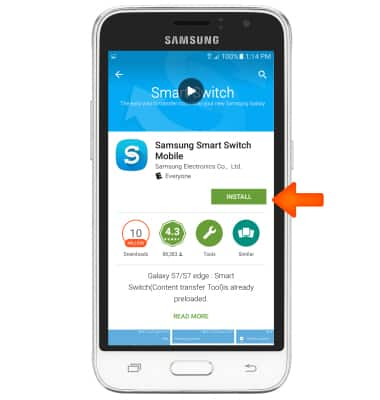
- After it has finished installing tap OPEN.
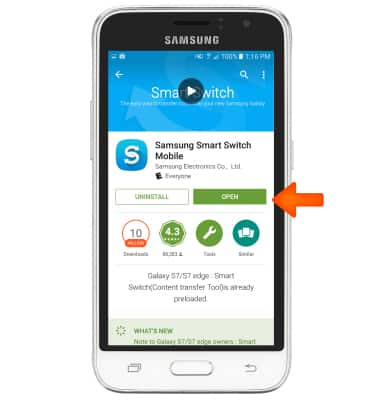
- Select your old device type, then tap START.
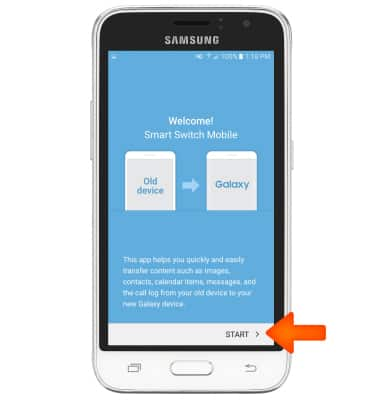
- Tap AGREE.
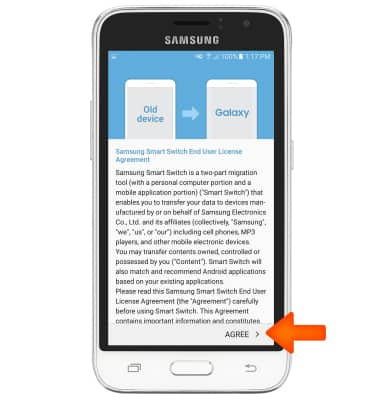
- Make sure that Smart Switch is installed on the old device. Select your old device then tap START.
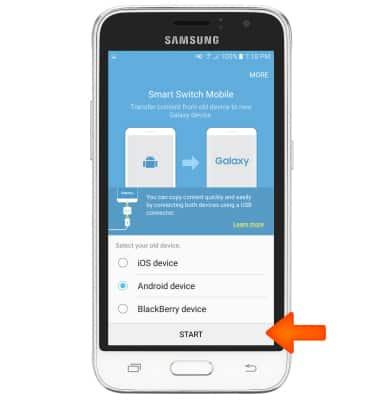
- Select whether the device will send or receive content. Tap RECEIVE on one device and SEND on the other device.
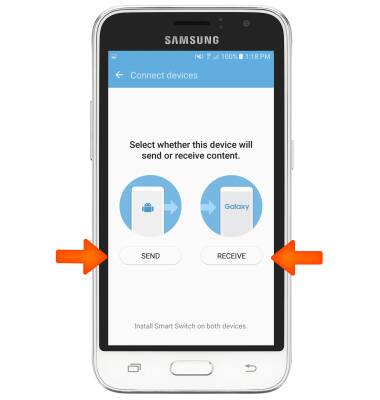
- The devices are now connected. On the old device select all the content you would like to transfer and tap SEND. Tap RECEIVE on the new device.
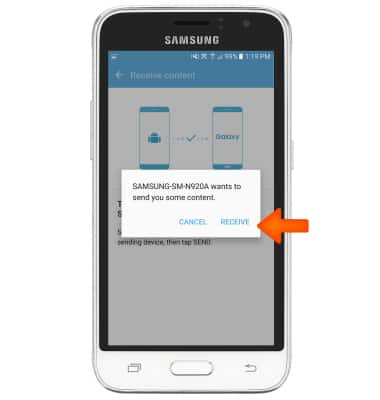
- Tap CLOSE APP when the content transfer is complete.