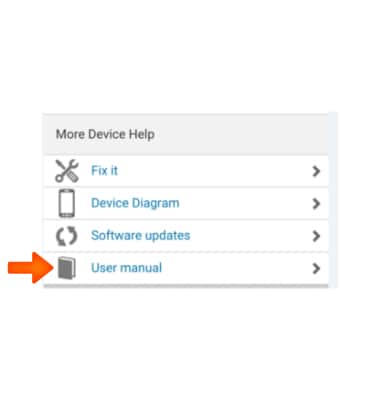Camera & video settings
Which device do you want help with?
Camera & video settings
Manage camera and video settings including flash, timer, voice control, recording mode, storage location, and more.
INSTRUCTIONS & INFO
- To access the camera, from the home screen, tap Camera.
Note: When in “Easy” mode, only a limited amount of camera settings and modes will be available.
- Tap the Flash icon to cycle through flash modes.

- Tap the Timer icon to set a timer.
Note: All photos taken will be delayed by the amount chosen.
- Tap the Desired timer option.
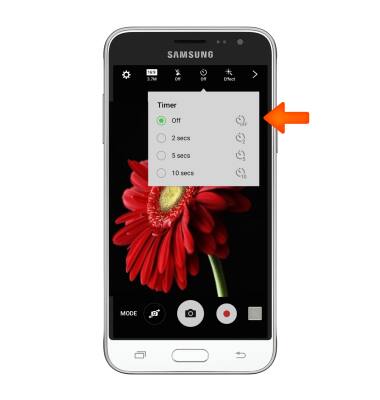
- Tap the Picture size icon to adjust the picture size.

- Tap the Desired picture size option.
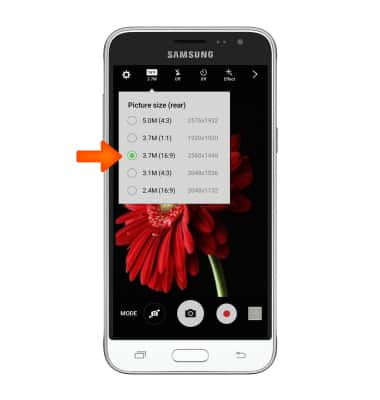
- Tap the Settings icon to access additional settings.

- Tap Video size to adjust the video size.
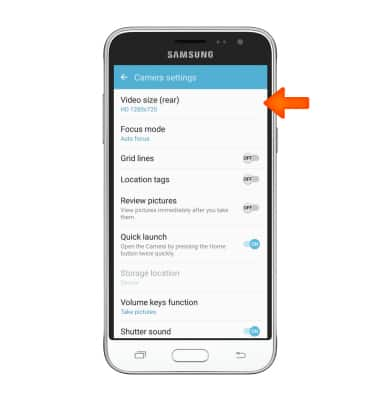
- Choose the Desired video size, and then tap the Back key to return to the camera settings.
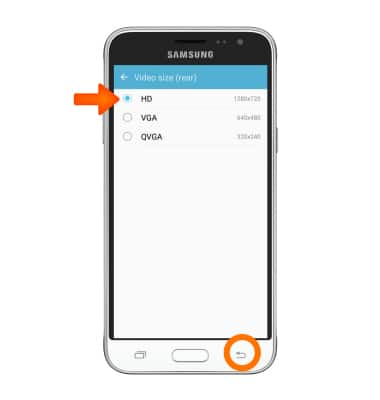
- To set the Desired storage location, tap Storage location.
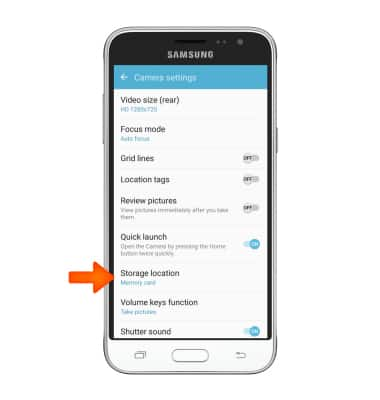
- Tap Desired option.
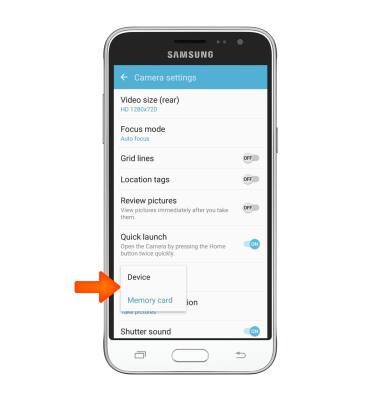
- To learn more about your camera, settings and features, go to att.com/devicehowto swipe from the bottom of the screen, then tap User manual.