Battery life
Which device do you want help with?
Battery life
Tips and tricks to extend your battery performance.
INSTRUCTIONS & INFO
- You can use the Usage Manager to determine what apps and features are consuming battery power. Tap Apps > AT&T folder > Ussage Manager > Battery.
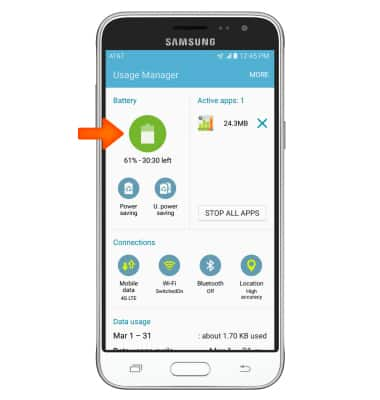
- To turn on the battery saving features of your device, from the home screen, swipe down from the top of the screen and tap the Settings icon.
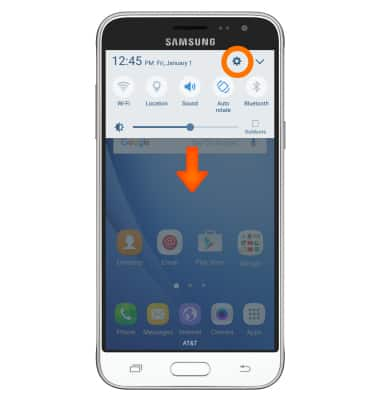
- Under the System tab, tap Battery.
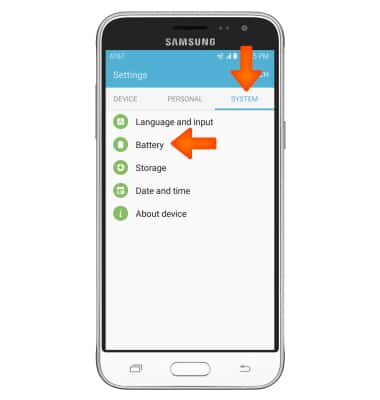
- Tap Power saving mode.
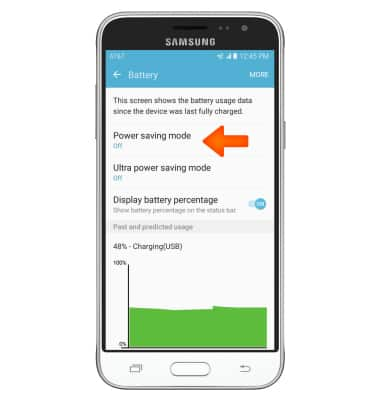
- You can prolong battery life with modes that save power. Tap the Power saving mode toggle to turn on Power saving mode.
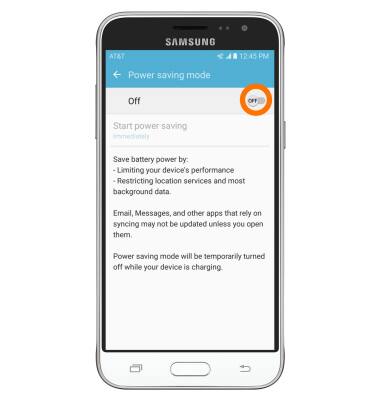
- If you scroll down to Recent battery usage from Battery, you can view which applications are using the most battery power.
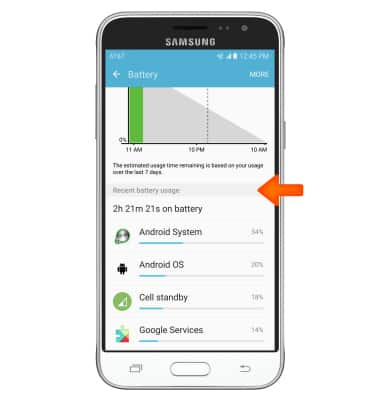
- To change the Brightness on your device, swipe down from the top of the screen and use the slider to adjust as desired.
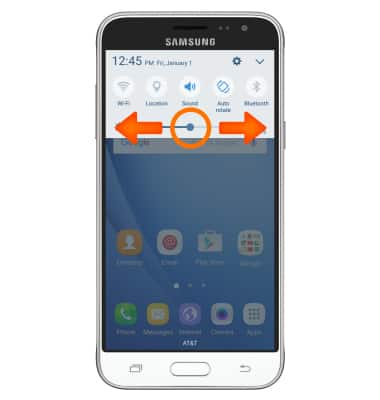
- To set the screen timeout to a shorter duration, tap Settings icon > Device > Display > Screen timeout > select desired time.
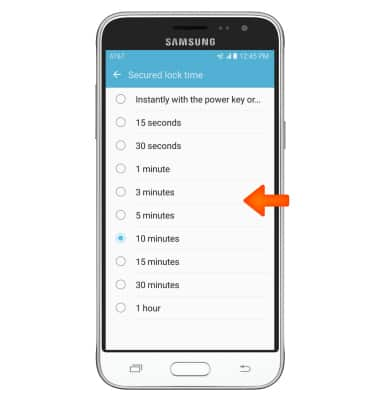
- To turn Location Services & GPS on or off, swipe down from the top of the screen and tap Location.
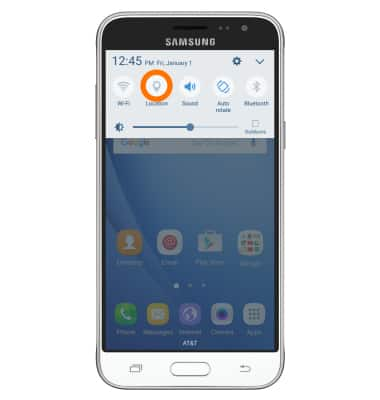
- To turn off auto-update apps, tap Play Store > menu icon > Settings > Auto-update apps.
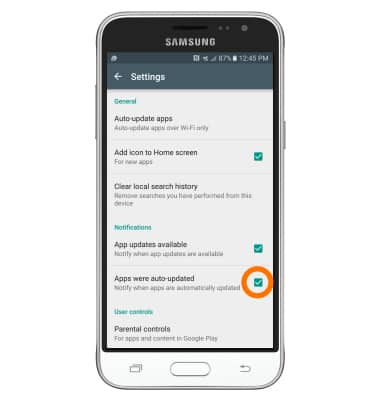
- To turn off auto-sync, swipe down from the top of the screen and tap the Expand icon.
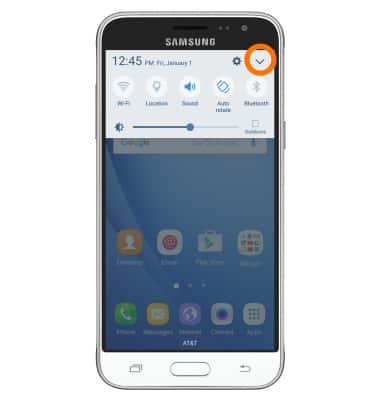
- Then tap Sync.
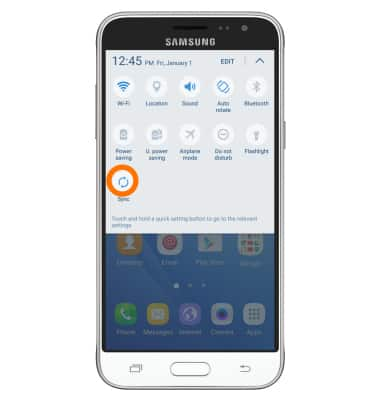
- If you are traveling and do not have access to mobile or Wi-Fi networks, switch to Airplane mode.
Note: To turn aurplane mode on or off, swipe down from the top of the screen, tap the Expand icon, then tap Airplane mode.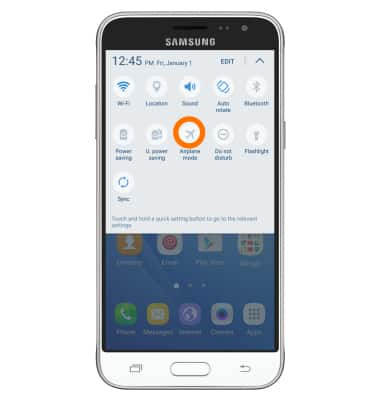
- Turn off Bluetooth & Wi-Fi when not in use by swiping down from the top of the screen.

- Tap Bluetooth & Wi-Fi to turn on or off.
Note: For additional information about charging your battery, please search tutorials for "Charge the battery".