Download apps & games
Which device do you want help with?
Download apps & games
Download apps, games, movies, music, books, magazine, newspapers and more.
INSTRUCTIONS & INFO
- The Google Play Store provides access to the latest music, apps, games, videos, and more to all Google account holders.
Note: For more information or support, please see the Google Play Help site.
- To download an application, from the home screen, tap the Play Store icon.

- If needed, sign in using your Gmail account. Enter your Account information, then follow the on-screen prompts.
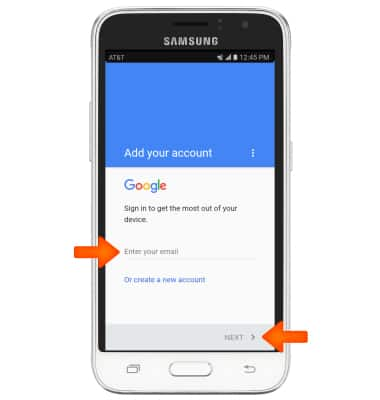
- You will be taken to the Google Play Store.
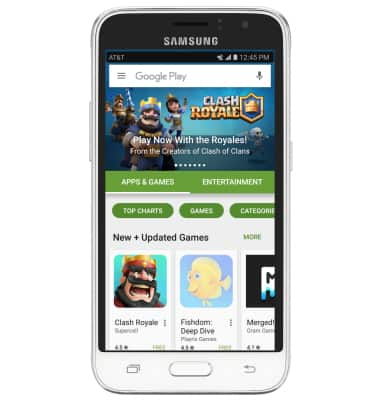
- To download an application, tap the ‘Search Google Play’ search field and enter the name of the Desired app. Tap the Search icon.

- Tap the Desired app.
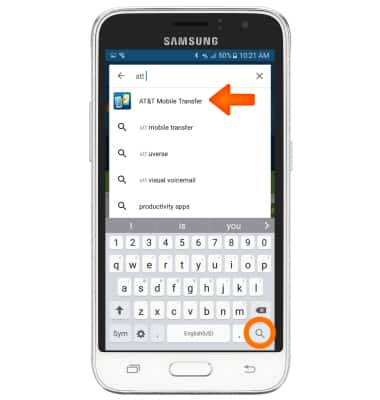
- Tap INSTALL.
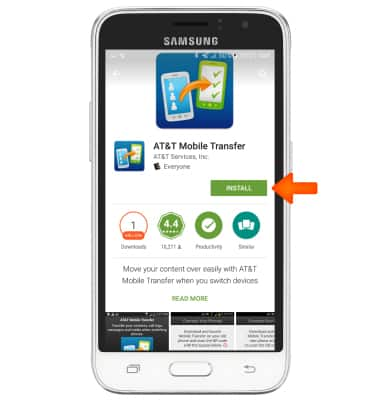
- Tap CONTINUE.
Note: Apps built for Android 6.0 or later will ask for permissions once you start using them.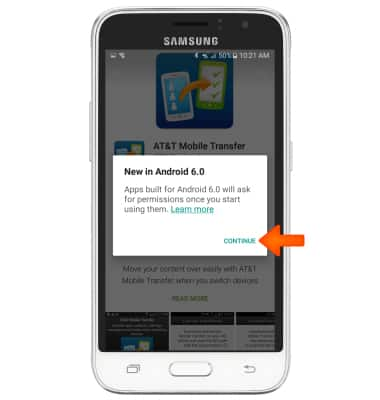
- While the app is downloading, a Download icon will appear in the notification bar.
Note: Once you have purchased an app, you have 15 minutes to return the app in the Play Store. From the Play Store, tap the Menu icon > My apps > the Desired app > REFUND > YES
- Tap OPEN to begin using your app.
Note: The app icon will also appear on your Home screen or in your Apps list.
- Content may also be downloaded via the Galaxy Apps icon (Apps > Galaxy Apps).

- When an update is available, the Update Icon will appear in the notification bar.
