- To view and play your music, from the home screen, tap the Google folder.
Note: To add music to your device, you can purchase from Google Play or transfer music files from your computer to the device Music folder. For streaming music, the Samsung Milk app is an alternate app to use.
- Tap Play Music.

- Tap the Menu icon.
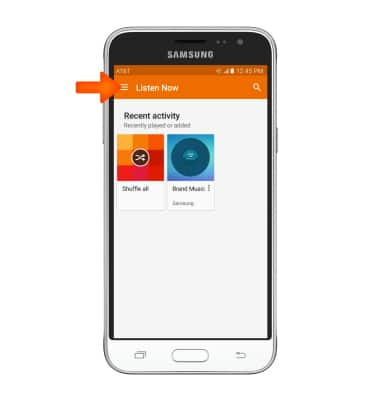
- Tap My Library.
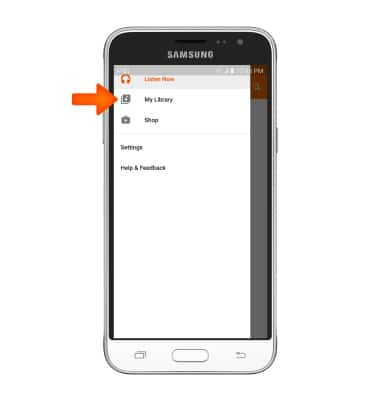
- Select the Desired tab.
Note: For this tutorial, PLAYLISTS selected.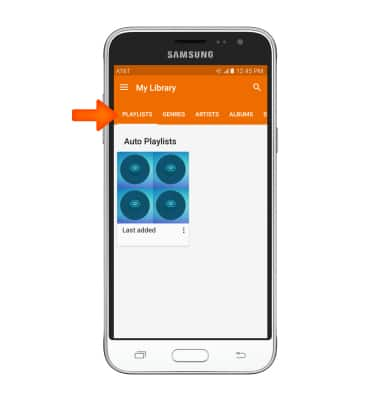
- Tap the Desired playlist.
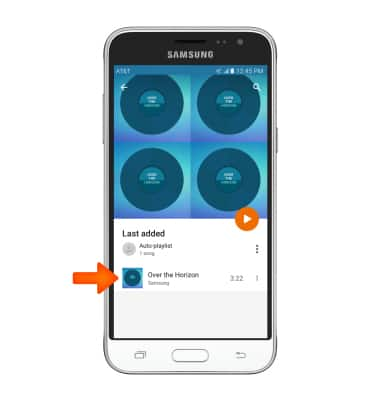
- To begin playing the playlist, tap the Play icon.
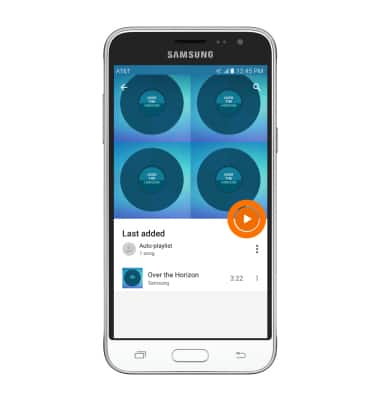
- To pause the music, tap the Pause icon.
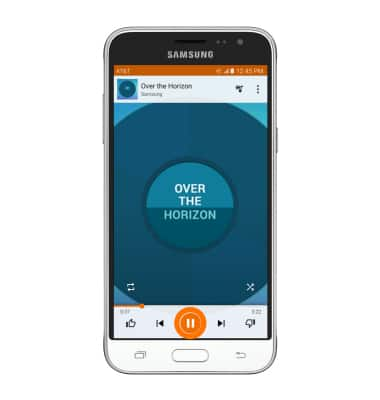
- Tap the Play icon to resume.

- To jump to the beginning of the song, tap the Back icon.
Note: Tap it again to jump to the previous song. Touch and hold it to scrub backwards through the song.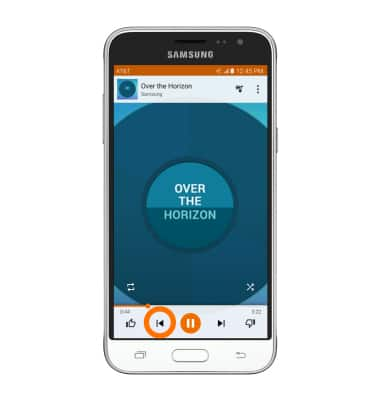
- To jump to the next song, tap the Forward icon.
Note: Touch and hold to scrub forward through the current song.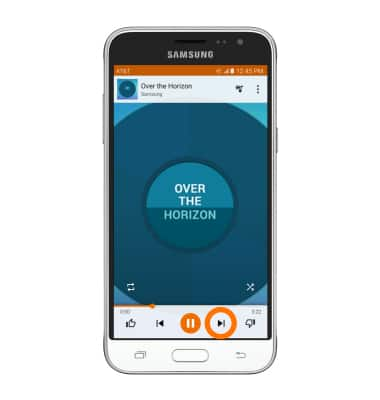
- To cycle through shuffle options, tap the Shuffle icon.
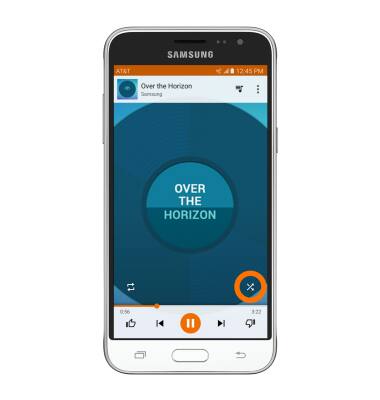
- To cycle through looping options, tap the Repeat icon.

- To mark thge current sound as a favorite, tap the Thumbs up icon.
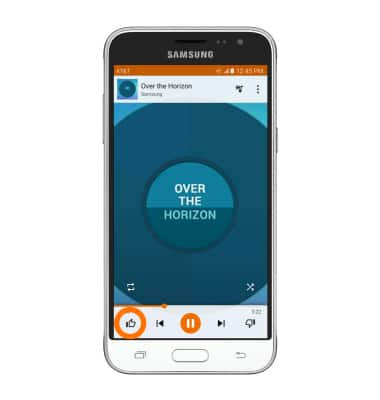
- To mark the song as undesirable, tap the Thumbs down icon.
Note: Tapping the Thumbs down icon will cause the player to jump to the next song in your queue.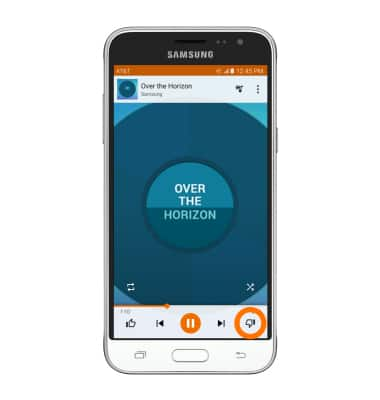
- To view the current playlist, tap the Queue icon.
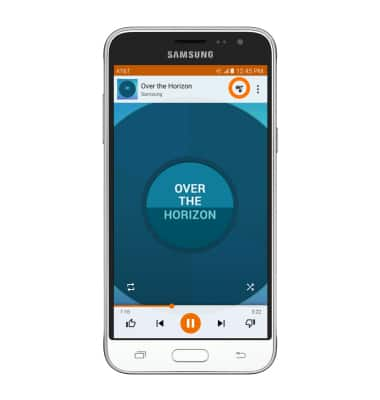
- When music is playing, the Music player icon will display in the notification bar.
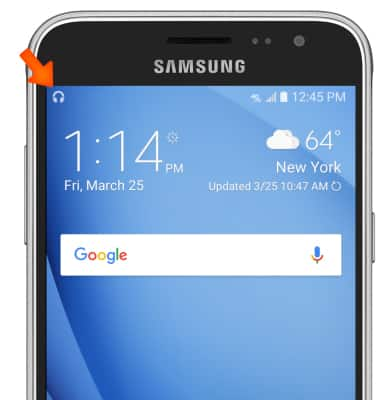
- To get to music player controls while in other apps, swipe down from the top of the screen. Tap the Pause icon on the music player to pause the music. Once paused, you can close it completely by swiping the notification left or right.
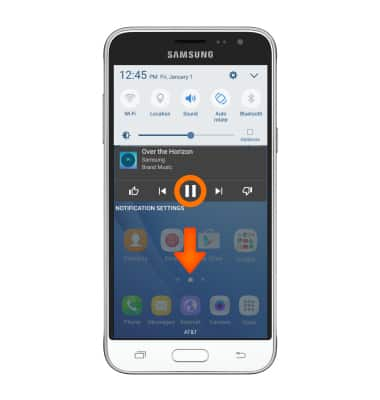
Play music
Samsung Galaxy Express 3 (J120A)
Play music
Play music, turn the music player off.
INSTRUCTIONS & INFO
