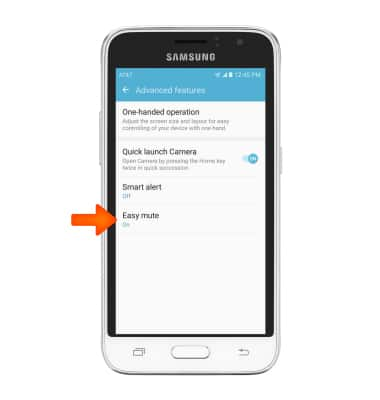Gestures & navigation
Which device do you want help with?
Gestures & navigation
Control your device by making specific movements with your hand.
INSTRUCTIONS & INFO
- Swipe left or right to access alternate Home screens.

- Tap the Apps icon to open Apps.

- To open a specific app, tap the Desired app icon.

- To add an app to the home screen, tap & hold on the desired App icon then drag the app to the desired location on the home screen.

- The Notification bar is located at the top of the device.

- To Zoom in and out while viewing photos and web pages or taking a picture, pinch two fingers together or apart.

- To access additional gestures tap Settings > Device > Advanced features.
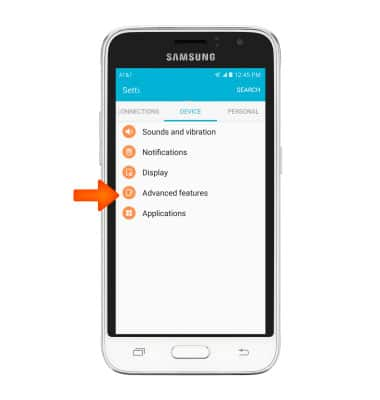
- Tap Smart alert to turn on vibration notifications when the device is picked up.

- Tap Easy mute to mute calls by turning over the device.