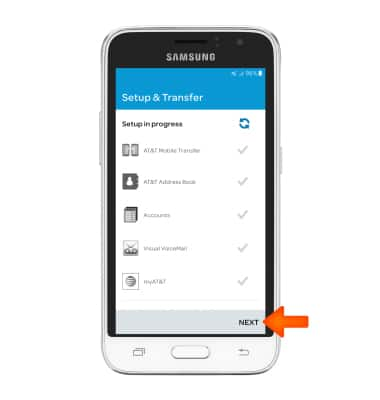Device setup
Which device do you want help with?
Device setup
Set up your device for the first time or after having done a factory reset.
INSTRUCTIONS & INFO
- When turning the device on for the first time, or after a factory reset, you will be walked through a series of prompts to set up your device. To begin, select the Desired language, then tap Start.
Note: Before setting up your device, make sure you have completed the online activation process. Please see Activate your new phone or SIM for more information."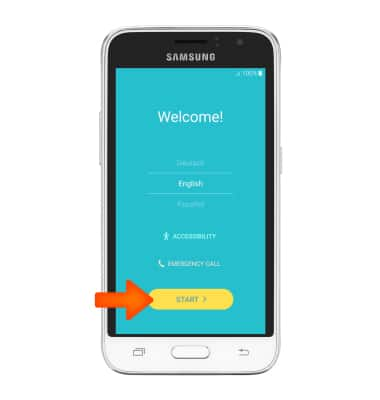
- If you would like to connect to a Wi-Fi network, tap the Desired network name and follow the on-screen prompts. Tap Next to proceed without connecting to Wi-Fi.
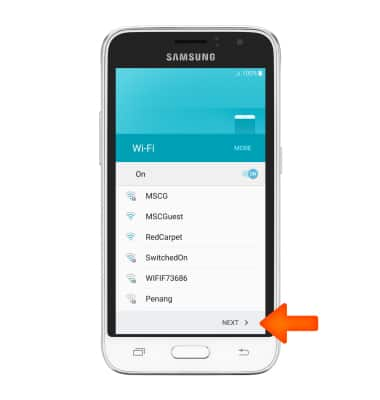
- Review the Terms and conditions and tap NEXT.
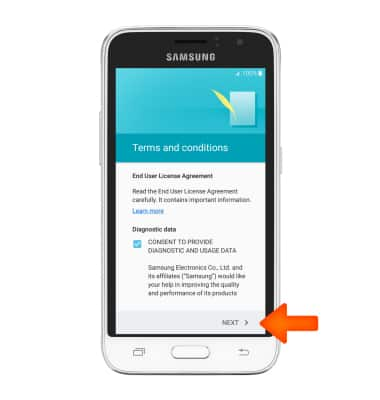
- If you agree with the "Terms and conditions" tap AGREE.
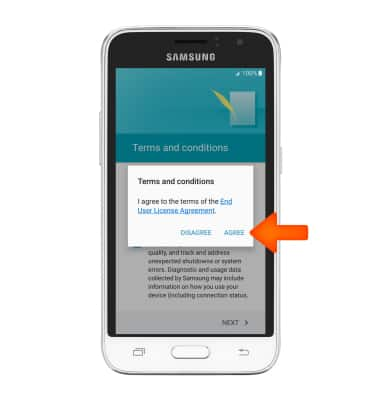
- If you would like to add your Google account, enter your email address and tap NEXT.
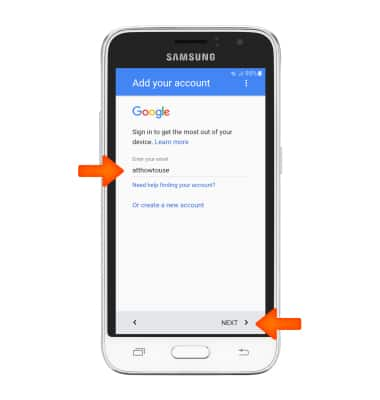
- Add your name if desired, then tap NEXT.

- If you would like to set your screen lock now, tap Protect this device and follow the on screen prompts for setup. Tap SKIP to proceed without activating device protection features.
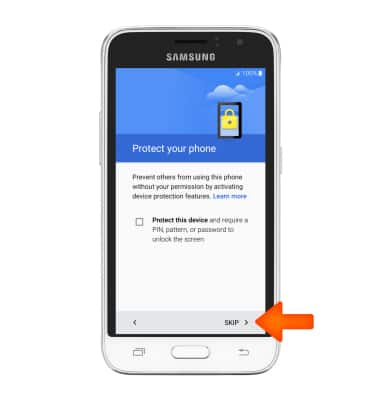
- Tap SKIP ANYWAY.
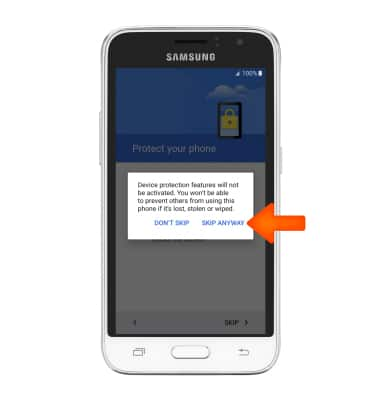
- Select additional Desired Google services to use, then tap NEXT.
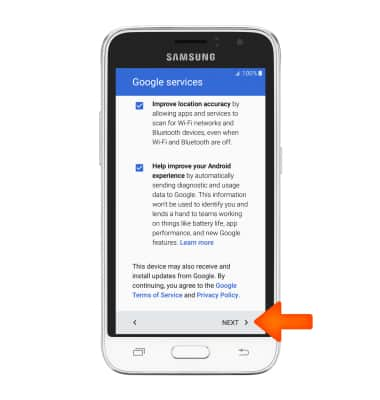
- AT&T Setup & Transfer helps you easily setup your device. Get your contacts and photos, setup email, cloud services and social accounts. Tap NEXT and follow on screen prompts to proceed with AT&T Setup & Transfer, or tap NOT NOW to continue.
Note: For this tutorial NEXT was selected.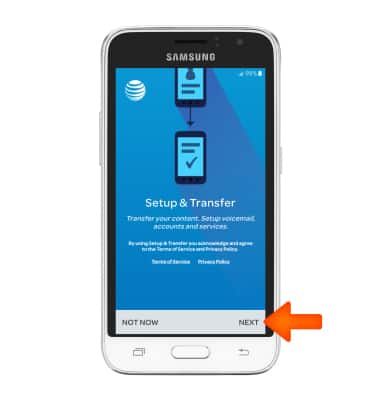
- Tap NEXT.
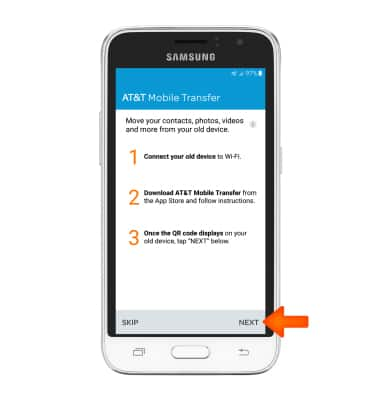
- To transfer your contacts, photos, videos and more, point the camera at the QR code displaying on your old device.
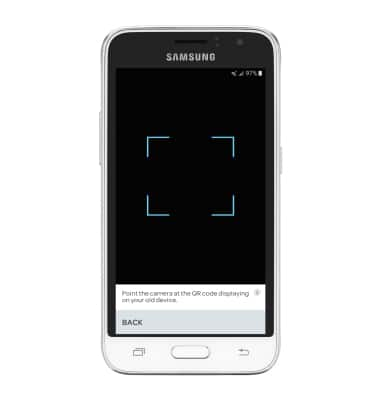
- If you would like to setup Visual Voicemail, tap SETUP.
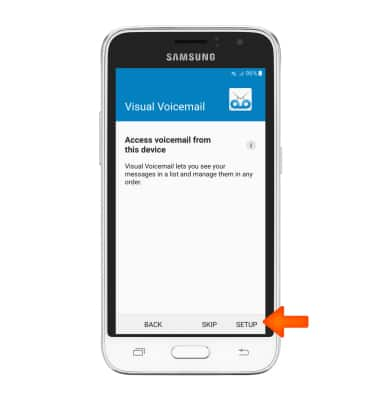
- If you would like to backup your contacts, tap RESTORE.
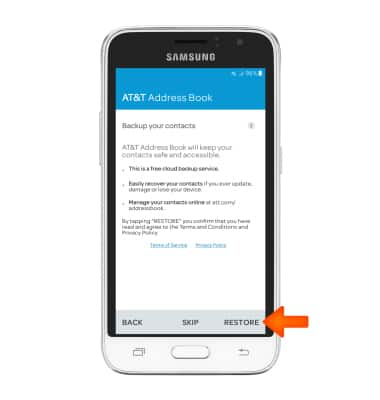
- If you would like to access your myAT&T account, tap Set up myAT&T. If not, tap NEXT.
Note: For this tutorial NEXT was selected.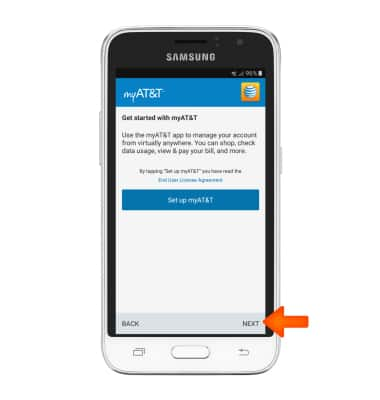
- Setup your desired email accounts, or tap NEXT.
Note: For this tutorial NEXT was selected.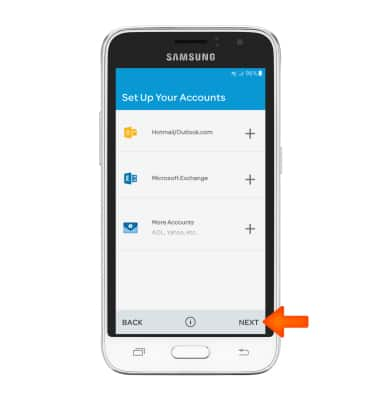
- The Setup & Transfer process will begin. Tap Next when complete.