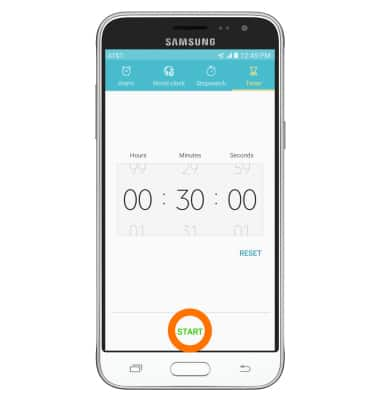Date & Time
Which device do you want help with?
Date & Time
Set the date and time.
INSTRUCTIONS & INFO
- To access Date & time setting, swipe down from the Notification bar, then tap the Settings icon.
Note: The device will automatically attempt to set the date and time from the network. This tutorial demonstrates how to manually set the date and time on your device.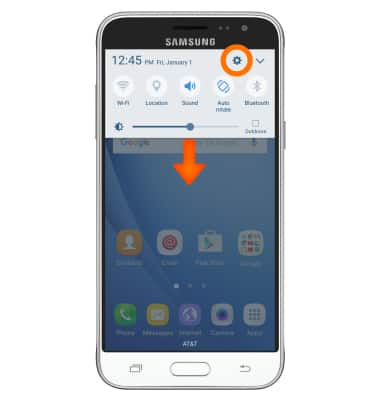
- Swipe to the SYSTEM tab, then tap Date and time.
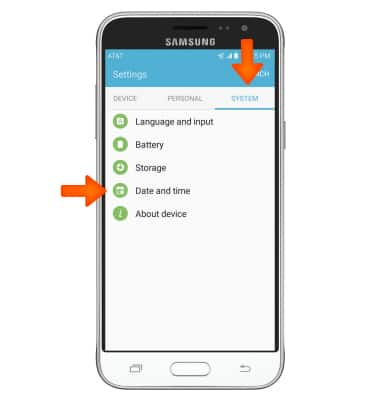
- Tap the Automatic date and time switch to disable.
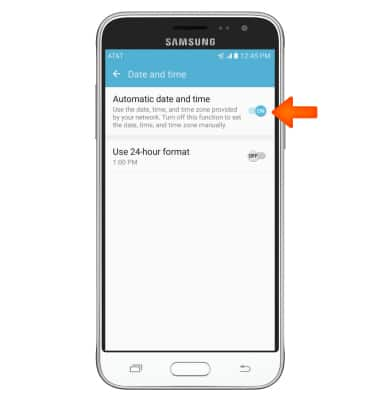
- To change the date, tap Set date.
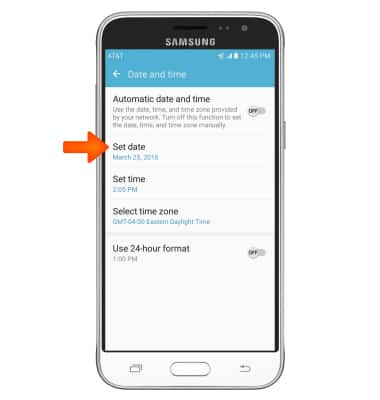
- Swipe to then tap the Desired date.
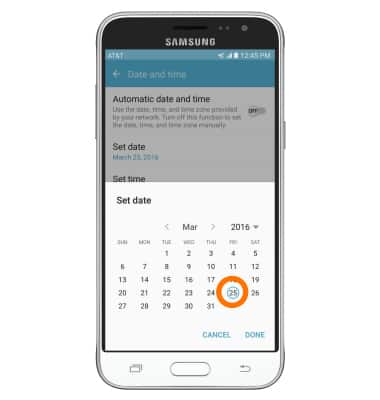
- Tap DONE.
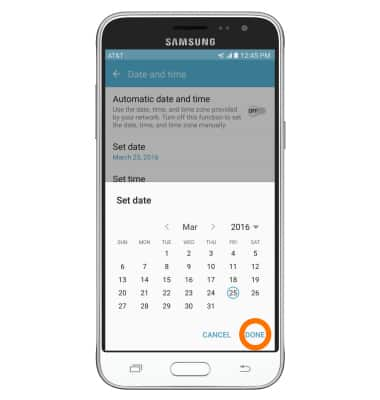
- To change the time, tap Set time.
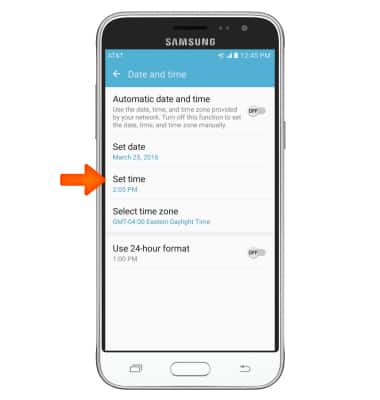
- Adjust to the Desired time.
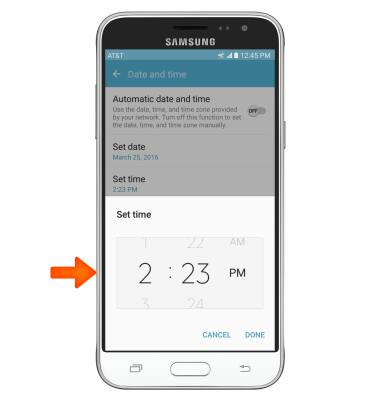
- Tap DONE.
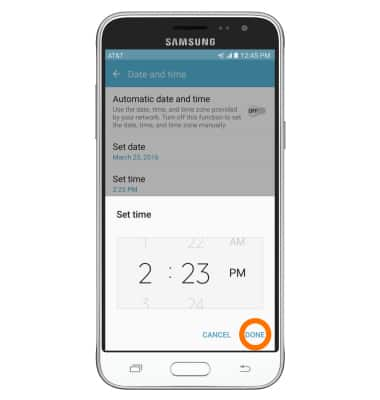
- To set an alarm, from the home screen tap Apps.

- Tap Clock.

- Tap ADD.
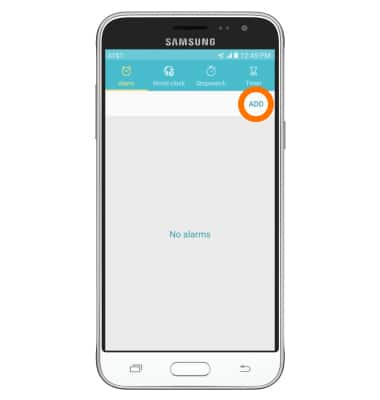
- Adjust to the Desired time.
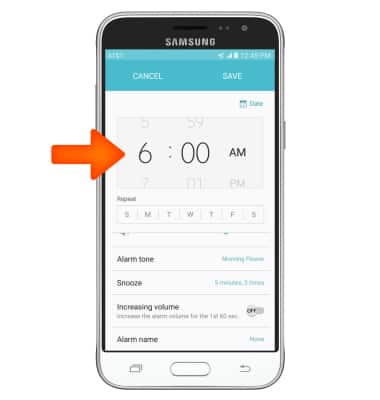
- Adjust any additional settings, then tap SAVE.
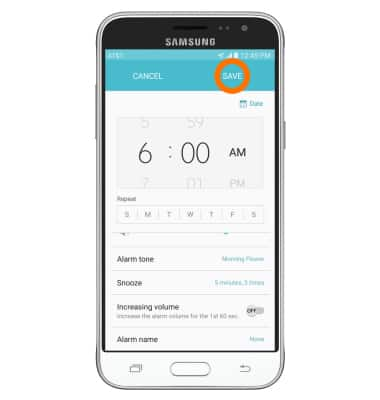
- To toggle an alarm on and off, tap the Alarm icon to the left. To delete an alarm, tap the X icon.
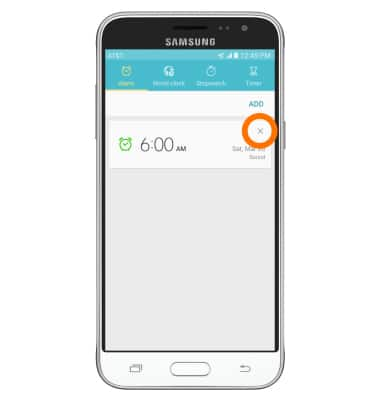
- To set a timer, tap Timer.
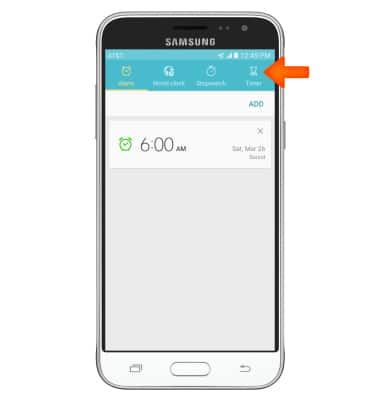
- Adjust to the Desired time.
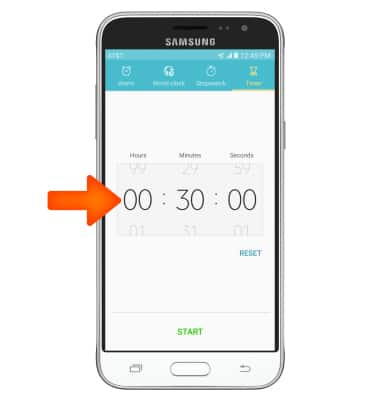
- Tap START.