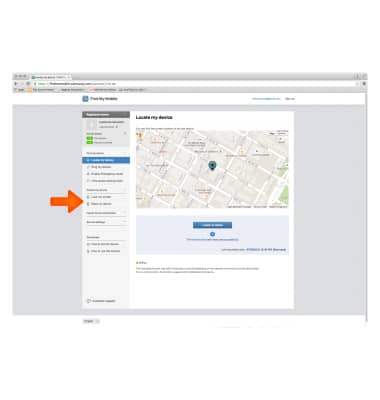Find My Mobile
Which device do you want help with?
Find My Mobile
Remotely manage your device securely using Find My Mobile.
INSTRUCTIONS & INFO
- Find My Mobile allows you to manage your device in a secure way by tracking and controlling your device remotely.
Note: For more information, visit the Samsung Find My Mobile website.
- Swipe down from the Notification bar and tap the Settings icon.
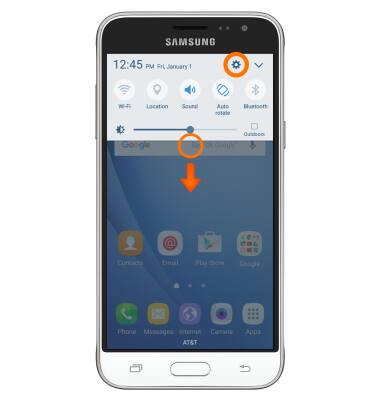
- Swipe to the PERSONAL tab, then tap Lock screen and security.
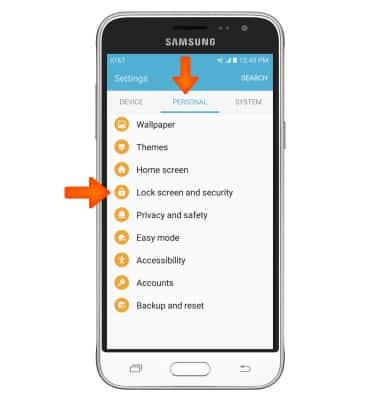
- Tap Find My Mobile.

- Tap Add account.
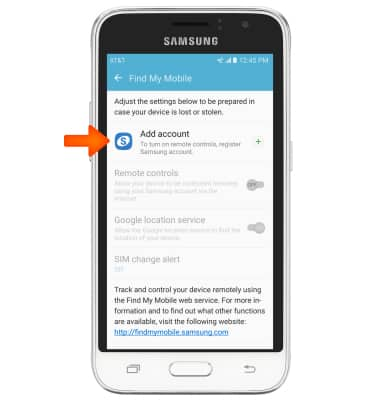
- Enter the Account information, then tap SIGN IN.
Note: You must have a Samsung account to access this feature. If you don’t have a Samsung account, tap CREATE ACCOUNT WITH GOOGLE ID or CREATE ACCOUNT then follow the on-screen prompts to sign in.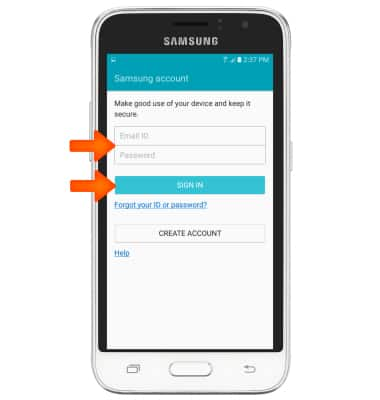
- Tap the Remote controls toggle to switch Find My Mobile features on.
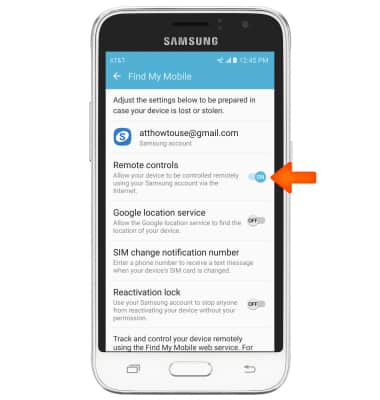
- If your device is lost or stolen, you may be locating your device from another mobile phone or the web. To locate your device, from a computer or phone web browser, go to the Samsung Find My Mobile website.
Note: The Samsung Find My Mobile website is located at http://findmymobile.samsung.com/.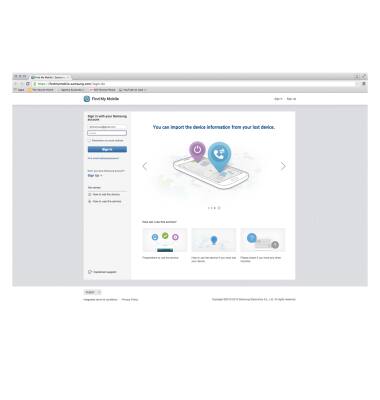
- Enter your Account information, then tap Sign In.
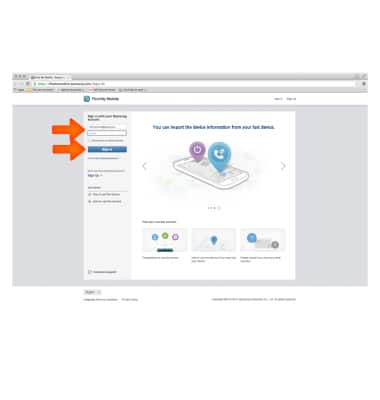
- To find your device tap Locate my device.
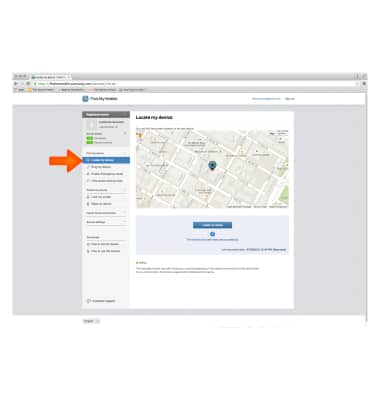
- Tap Locate my device and view the map for device location.
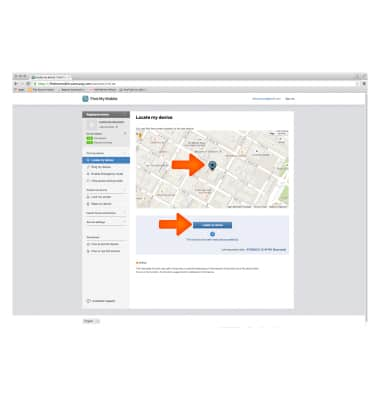
- To control the device, click the desired tool beneath Protect my device.