- To access message settings, from the home screen, tap Messages.

- Tap MORE.
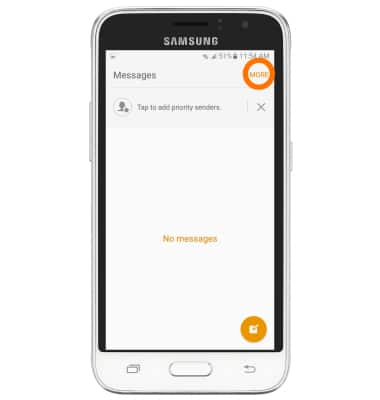
- Tap Settings.
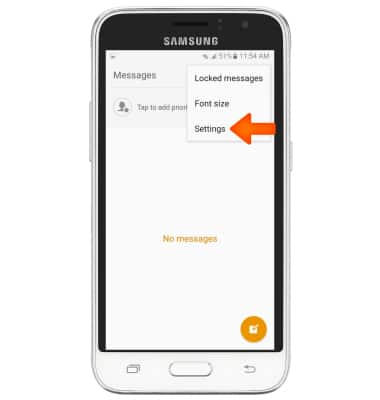
- To edit notification settings, tap Notifications.
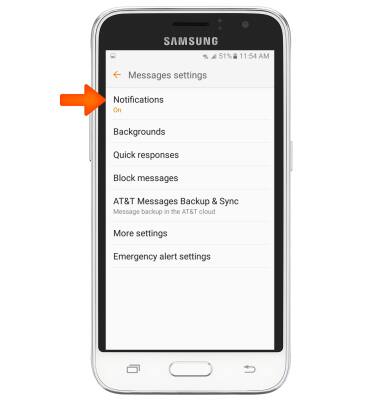
- Tap the Notifications switch to toggle notification alerts on/off. Edit additional settings as desired.
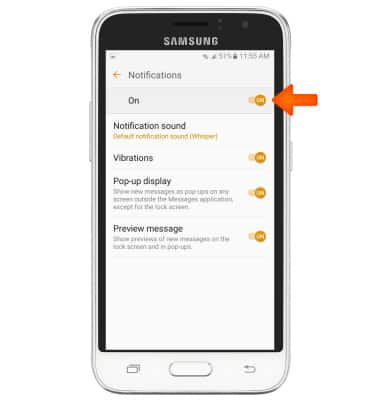
- To change the messaging display style, from the Messages settings screen, tap Backgrounds.

- Swipe to then tap the desired background style.
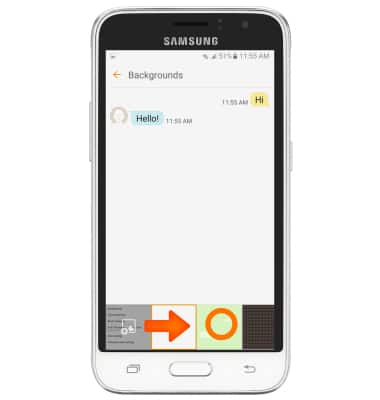
- To access emergency alert settings, from the 'Messaging settings' screen, tap Emergency alert settings.
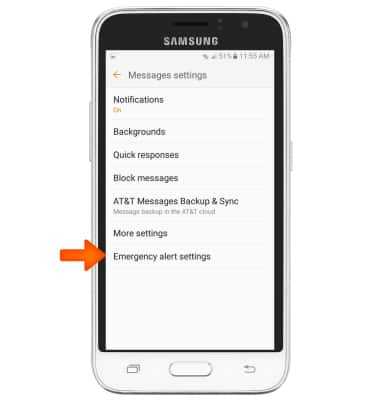
- Tap Emergency alerts.
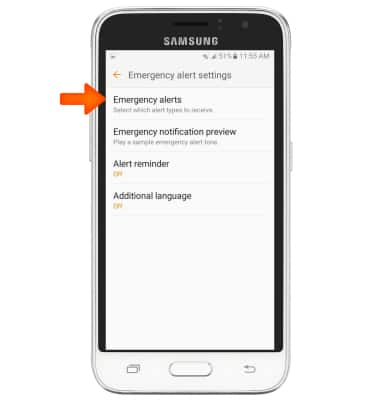
- Select Desired alert types to receive.
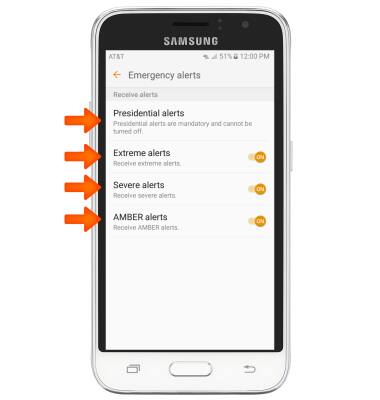
- To view the Message Center number, from the Messages settings screen, tap More settings.
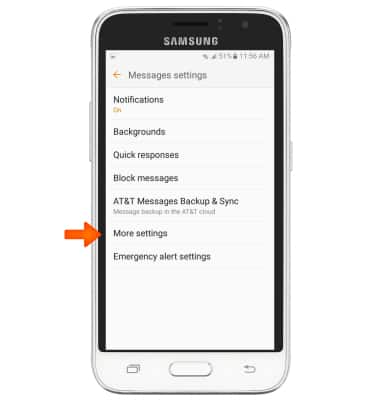
- Tap Text messages.
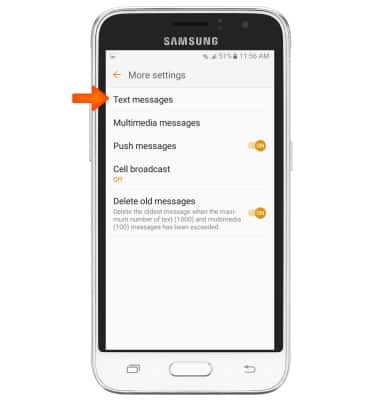
- Tap Message center to edit the number.
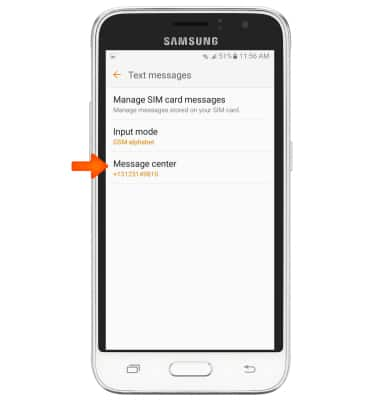
Messaging settings
Samsung Galaxy Express 3 (J120A)
Messaging settings
Change text (SMS), picture (MMS), emergency, and AMBER alert settings.
INSTRUCTIONS & INFO
