Secure my device
Which device do you want help with?
Secure my device
Lock or unlock your display, set a screen security lock type (pin, password, pattern, or fingerprint), get your PUK code, or request your device be unlocked from the AT&T network.
INSTRUCTIONS & INFO
- To lock your device screen, press the Power/Lock button.

- To unlock your device screen, press the Power/Lock button.
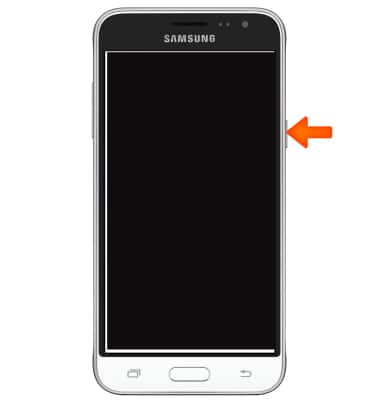
- To change security lock type, swipe down from the Notification bar.

- Tap the Settings icon.
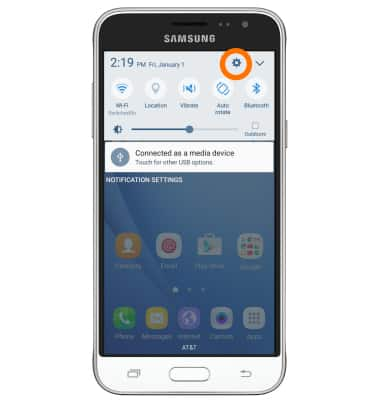
- In the PERSONAL tab, tap Lock screen and security.
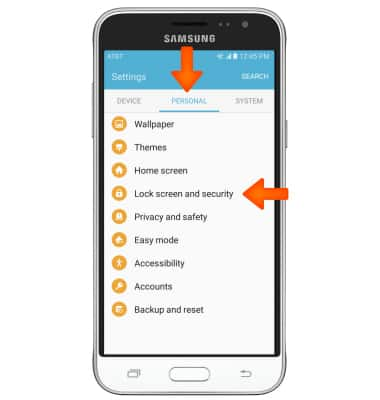
- Tap Screen lock type.
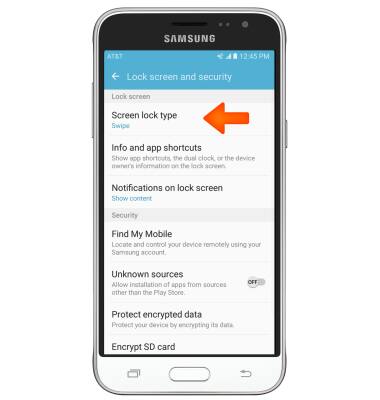
- Tap Desired screen lock type.
Note: For this demonstration “Pattern” was selected.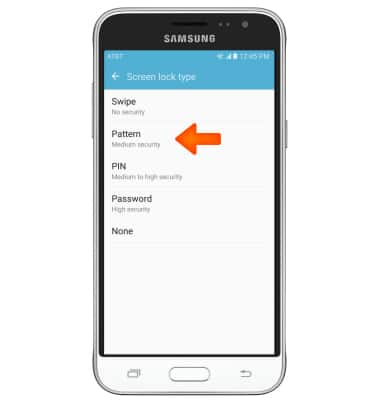
- Draw desired pattern, then tap CONTINUE.
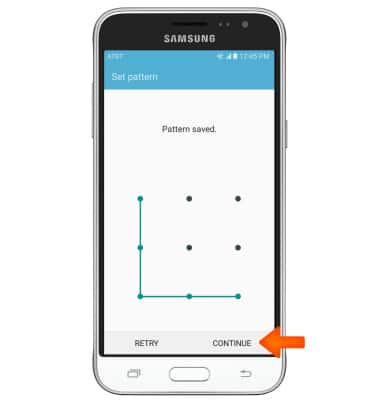
- To confirm, draw desired pattern again, then tap CONFIRM.
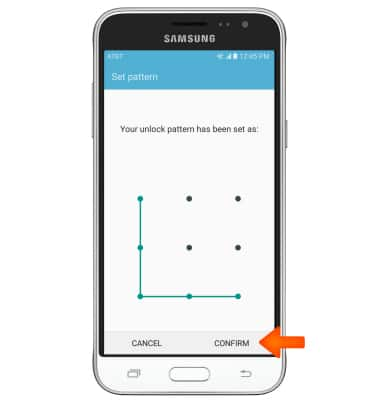
- Select display options for notifications on the lock screen, then tap DONE.
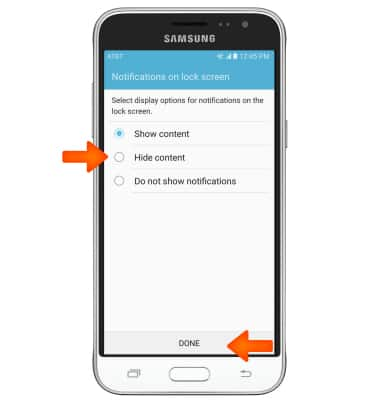
- To lock your device screen, press the Power/Lock button.

- Your device now has a pattern screen lock type.

- To unlock your device Draw unlock pattern.

- To change your security lock type, swipe down from the Notification bar and tap the Settings icon.
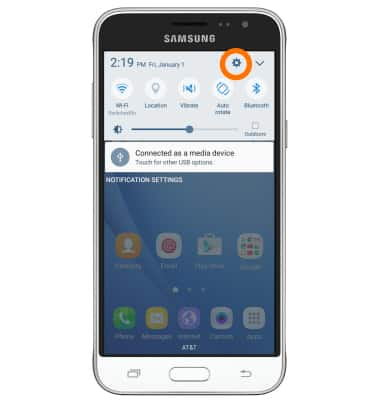
- In the PERSONAL tab, tap Lock screen and security.
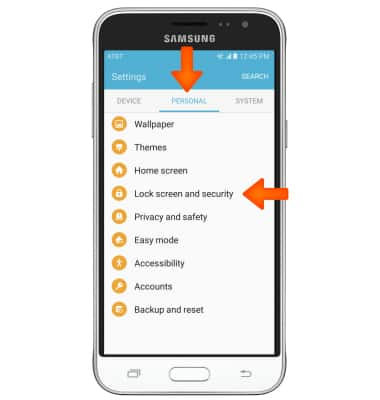
- Tap Screen lock type.
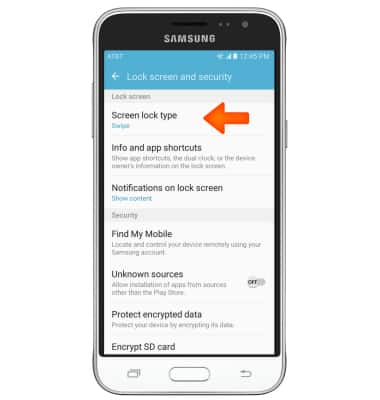
- Enter your current passcode.
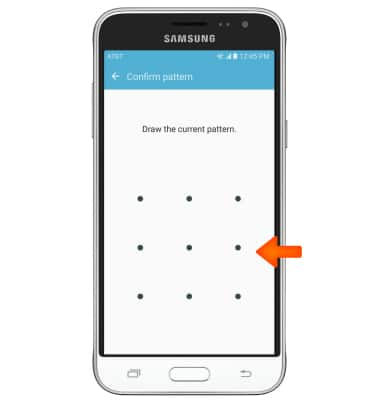
- Choose new security lock type and follow the on-screen prompts.
