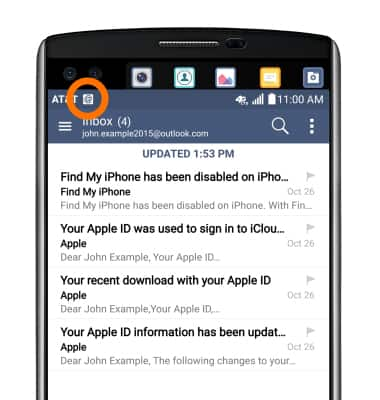Set up corporate email
Which device do you want help with?
Set up corporate email
Add an Exchange account to sync email, contacts, calendar, and notes to your device.
INSTRUCTIONS & INFO
- Before setting up an Exchange email account, you will need your account's server settings. If you don't know this information, please contact your IT team or email provider for assistance.

- Swipe down from the top of the screen, and tap the Settings icon.
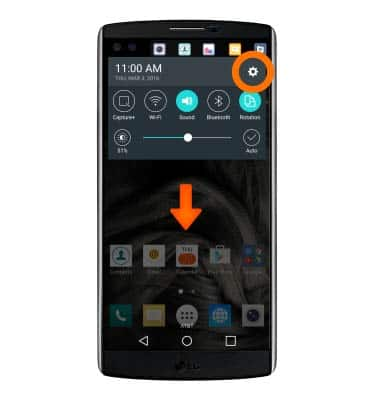
- Tap the General tab and tap Accounts & sync.
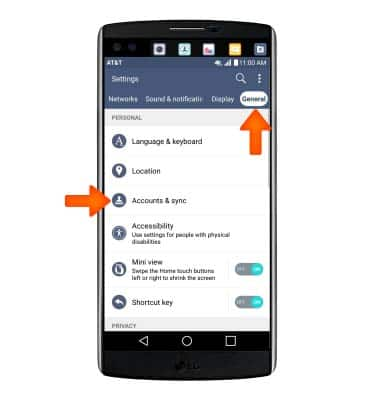
- Tap ADD ACCOUNT.
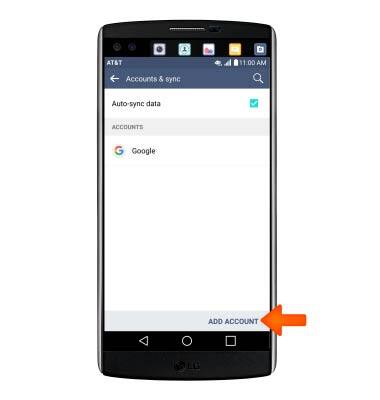
- Tap Microsoft Exchange.
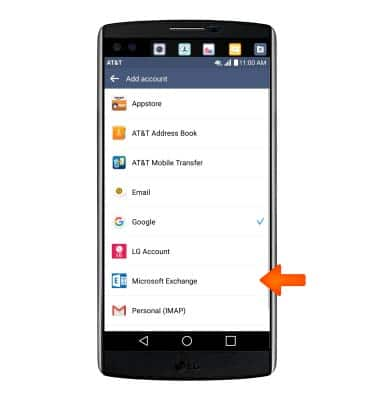
- Enter your Account information, then tap MANUAL SETUP.
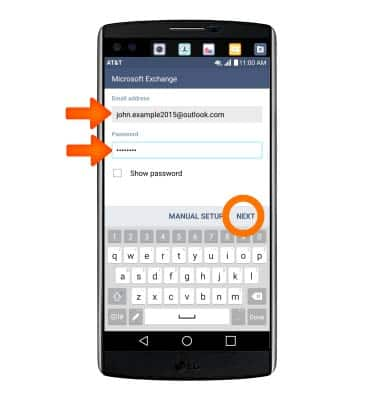
- Enter the server address and domain, then tap NEXT.
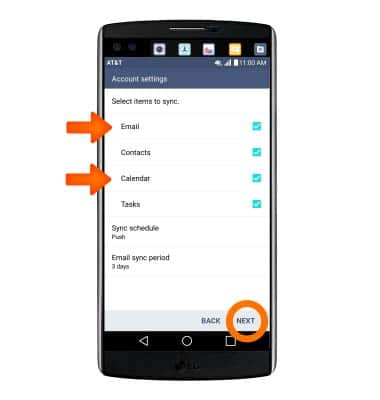
- Adjust Account settings as desired, then tap NEXT.
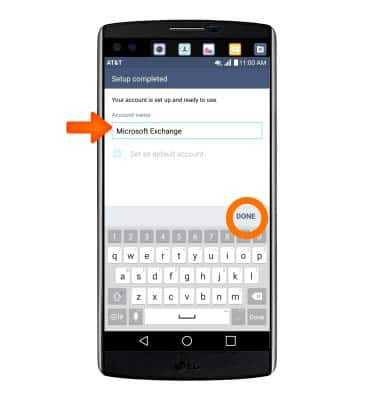
- Adjust Account name as desired, then tap DONE.

- To access your email, from the home screen, tap the Email icon.
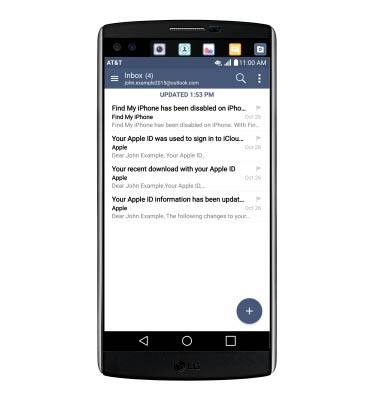
- Your inbox will appear once you finish.
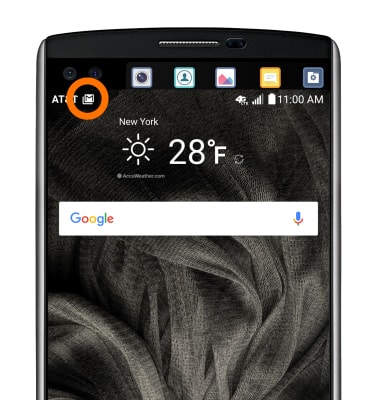
- When a new email is received, the New mail icon will display in the notification bar.