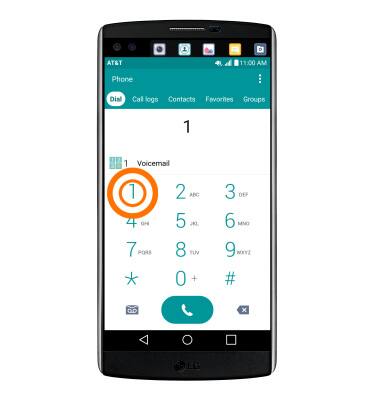Access Voicemail
Which device do you want help with?
Access Voicemail
Check your voicemail messages.
INSTRUCTIONS & INFO
- From the home screen, tap the Phone icon.
Note: Your voicemail must already be set up. View the "Set up Visual Voicemail" topic for those steps.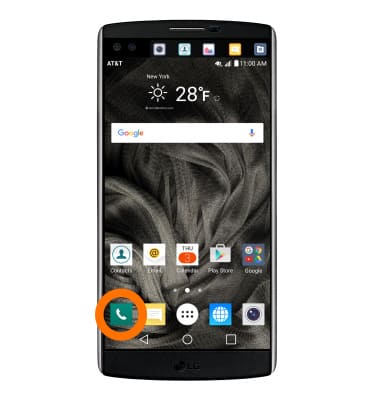
- Tap the Visual Voicemail icon.
Note: Alternatively, you can check your voicemail messages by tapping the Phone icon from the home screen > Touch and hold the 1 key > if prompted, enter your voicemail password > follow the prompts to listen to your messages.
- Tap the Play icon to play the message.
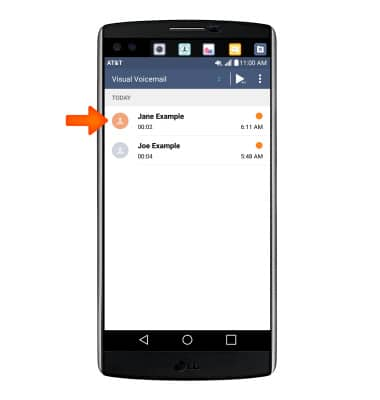
- To listen to a voicemail, tap the Desired voicemail.
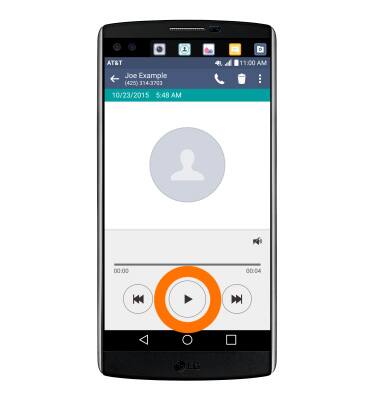
- Tap the Pause icon to pause the voicemail. Tap the Play icon to resume playing.

- To delete the voicemail, tap the Delete icon and then tap YES.

- To return the call, tap the Call Back icon.

- To save, share, or export a voicemail, tap the Menu icon and select the desired option.

- Alternatively, you can check your voicemail messages by tapping the Phone icon from the home screen > Touch and hold the 1 key > if prompted, enter your voicemail password > follow the prompts to listen to your messages.
Note: View Access Voicemail for tips to manage voicemail. Go to Troubleshoot Voicemail for solutions to common voicemail problems.