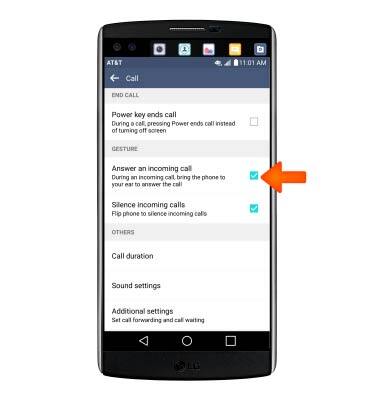Gestures & navigation
Which device do you want help with?
Gestures & navigation
Control your device by making specific movements with your hand.
INSTRUCTIONS & INFO
- Swipe left or right to access alternate Home screens.
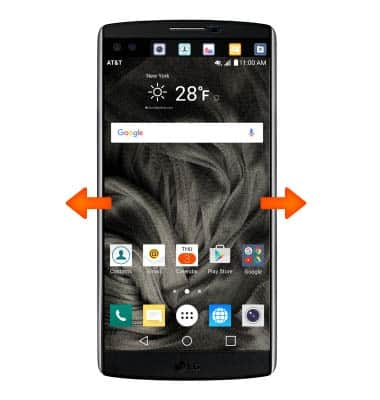
- Swipe up to access Google, Swipe down to access Quick Settings.
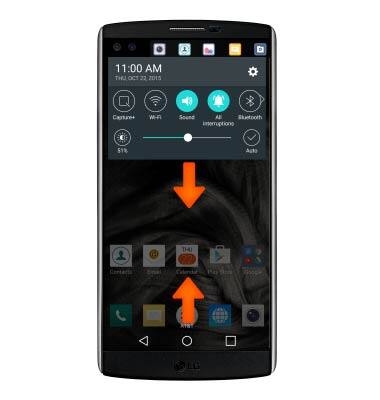
- Tap the Apps icon to open Apps.

- To open a specific app, tap the Desired app icon.

- KnockON: When the device is locked and sleeping, double-tap the center screen quickly to wake up the screen. To lock the screen, double-tap an empty area on the Home screen or the status bar in any screen (except on the camera viewfinder).

- Turn the device over to silence incoming calls.
Note: To turn this feature on or off from the home screen tap the Phone icon > Settings icon > Call settings > Silence incoming calls.
- Bring the device to your ear to automatically answer an incoming call.
Note: To turn this feature on or off from the home screen tap the Phone icon > Settings icon > Call settings > Answer an incoming call.