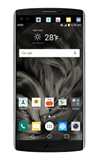- To setup the mobile wallet, from the homescreen tap the Google folder.
Note: Separate subscription may be required. Data rates apply. NFC must be enabled to make payments.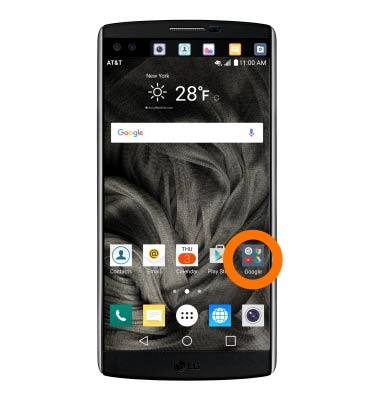
- Tap Android Pay.

- To add a credit or debit card tap the Add icon.
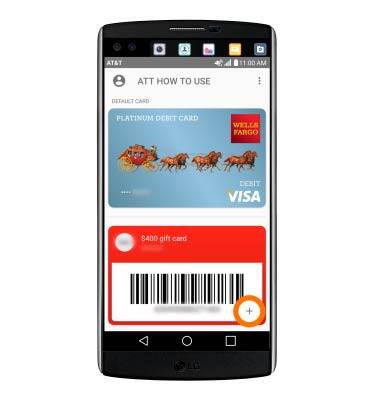
- Choose desired option.
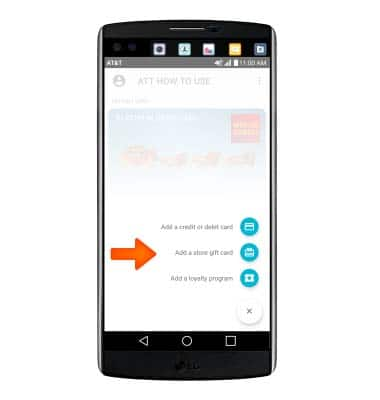
- Enter your card information. Then review the Terms & Conditions and tap ACCEPT.
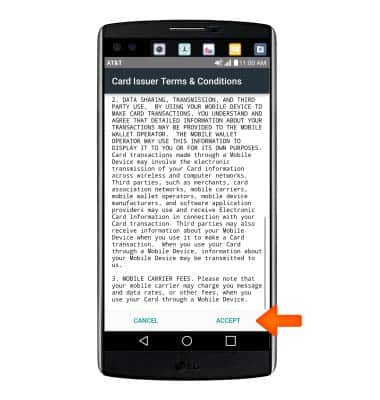
- To manage a credit or loyalty card, tap the desired card and edit details as desired.

- To make a payment and find merchants, look for the Android pay icon at checkout.
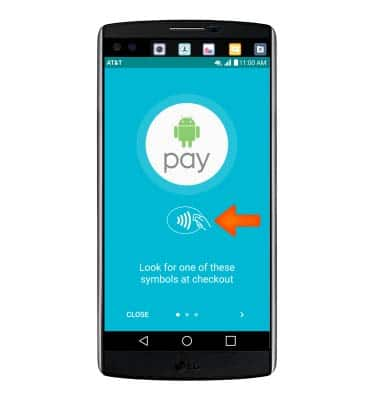
- When you're ready to pay, unlock your phone, then hold it to the terminal until you see a check mark.
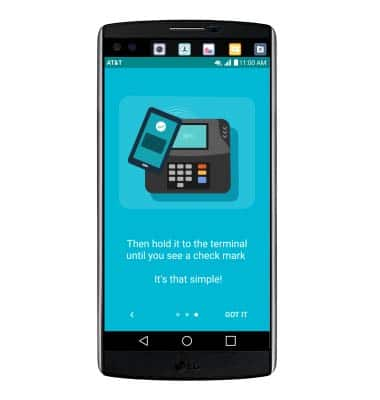
- To access settings, tap the Menu icon.
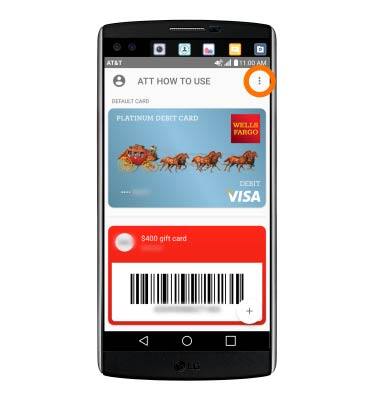
- Tap Settings and adjust as desired.

Mobile Wallet
LG V10 (H900)
Mobile Wallet
Use your device like a credit or debit card to make payments at retail and online locations.
INSTRUCTIONS & INFO